How do I pause my project?
To pause recruitment, you'll need to update the requested participant number to match the total number of confirmed + completed. This signals to our system that the study has filled. To update your requested participant number:
- Log in to your account and navigate to your project.
- For moderated studies, go to the "Participant Management" section.
- Next, navigate to the 'Applicants' tab and filter by the confirmed status.
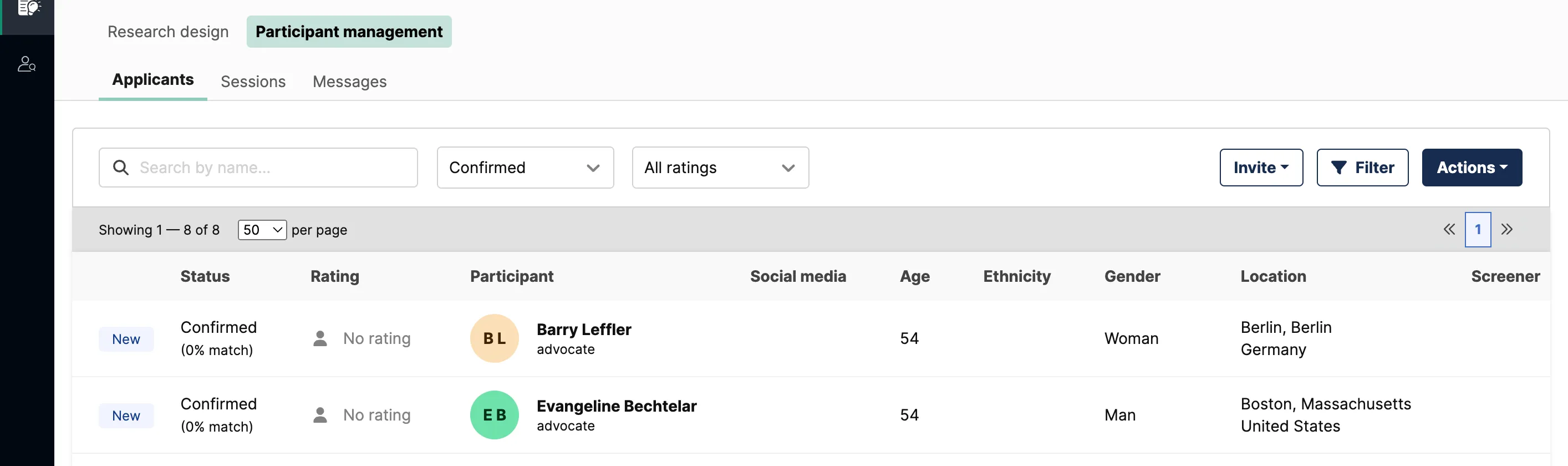
- After confirming the number of participants who are scheduled and completed, go to the 'Research Design' section and navigate to 'Participants & Incentives'.
- In the 'Participants & Incentives' section you'll edit the number of participants and click save.
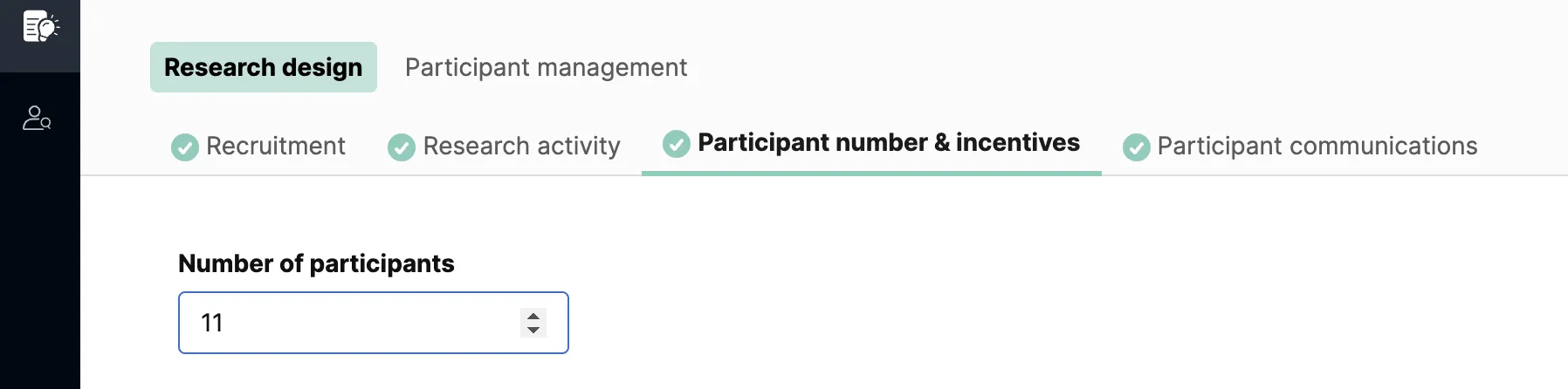
To open the recruit back up, simply increase this number and add future session times. Keep in mind that we will close any projects with no future session times.
For unmoderated tasks:
- Navigate to the "Participant management" section.
- Click on 'Participant tracking' and choose edit.
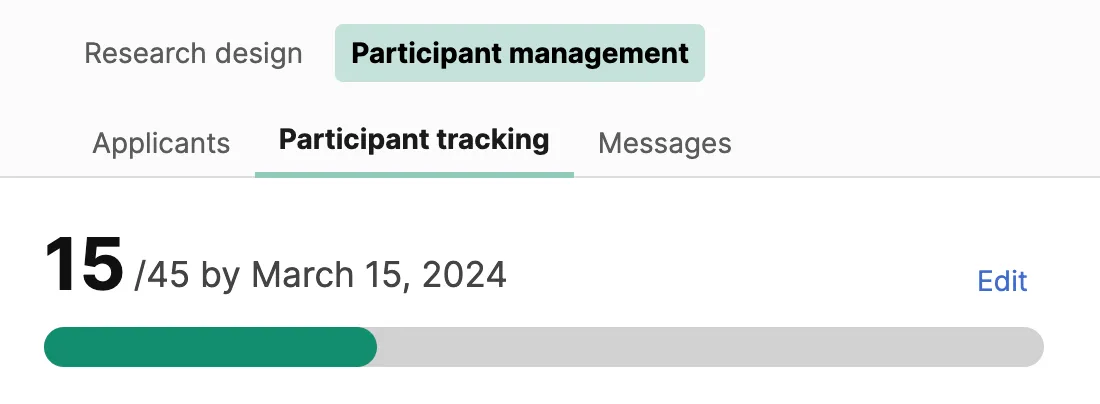
3. Next, you'll be prompted to update the requested participants or the deadline.
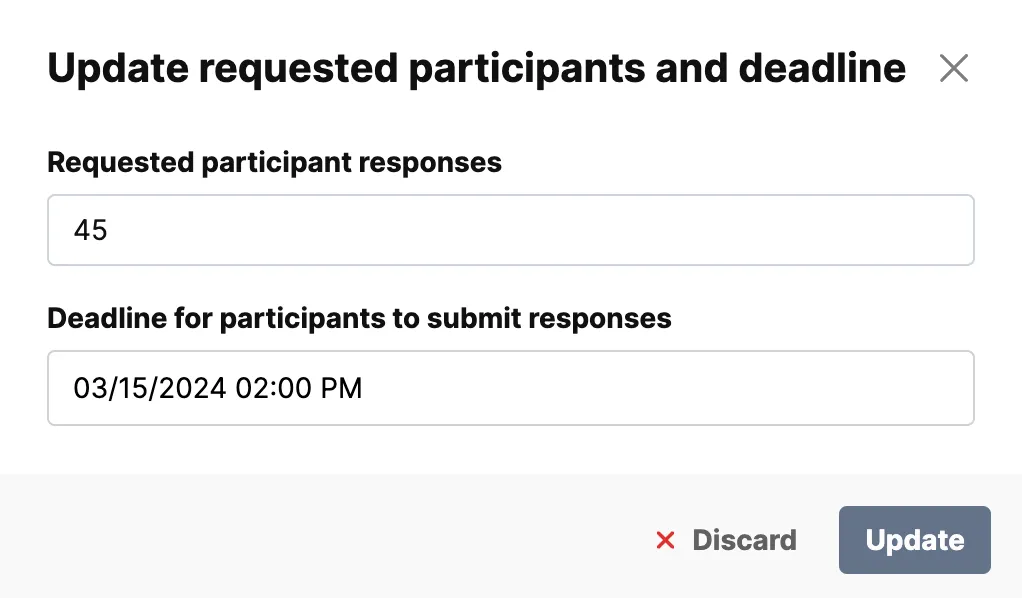
As a reminder, in unmoderated tasks, once a participant has started you can't reduce the number of requested participant responses until the deadline has passed and they have been marked as incomplete.
How do I close my project?
While our team will automatically close projects after all requested sessions have been completed and participation has been recorded, you also have the option to request to close the project in the project workspace.
To do so, click on the ellipsis in the upper-right corner to reveal a dropdown with project actions including “Close Project”.
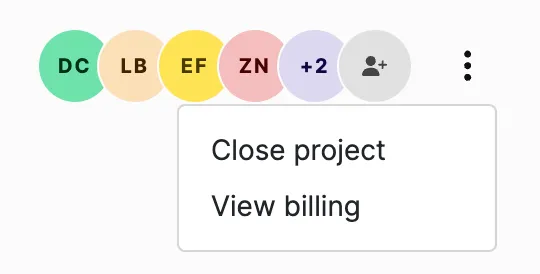
Your project will show as “Active” until you submit a request to “Close project”. To learn more about submitting a close request, please check out this article.
When a project is closed, an email containing a PDF of your receipt or invoice will be sent to the project owner. If you need to reference your receipt or invoice at a later date, visit your project dashboard and click the "Download Receipt / Invoice" button under the header.
How do I cancel my project?
To cancel a project, all confirmed participants must be canceled by you on the platform. The fee for each canceled participant includes:
- 25% of the original incentive which is sent to the participant,
- our 3% processing fee on all compensation issued,
- and the recruit fee, if you are on Pay as You Go.
We will issue all fees directly to the participant via email and all of the above charges will be added to your final bill. You can learn more about canceling participants here.
There are a few considerations that must be addressed if you need to postpone your project.
- If participants have been confirmed, they must be rescheduled to a future date before their session time to avoid being considered canceled.
- If you have not booked any participants, your project will be canceled. You can duplicate and relaunch your project when you have new dates. At that time, we can transfer participants we've already found to a future project if needed.
Please email projects@userinterviews.com and one of our project coordinators will be able to assist you with canceling or postponing your project.




