While we do not currently have a system to help you manage specific quotas, the following tips can help our team find you the right candidates for your quotas.
- If a participant is not meeting the study criteria, mark them as “not a fit” to remove them from your qualified participant pool.
- If a participant qualifies for the study, but not a fit for your current quota, we recommend using our participant rating tool to mark the candidate as “poor fit” or “potential fit”. This allows you and your team to keep track of participants before working with them.
- Once you’re confident you have enough participants for a particular segment, you can edit your screener survey to only qualify candidates that match a new quota. This will ensure future applicants who would have previously qualified will now move to your “unqualified” pool, saving you time during your review.
- For more help targeting the correct folks, contact your project coordinator to let our team know what criteria you’re looking for and how many more participants you need.
If you want to run a study with specific quotas, you can create multiple projects for each segment, use the Double Screening add-on to message folks prior to approval, or get in touch with us at projects@userinterviews.com for more assistance.
FAQ
How many participants should I approve?
Please approve 2x as many participants as you'd like booked. This allows us to account for anyone who cannot make it. This helps us account for drop-outs, participant availability, or other scheduling issues that may come up.
Help! I approved a candidate, but then a better fit applied. Can I update the status to prevent them from confirming a session?
Statuses can be moved from Approve & invite to Not a fit (or vice versa). If you update a participant’s status from “Approved” to “Not a fit”, they will be blocked from confirming their spot.
Can I review and/or invite candidates who were disqualified?
We recommend reviewing unqualified candidates if you have any flex in your characteristics or screener. In some cases, you may decide that participants who were marked as “unqualified” based on this match percentage still fit the needs of your study after reviewing their profile and screener responses.
You’ll have visibility into any disqualifying factors by viewing the participant’s profile. There will be a yellow icon with an exclamation point beside any question or characteristic that disqualified them.
You can invite an “Unqualified” candidate to your study from their profile, or directly from the participant table.
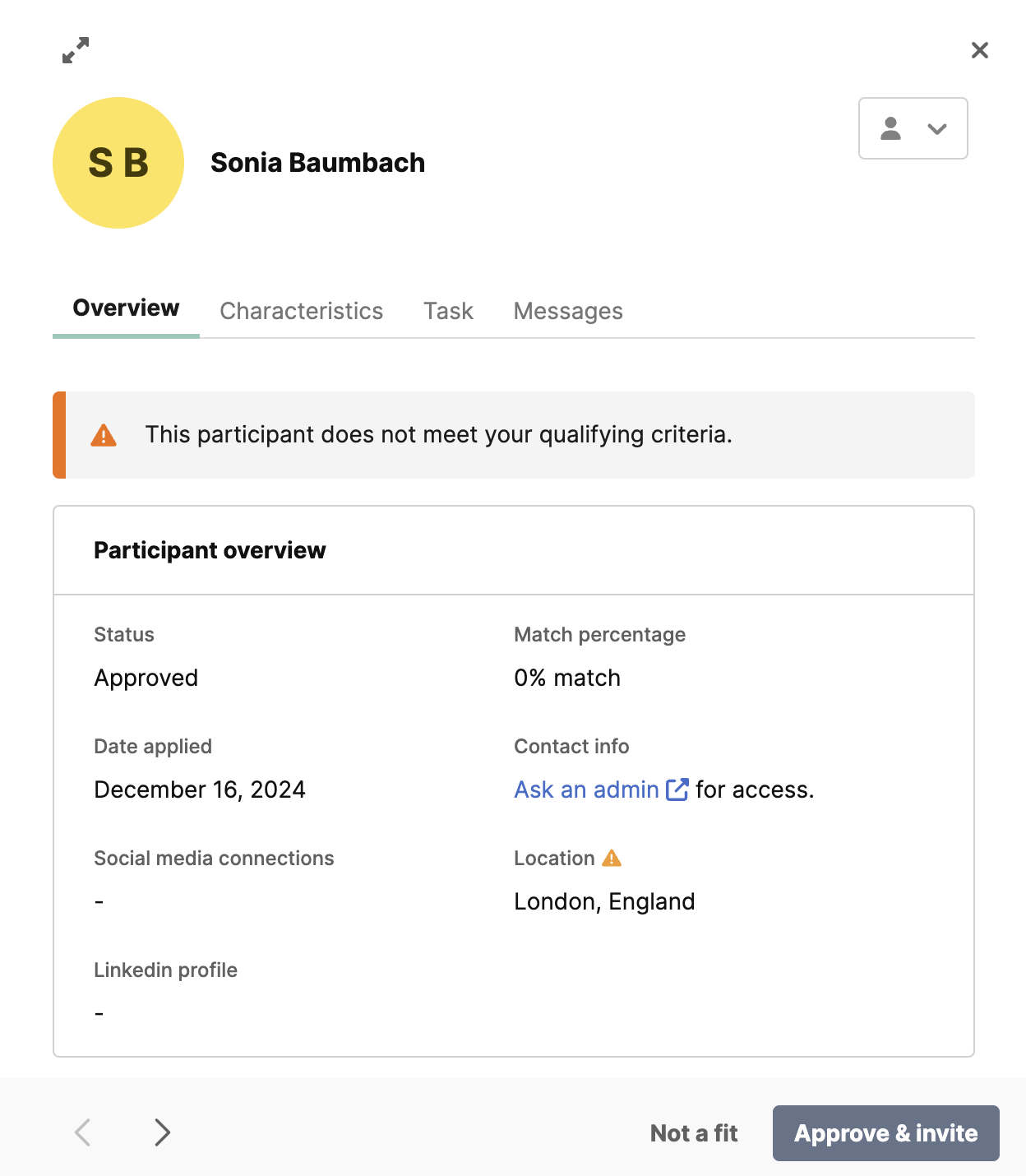

_1.webp)


