Who is this article for?
🗣️ All Researchers
🌟 Available with all Research Hub plans
How scheduled invitations work
Send out automated batches of invitations to participants with scheduled invites. You can set preferences for participant volume, send time, and cadence—the system will then automatically invite participants based on your rules until your target number of participants have been scheduled.
Set up scheduled invitations
You can set up scheduled invitations in the "Participant management” area of the workspace. Navigate to the “Not yet invited” tab and click “Schedule invites.”
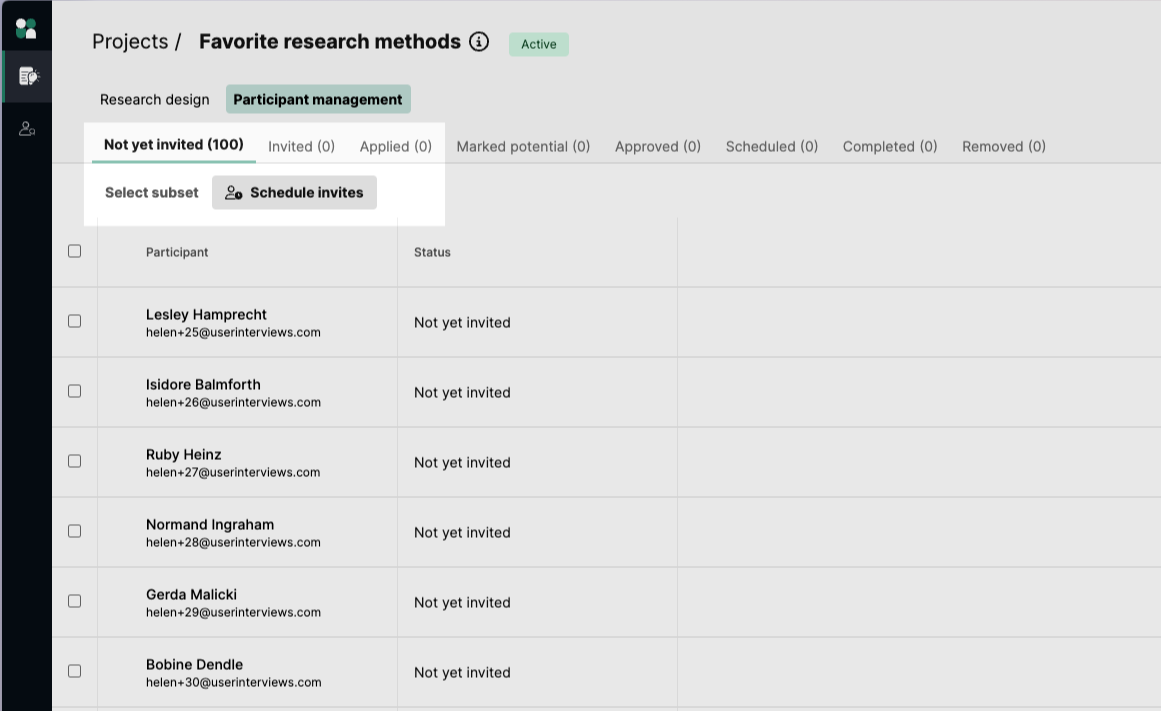
Here, you can configure a few settings:
- Number of participants you wish to invite
- Cadence of the invitation send (hourly, daily, or weekly)
- Start time of the send
- Target number of participants
- Option to randomize the invitation order
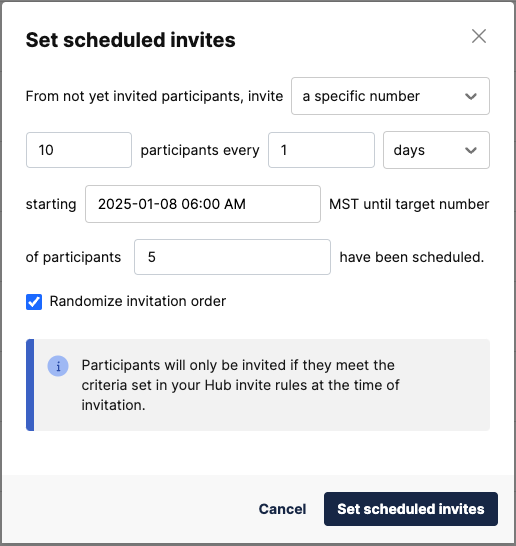
Alternatively, you can choose to invite all participants in a single scheduled send. This may make more sense when inviting a smaller number of participants to your project.
💡Note that for projects with 20 or fewer participants, the options will default to configure a single scheduled send. If you’d like to send invitations in smaller batches, select “a specific number” instead of “all” participants from the dropdown.
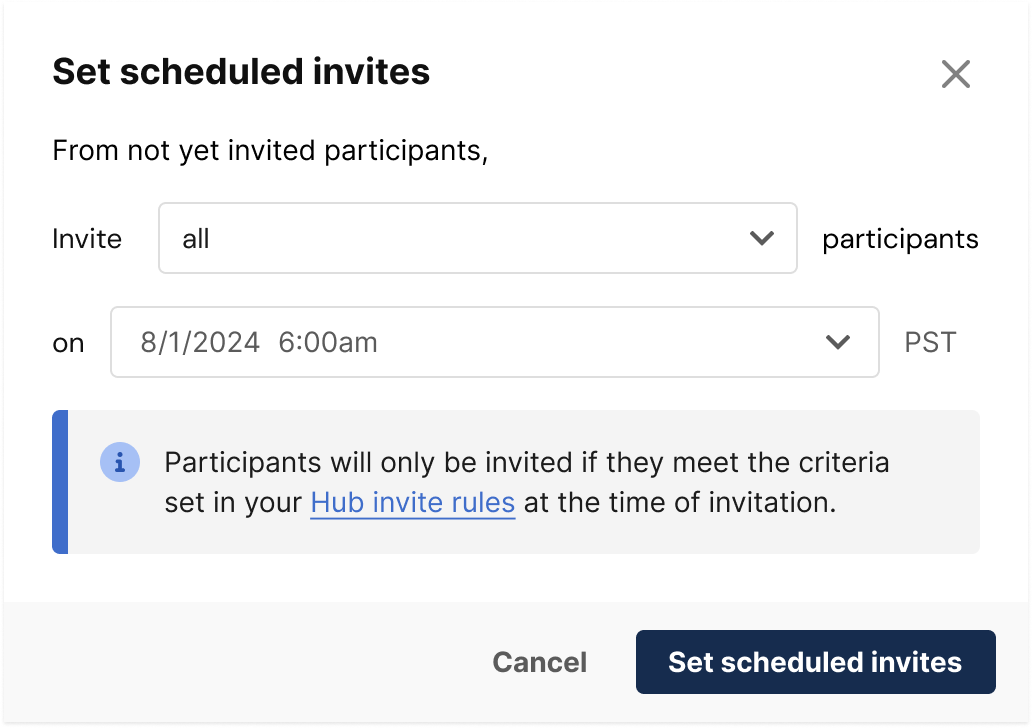
With either option, participants will only be invited if they meet the criteria set in your Hub invite rules at the time of invitation—so no need to worry about cross-checking any invite rules your team has in place.
Once set up, you’ll be able to see the scheduled send times for the upcoming batch of invites in the participant table, under the “Status” column. Invitations will automatically pause once the target number of participants (confirmed sessions) has been reached. They will automatically resume if you increase the number of participants, or if confirmed participants cancel.
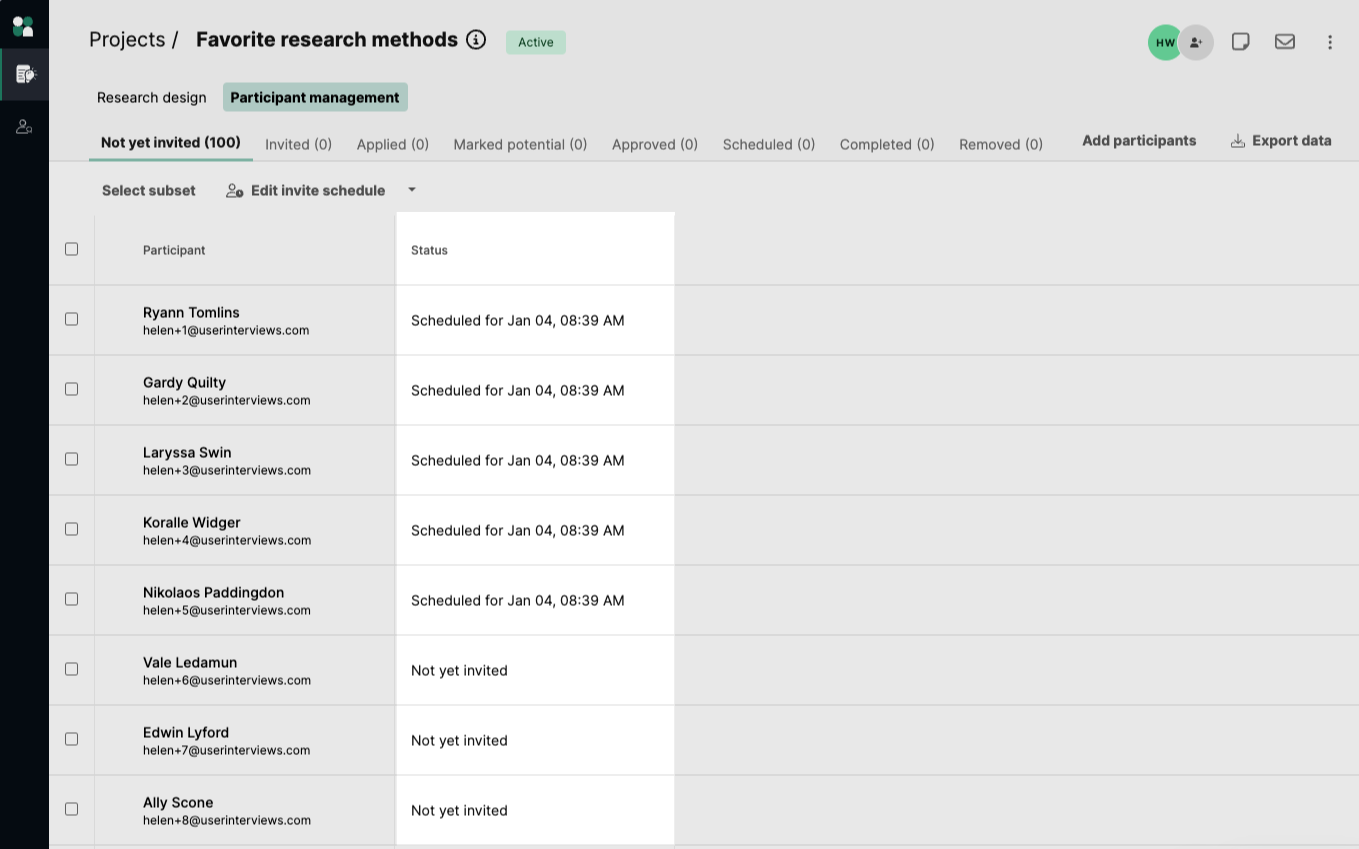
You can manually pause or restart the invite cadence at any time by clicking the dropdown menu on the “Edit invites” button. Your settings are saved, so pausing and restarting the cadence will preserve the settings you originally chose. You can always adjust your invite settings via the “Edit invite schedule” button for active scheduled invites, or via the dropdown menu for paused invites.
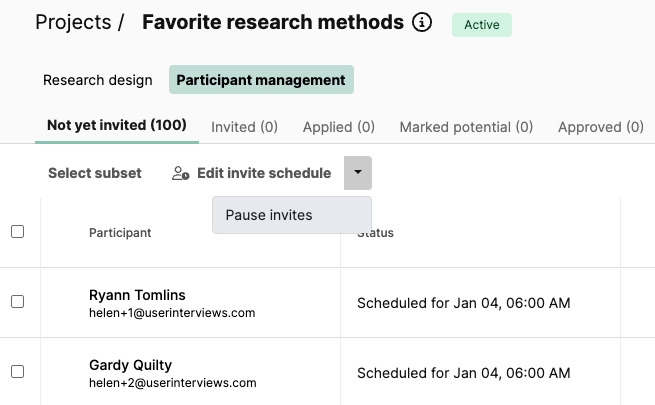
FAQ
Do I have to stop the scheduled invitations once I have all the participants I need?
Invitations will automatically pause once your target number of participants (confirmed sessions) has been reached—no need to manually monitor them! The cadence will automatically resume if you increase the number of participants or if confirmed participants cancel.
Can I restart or pause the invitation cadence?
Yes, you can manually pause or restart the invite cadence at any time. If you no longer wish to send out invites, you can pause the cadence and they won’t restart until you click resume.
Can I schedule automated invites for specific participants?
Currently no, you can only configure scheduled invitations from your full list of “Not yet invited” participants.
What happens if there are no more eligible participants in the “Not yet invited” stage?
If there are no remaining eligible participants in the “Not yet invited” tab, invitations will pause. Once more eligible participants are added to the project (via Hub or CSV upload), invitations will automatically resume if the target number of participants has not yet been reached.
What timezone will my scheduled invitation send times correspond to?
The invite cadence timezone automatically sets to the project timezone. To edit your project’s timezone, navigate to the Research design area of your project > Research activity tab > Scheduling, session attendance, and location.
What happens if a scheduled invite send fails?
In this case, we will automatically trigger a manual re-send within 48 hours. For further support, email us at projects@userinterivews.com or use our in-app live chat.




