Our messages tool gives you a simple line of communication with participants. Message alerts are sent to participants via text and email, encouraging them to log into their account and view their conversation with you.
What happens when a participant messages me?
When a participant sends a message, you'll receive an email alert. To respond, click the linked "Here" in the email. (Do not reply directly to the email!) You'll be directed to the "Messages" section of your project, where you can view messages and reply.
How do I use the messages tool?
Once participants are confirmed for your study, click the Messages tab of the Participant management section along the top menu to start chatting. (If you'd like to message participants before they're confirmed, check out Double Screening.)

To message a participant, click their name. All messages that you send will be stored in this tool. When a participant responds, their name will move to the top of the list with an updated timestamp. To check for new messages, click the participant's name or refresh the page.
Bulk Messaging
You may need to message multiple participants at once. For example:
- Send a link to all confirmed participants, or provide extra instructions.
- Update participants who completed a session about about their incentive payment.
- Message participants who you rated highly, letting them know you'll be running similar research in the future.
You can access bulk messaging in two places.
In the Messages section, click the "Bulk message" button at the top of the inbox:
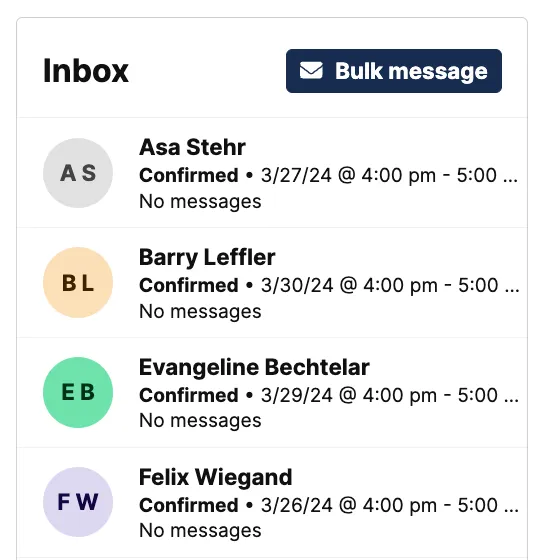
You can also send bulk messages from the Applicants tab of the Participant management section.
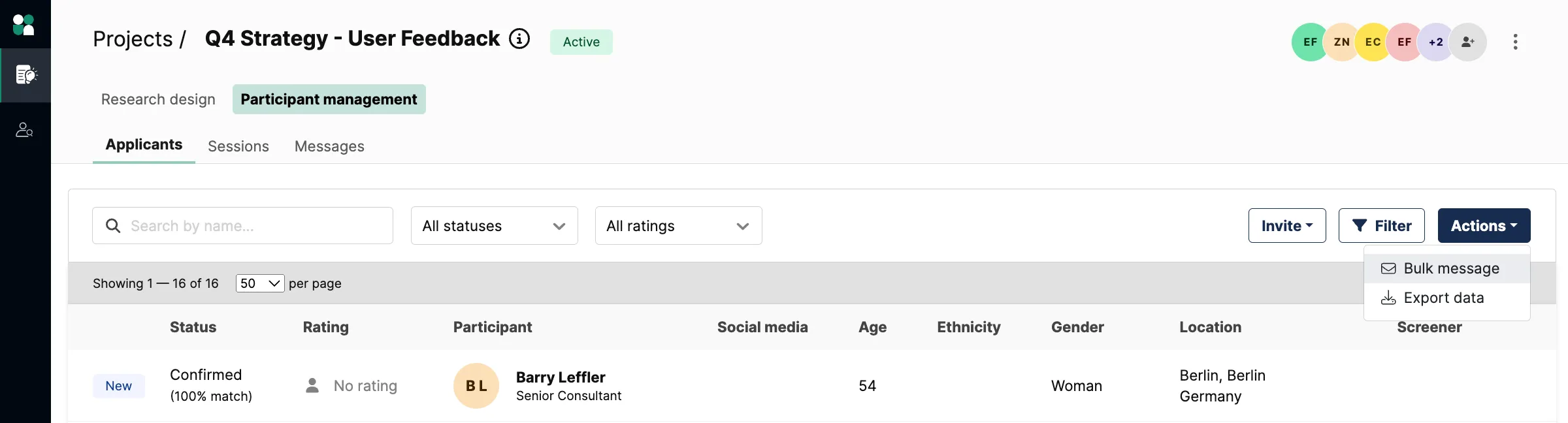
In either case, a dialog box will appear. Filter participants by status and/or rating, then type your message!
Can I message unqualified participants?
For projects with Double Screening, you can also message approved, qualifies, and even unqualified participants. This can be useful for following up with applicants who didn't quite pass your screener but might still be a fit for your study.
To message a participant from their profile, click on an individual participant and select the envelope icon to open the portal.

Please note that once your project has been closed, you'll no longer be able to message participants or review past messages.




