Who is this article for?
🗣️ All researchers
⭐️ On any User Interviews pricing plan
Save time by duplicating projects or creating saved templates for your team. This can come in handy if your team often launches multiple projects with similar screeners, or the same recruitment criteria, for example.
How to create a template project
1. Select "Mark as template" to the right of the project title to pin the template project to the top of your project page under "Team templates". To "Unmark" the template, simply click the button again.
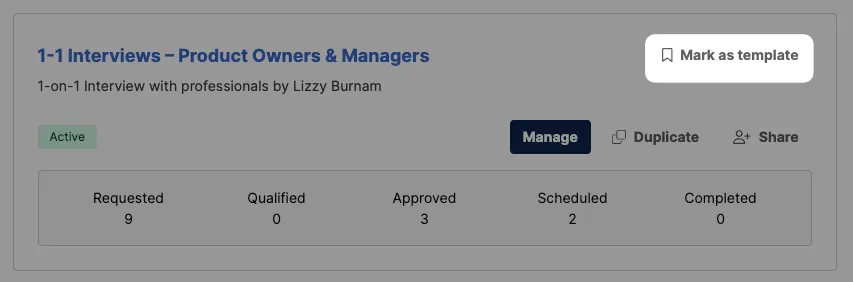
2. Clicking "Use as template" creates a copy of the project with (COPY) appended to the title. These projects will be created as a "Draft", regardless of the template project status.
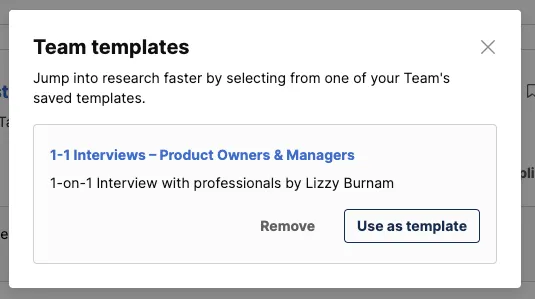
3. To edit a template, you will need to find the original project in your project list. At this time, you cannot edit templates from the team template section.
Note: Anyone on your team can mark (or unmark) a project as a template as long as they have access to duplicate that project.
💡Researcher Tip: Create a base project template and duplicate it to use for different research activities.
For example, create a template for your recruitment criteria and use that template for whatever research methodology you wish (e.g. software engineers living in Cleveland, OH between 25-50 who work at XYZ Company).
Or, say you have a specific Product/UX Designer persona you want to do research with over multiple studies, and originally created your first project as an unmoderated task. But now, you want to interview participants in a moderated session. You can easily duplicate that project and change the research activity type to moderated.
Anyone on your team can access templates to get a head start on creating their project—allowing you to build off of your teammates’ work, and especially great for newer researchers so they don’t have to start from a blank slate.
How to duplicate a project
1. Log into your account to access your list of projects and select “Duplicate” on the project to create a carbon copy draft.
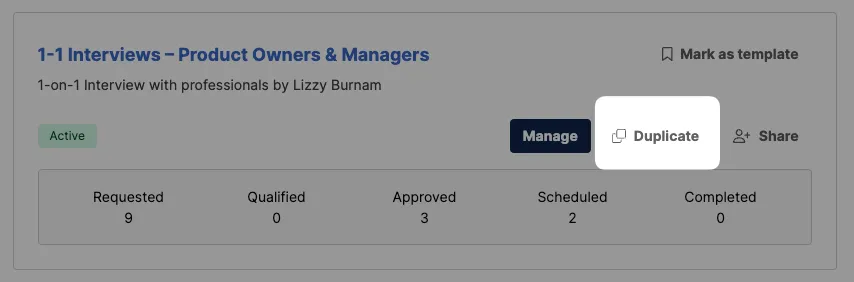
2. Make your edits before saving or launching your new project. Please note: all sections, except for the schedule and instructions for confirmed participants, will match the original version.
Need to finish later? Your draft will be automatically saved. Come back when you're ready to make more edits!
FAQ
Can a team member duplicate my project?
Anyone on your team can duplicate any project listed under another teammate's account.
If I have the Document Signing feature, and a document was included on the original project, will it carry over to the duplicated project?
Yes! The document will carry over to the duplicate project. You can edit or remove the document if needed when building your project.

_1.webp)


