Who is this article for?
🗣️ All researchers (both admins and users)
⭐ Customers on any User Interviews plan
We know that keeping track of payments can be a hassle. With User Interviews, you can leave that to us!
How to choose between automatic and manual incentive distribution
💰 Choose between manual and automatic incentive distribution
1. Open your project and navigate to Research Design > Participant Number and Incentives.
2. In the “Incentive distribution method” section, choose whether you’d like UI to distribute incentives automatically or if you’d like to distribute them manually.
3. If you’re running a Hub project, you’ll also see an option to choose no incentive. Note that this option is only available for Research Hub; incentives are required for Recruit projects.
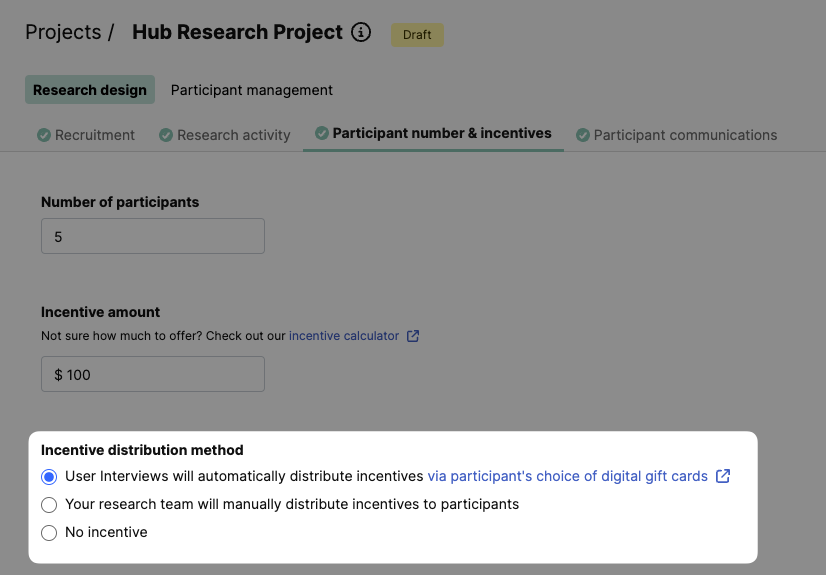
If User Interviews is distributing incentives...
When you opt to have User Interviews distribute incentives for your project, participants are able to choose from a number of different rewards and currencies when they redeem their incentive. Learn more about currency and reward options.
Here's how it works:
1. Set up automatic incentives. When creating your project, choose "UI will distribute incentives for us via Participants choice of digital gift cards" under "Incentive distribution." Then, simply type in the amount of your choice (for advice on the right incentive, check out our calculator). If you need to change the incentive amount after a project is live, please email us at projects@userinterviews.com.
🌐 A note about international incentives. Participants will be able to redeem their selected gift card in their local currency after you mark their sessions completed. You choose the USD amount you'd like to offer and we automatically convert it to the participant's local currency.
- For Recruit projects, incentives are only available in AUD, CAD, GBP, EUR, INR, or USD. For EUR, we support participant audiences in the US, UK, Canada, Australia, France, Germany, South Africa, and India.
- For Hub projects, incentives are available in every country supported by our incentives provider, Tremendous. We’ll also be offering all prepaid, gift card, and donation options from their catalog. View the countries and incentive types supported by Tremendous here.
2. Mark a participant's session as "Completed". Once you do, the participant will receive an email similar to the one below, with a link to redeem their incentive. Participants will click "Redeem incentive" in the email, or from the "My studies" section of their participant account, to start the redemption process.
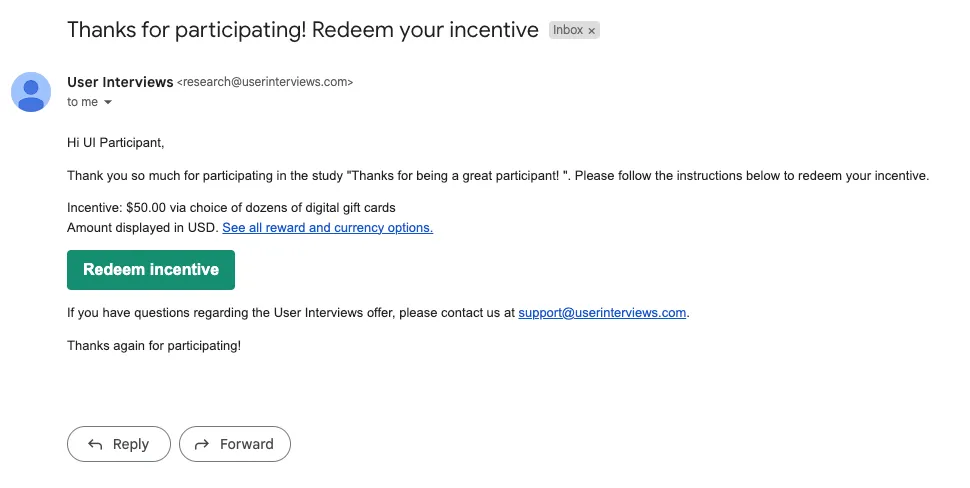

They'll confirm their local currency, then redeem their gift card by confirming their selections.
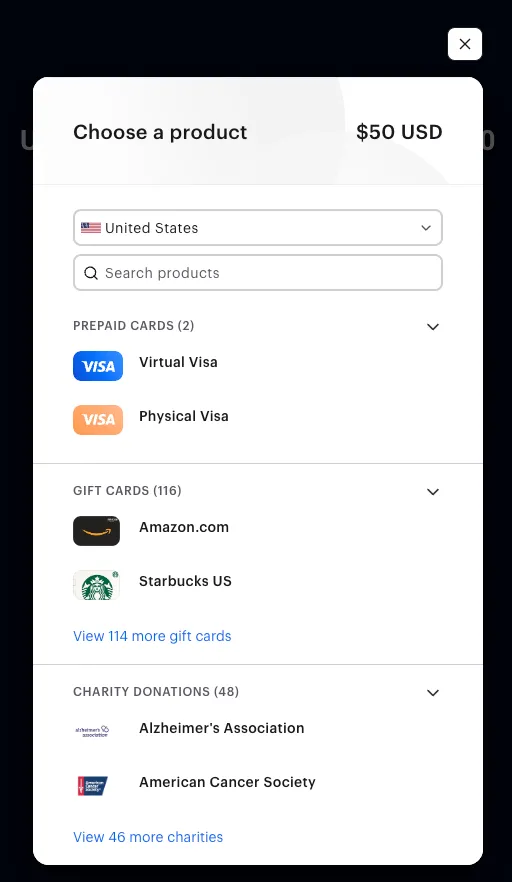
Participants will then see their redemption link on our website along with receiving an email with that information for their records.
3. Automatic billing. The incentive amount will be added to your bill, along with a 3% fee to cover processing costs.
If a participant messages you with questions about incentives distributed by User Interviews, feel free to send them to this support page, which outlines the process from the participant's point of view.
If your team is distributing incentives...
We leave the responsibility of issuing incentives to you. Any questions from participants regarding payments will be directed to you.
Here's how it works:
1. Set up manual incentives. When creating your project, pick "My team will manually distribute incentives to participants" under "Incentive distribution." Type in the incentive amount and compensation type (for example, "check" or "prepaid card").
2. Collect participant information to send the incentive ahead of or during the session. Gather home addresses (if sending a check) or account usernames, like Venmo, PayPal, or another payment provider. We recommend doing this ahead of or during the session so you can offer prompt payment. If you're sending a digital gift card, feel free to use the email associated with the participant's User Interviews account.
3. Distribute incentives. When you mark a participant session "Completed," no payment will be issued and participants will not receive any automatic email. You can contact participants with instructions for redeeming incentives in the following ways:
- Message them individually, either from the "Messages" section of the project workspace, or by searching for a name or email in the "Participants" section.
- Bulk-message them from the "Participants" section—for example, by filtering on "Completed" status.
4. Remember—issue incentives within 10 business days of a session. Please be as prompt as possible with payment! Delayed payments are frustrating to participants who gave their time and effort, and makes participants distrust UI.
Note: Incentives that have not been issued within 10 business days will be distributed by us and added to your final bill.
If you choose not to offer an incentive on a Hub project...
While we require incentives for all Recruit projects, we do not do so for Hub projects. If you choose not to offer an incentive for your Hub project, your options are the same as if you were distributing incentives yourself, with one exception. Participants will receive an automated "Thank you" message when you mark them "Completed." As with other automated emails, you can customize this message in the "Automated emails" section of the project workspace.
To skip setting up an incentive, choose "No incentive" under "Incentive distribution" when creating your project.
If you have any questions about your incentive, please reach out to your project coordinator by emailing projects@userinterviews.com.

_1.webp)


