Who is this article for?
🗣️ All researchers (both admins and users)
⭐ Recommended for all User Interviews plans
With observer sign up pages, teammates (with or without a UI account) can easily sign up to observe research sessions in a few clicks. Observers will be added to sessions in UI as optional attendees. For sessions where the moderator has connected their calendar, observers will automatically receive calendar invites for those sessions.
How to set up the observer sign up page
To set up your project's sign up page, navigate to the Participant management tab > Sessions page. Click the “Invite observers” button on the top right.
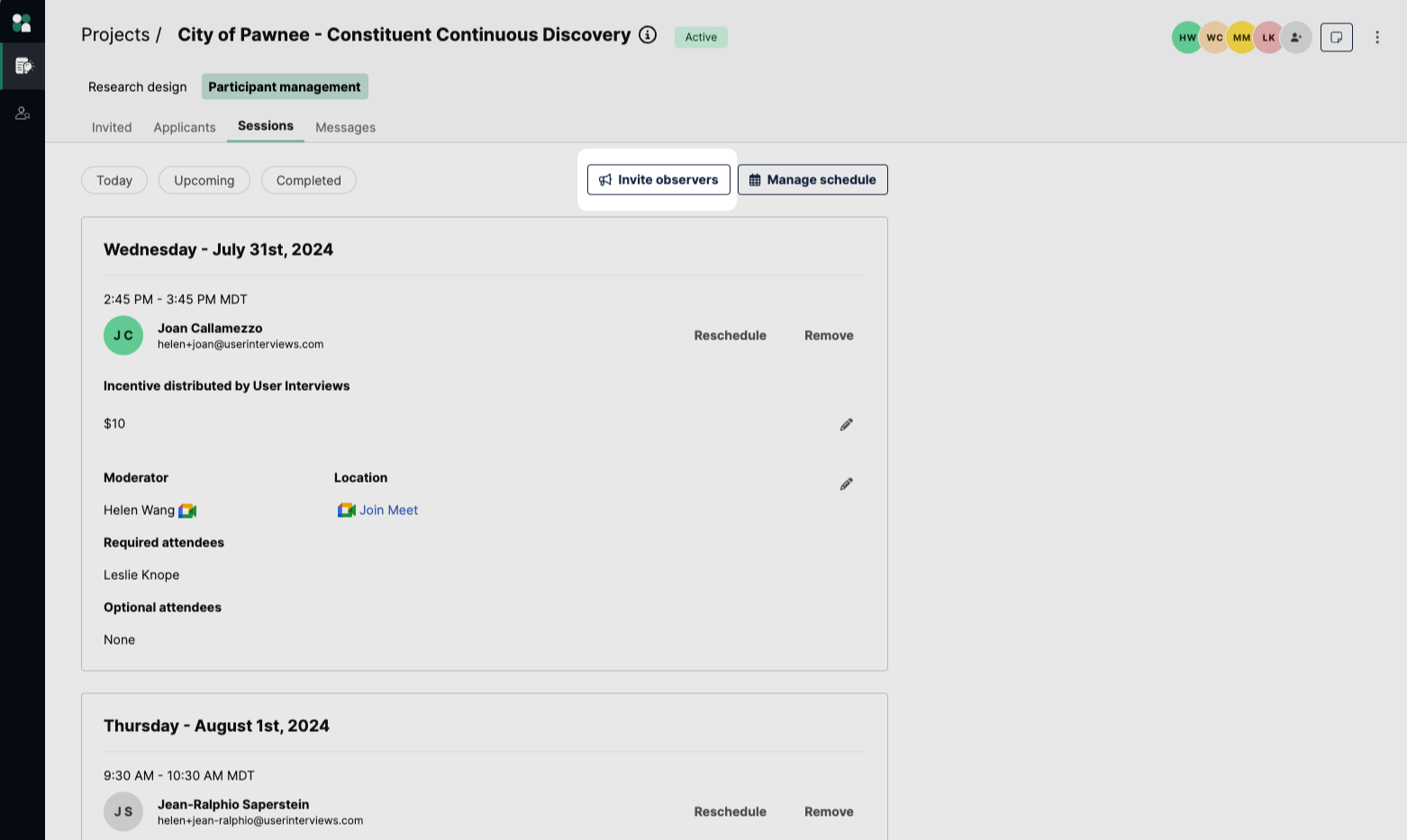
This will open the set up drawer. Here, you’ll see any upcoming sessions that people can sign up to observe, listed with the participant, moderator, and attendees of that session.
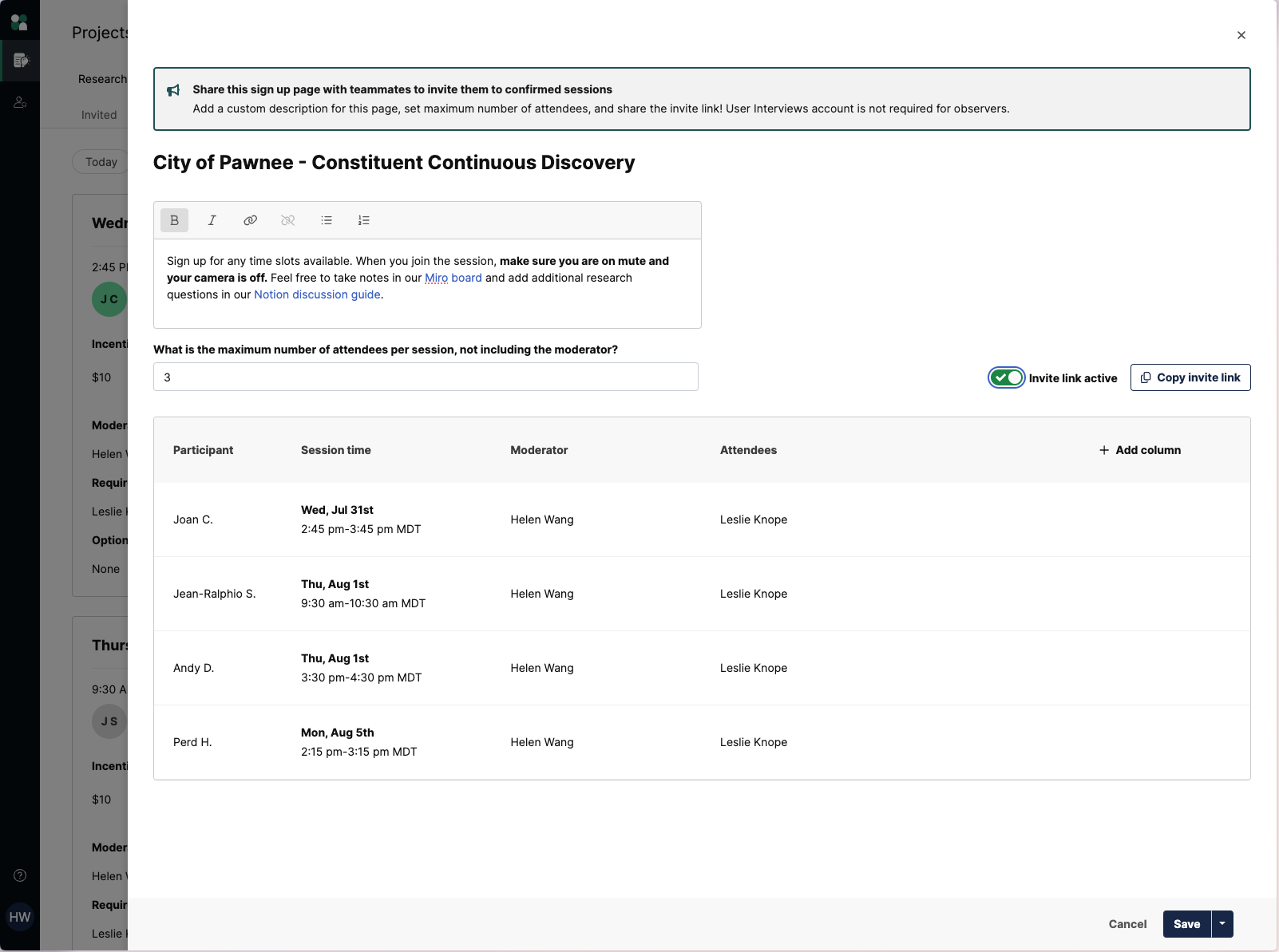
Edit the sign up page description with any details to prepare observers for the session. For example, you may want to remind observers to ensure they’re on mute and their camera is off when they join the session, or link to any documents/boards where your team may be taking notes.
You can also set the maximum number of attendees per session. Observers join the actual session itself as optional attendees, so it’s important to set a limit to avoid overwhelming the participant with too many people on the call. Generally, we recommend a max of 3 attendees per session, excluding the moderator and research participant.
💡Note that this setting limits the number of attendees excluding the moderator. While this cap limits sign ups from the observer sign up page, project editors can still add as many attendees as they’d like from the project workspace.
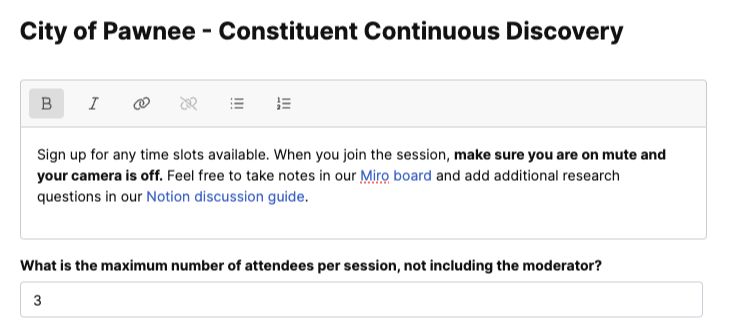
To review your page before going live, click the split button and select “Save and preview.” When you’re ready, click the toggle on the right to activate the invite link, and save.
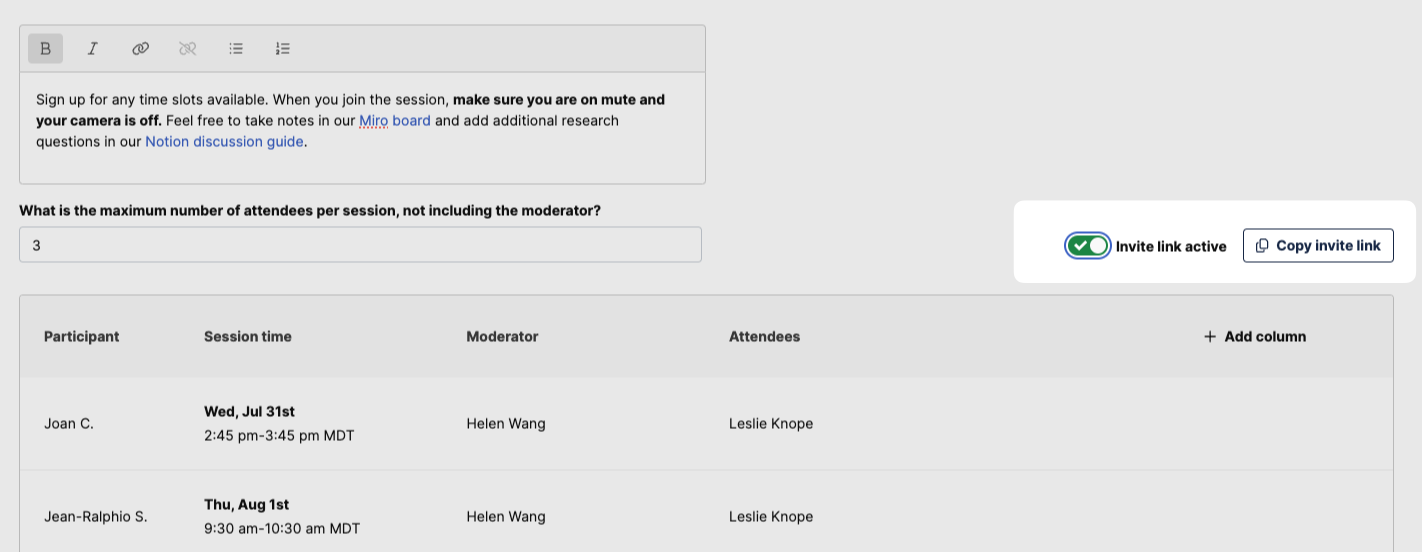
You’ll notice that after configuring your observer sign up page, the “Invite Observers” button on the Sessions page becomes a split button with one click to copy the invite link, or a dropdown option to edit the page if needed. Copy the observer invite link to share with your team. People can sign up on their own time, choosing time slots that work with their schedule—no User Interviews account required.
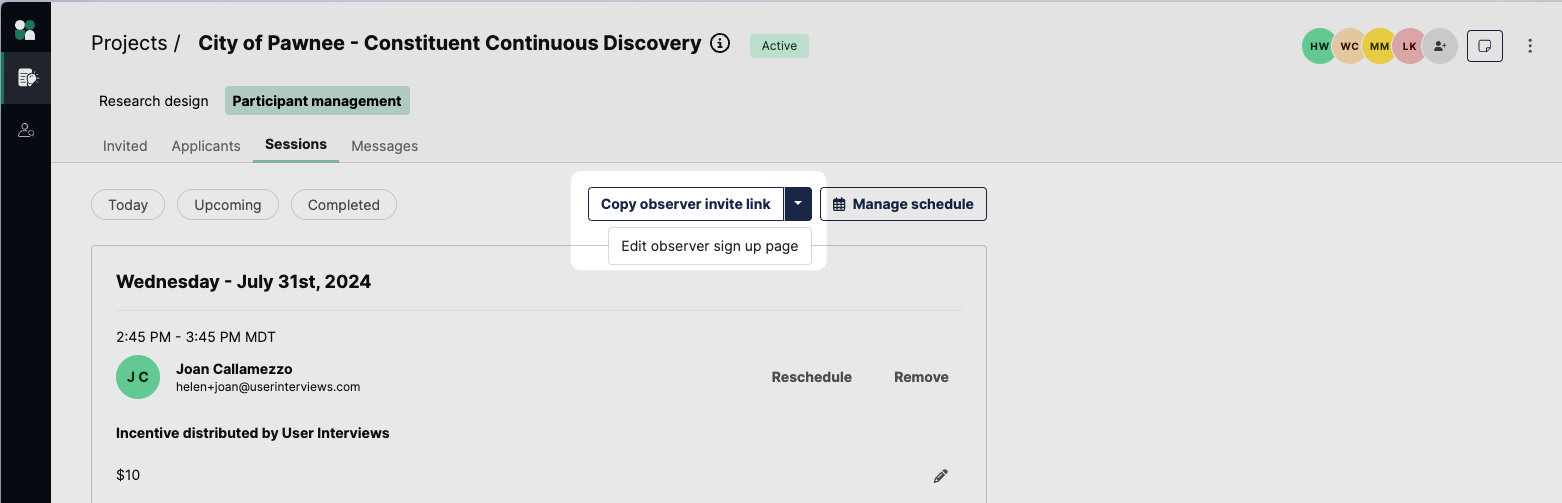
When observers sign up for a session, they will appear as Optional attendees under the Sessions tab, and you will be able to remove them as you would any other attendee.
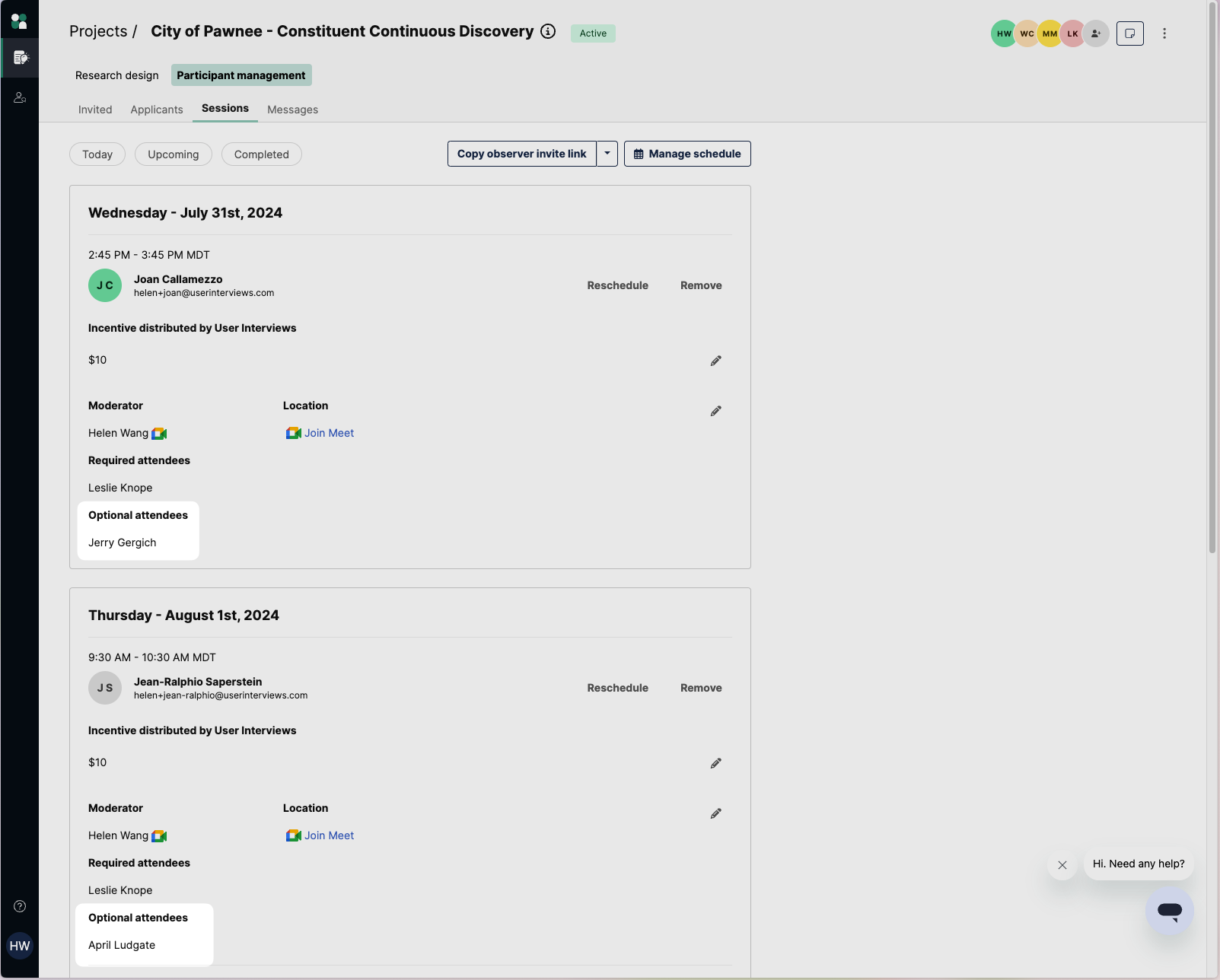
Observer sign up experience
Observers can sign up by selecting which sessions they’d like to attend, and then clicking “Sign up for selected sessions”.
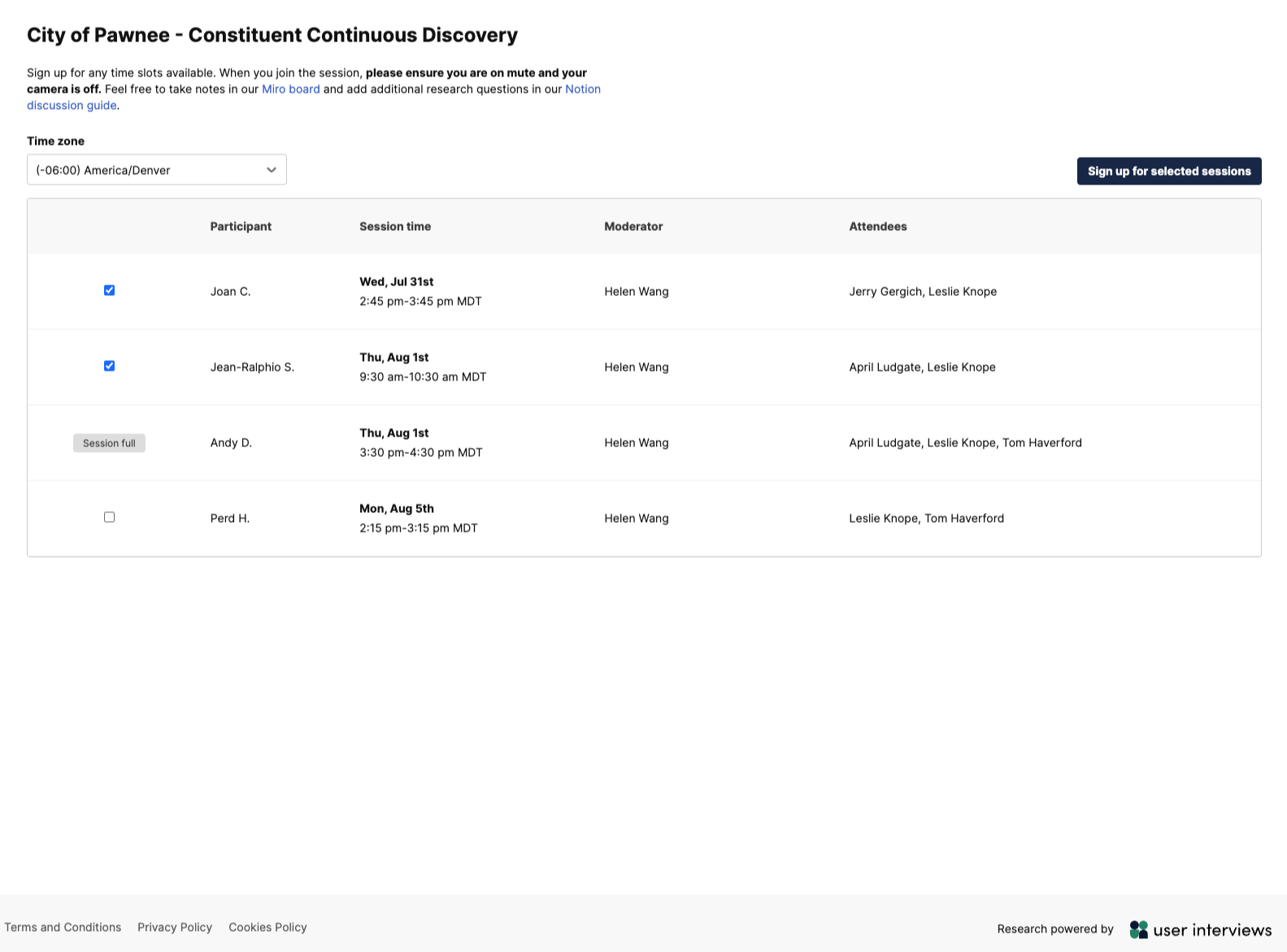
After signing up, observers will receive a confirmation email with their session details. If they need to cancel their attendance, they can remove themselves from a session at any time.
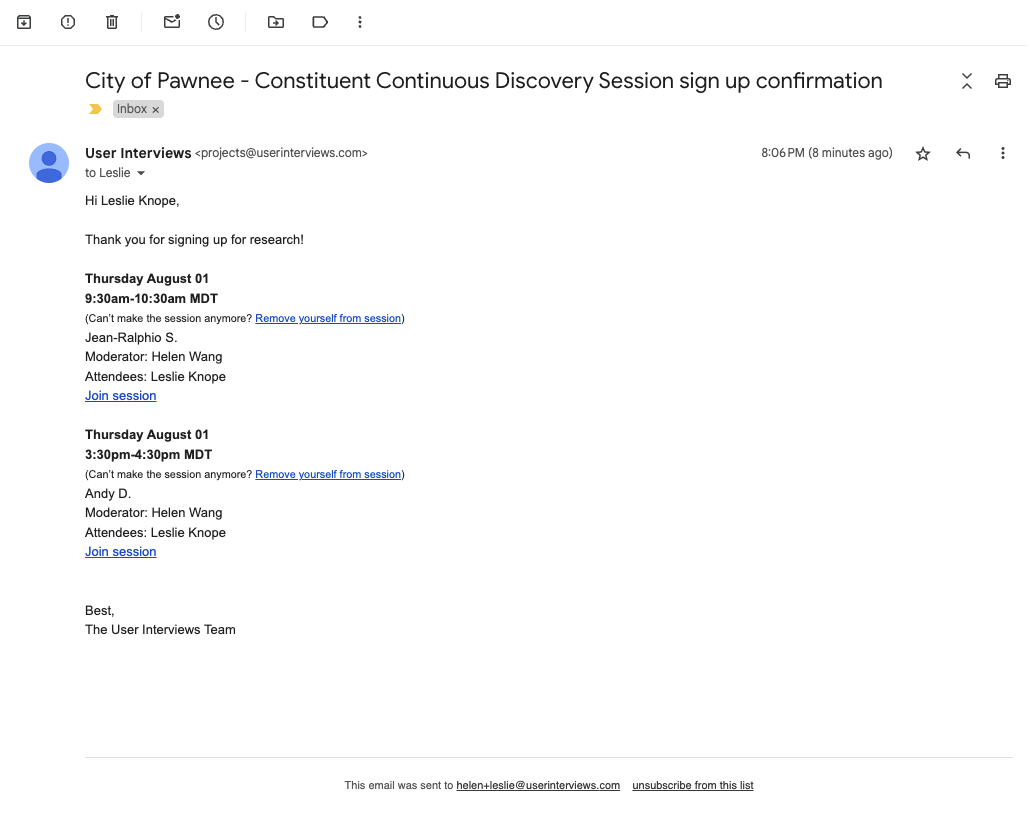
Observer sign up best practices
To ensure the best experience for everyone in the research session, here are some best practices and tips to follow. This is how we set up an observer sign up page for our own research.
Customize the page description
This is a great place to set some ground rules for joining a research session, especially since observers will be in the same room as the interview subject. Take advantage of the formatting and ability to hyperlink to share note taking boards and context. We like to configure the page close to study launch so it’s ready to go as soon as there are sessions on the calendar.
- Example: Sign up for any time slots available. When you join the session, please ensure you are on mute and your camera is off. Feel free to take notes in our Miro board and add additional research questions in our discussion guide.
Set a cap on attendees
Observers join the session itself as optional attendees, so it’s important to set a limit to avoid overwhelming the participant with too many people on the call. Our rule of thumb is to cap in-room attendance at 3 people (excluding the moderator and participant).
Preview the page
We like to quickly preview the page in-drawer to skim for typos and get a sense of what our stakeholders will see. As a final check, activate the page, copy the observer sign up link, and confirm that everything looks good.
Encourage sign up in relevant channels
We like to encourage teammates and stakeholders to observe research for themselves, so we share a quick blurb and drop the link in a few relevant channels—often Slack. If there’s an interview subject we’re especially excited about and the session isn’t full yet, we’ll reply in thread and send to channel to encourage more sign ups.
- Example: Hey all! Over the next week we’ll be talking to a few folks about [how they collaborate in User Interviews]. We’d love to have you join a session, so sign up at [sign up page link]. If all the sessions are full, check back since we expect more folks to confirm over the next couple days.




