Who is this article for?
🗣️ Researchers
⭐️ Recommended for all User Interviews plans
Want to build your recruitment project with a teammate before it goes live? Now, you can! We'll explain how you can share and comment on draft projects to make collaboration a cinch. This page covers:
- Duplicating drafts
- Sharing drafts
- Commenting on drafts
These features are available on both Recruit and Hub projects.
Duplicating drafts
🎭 How to duplicate project drafts
1. Navigate to your projects list
2. Find the project you want to duplicate
3. Click the "duplicate" button on the project
Your can start a new project by copying a previous draft by you or one of your teammates. Just click the "Duplicate" icon to the right of the "Edit" button in your dashboard.
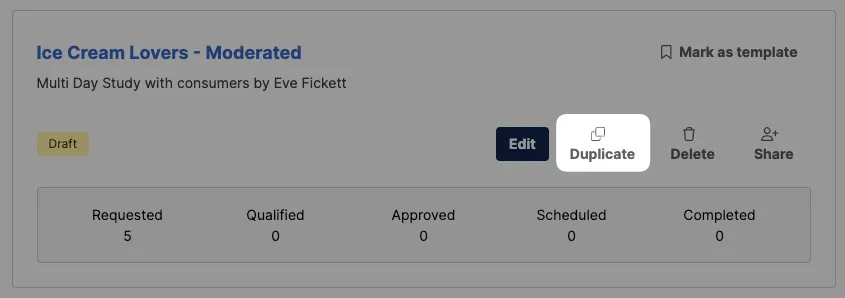
Sharing drafts
🤝 How to share drafts with collaborators
1. Navigate to your projects list
2. Find the project you want to share
3. Click the "share" button"
To share a draft, click "Share" while in the project builder. A modal will appear providing a shareable link that you can send to your teammates and a spot to enter their email address.
Note: A User Interviews account is required to view or comment on a draft.
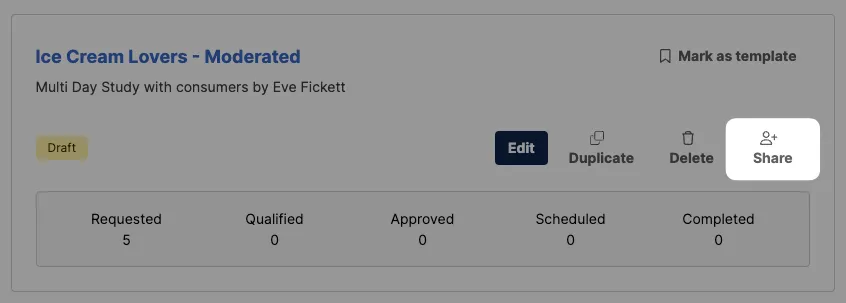
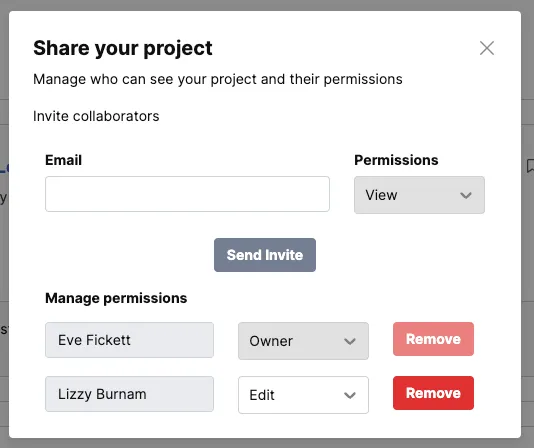
Commenting on drafts
💬 How to comment on drafts
1. Open the project
2. Click the collaborator icons at the top right of the screen
3. Type your questions, answers, and comments into the chat box and hit enter to send it
When you open the project, you'll see collaborator icons at the top right of the screen. Click this, and a modal will open up where you can invite collaborators and comment on drafts. Type your questions, answers, and comments into the chat box and hit enter to send it. To exit the commenting tool, click the "x" in the top-hand corner.
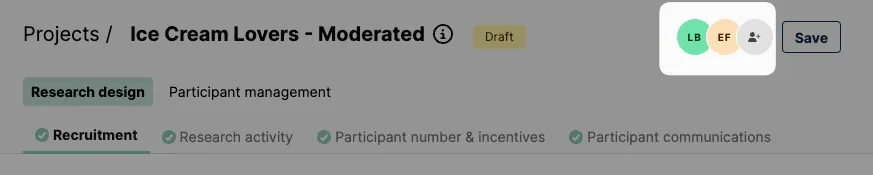
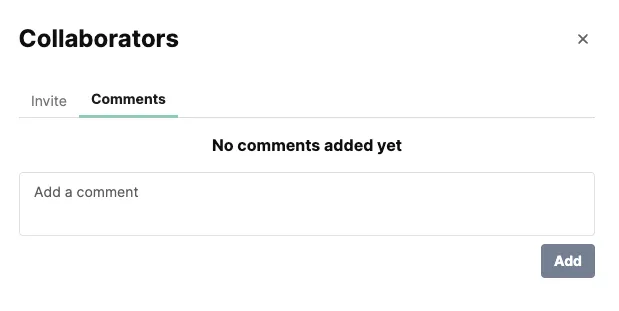
Anyone who has previously commented on the draft project will receive an email with a link to your comment so they can easily access the comment and reply.
To notify someone who hasn't commented on the draft before, type the @ symbol in your comment. A list of your teammates will appear, and you can @mention the person or people you'd like to send an email alert about your comment.
After you post a comment, you can edit it with the pencil icon or delete it with the trashcan icon.
👉 When a draft project launches (turning it into a live project), all comments will resolved automatically so you can start your live project with a fresh slate. Check out our guide on commenting on live projects.

_1.webp)


