What has changed with the redesign of the participant profile?
The most important change to the participant profile is the introduction of an overview tab that summarizes the key information a researcher needs to make recruiting decisions for their study. The overview includes useful information like participant status, match percentage, and contact details, as well as any characteristics or screener questions marked as “key criteria” in the project builder.

As part of this release, the single-page profile is being split into four tabs: overview, characteristics, screener survey, and sessions. The overview surfaces the most valuable participant information, minimizing the need to scroll through lengthy profiles to find what you need. If you do need more context on any participant, simply tab over to view all their characteristics, all their screener responses, and any scheduled sessions.
How do I set “key criteria” for my study?
When building a study, you can specify which information is key to making recruiting decisions. Both characteristics and screener questions can be marked as key criteria with a simple toggle in the project builder.
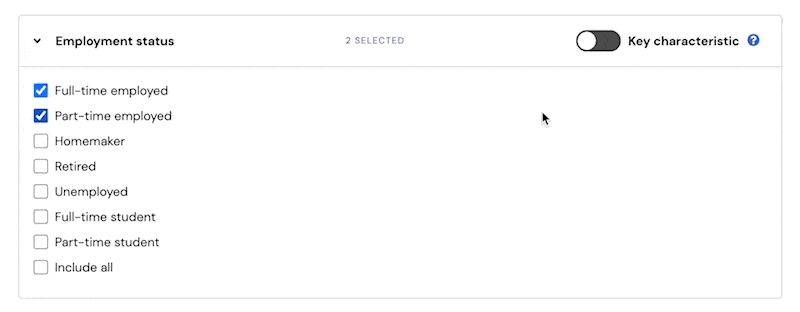
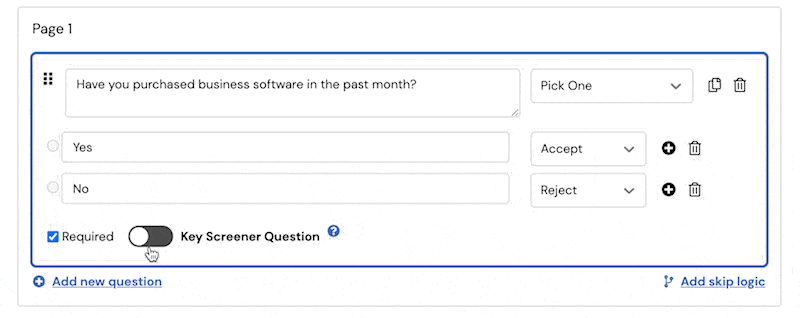
You can set as many or as few key criteria as you need. We recommend using it for the most valuable information you will want to review as you consider each applicant and decide their suitability for your study.
Why should I set “key criteria” for my study?
By allowing researchers to specify what’s most important to them, and distilling just that information into a profile overview, we expect researchers will spend less effort scrolling through lengthy profiles, and be able to make determinations more quickly.
We heard from researchers that they don’t use all of the available characteristics and screener survey responses in making recruiting decisions. Instead, they prioritize a subset of decision-making criteria. At a baseline, they’ll use qualifying criteria to determine who gets shortlisted for the study and who does not. Then, they may use other key criteria to compare and contrast qualified applicants, manage quotas, and make final decisions about who to approve.
Over the last two months, we’ve been iteratively refining how participant information is presented on the profile page. We’ve given researchers control and flexibility to set their own key criteria, while making UI enhancements to simplify and speed up the review process.
FAQ
Can I edit key criteria after my project has launched?
You will not be able to edit key criteria after your project has launched. The only way to adjust key criteria will be to reach out to support and have a project coordinator make changes in the back end.
During our research phase, we saw that the majority of researchers knew from the outset which information they would use to select participants, and this information did not change throughout the course of the study.
How do I see what key criteria has been set for my study?
Once a study has launched, you can view what key criteria has been set by navigating to the Characteristics and Screener survey pages of the project workspace. These two pages feature a “key criteria” toggle, that can be turned on to view those characteristics and screener questions that have been marked as key during project set up. Note that this toggle does not alter key criteria in any way.
What happens if I haven’t set any key criteria for my study?
If no key criteria has been specified for your study, the profile overview tab will be fairly sparse, displaying only basic information like participant status, date applied, match percentage, contact info, social verification, and location. No characteristics or screener responses will display on the overview. We recommend specifying key criteria when building your next study to get full value out of this new feature.
What’s the difference between key criteria and qualifying criteria?
Qualifying criteria refers to the specific set of responses you’re seeking out as you select your target characteristics and write your screener questions. Qualifying criteria is used by our system, and by you, to determine who gets shortlisted for your study, and who does not.
Key criteria allows you to signal other important information you’ll be using to make recruiting decisions, so we can surface that information to you on the profile overview. You may use key criteria to compare and contrast qualified applicants, manage quotas, and make final decisions about who to approve.
What information does the sessions tab display?
The sessions tab consolidates all of the participant’s session-related activity for the project. Session information is populated after a researcher approves a participant. Session statues will be listed as pending, scheduled, completed, or paid.




