Who is this article for?
🗣️ All researchers (both admins and users)
⭐ Customers on any User Interviews plan
Sometimes schedules change—we get it!
However, in an effort to provide a smooth experience for both researchers and participants, we follow a strict policy around cancellations to be considerate of everyone’s time.
In this article, you’ll find:
- An overview of our cancellation policy and fees
- How to cancel or reschedule a session
- How to enable participants to reschedule sessions
Our cancellation policy
If a researcher removes a confirmed participant, misses a scheduled session, or reschedules a participant and they are not able to make another time, this is considered a researcher cancellation and the researcher incurs a cancellation fee. We ask that you provide at least 24 hours' notice if you need to cancel or reschedule a session.
Our panel's participants are required to notify you, the researcher, at least 24 hours in advance for any reschedules or cancellations to avoid disqualification from participating in future studies.
✍️ Please note: Our cancellation policy does not apply to your Hub audience.
Cancellation fees
If a researcher cancels a confirmed participant, misses a scheduled session, or asks a participant to reschedule (and they can't), a cancellation fee will be charged. The cancellation fee includes:
- 25% of the original incentive which is sent to the participant
- Our 3% processing fee on all compensation issued
- The recruit fee, if you are on a Pay as You Go plan
✍️ Note: Regardless of whether the study was set to "Researcher pays" or "UI pays" and regardless of the original incentive type, cancellation fees will be issued as a gift card equivalent to 25% of the dollar amount they would have received in compensation. The cancellation fee will be added to your invoice. Participants will receive the gift cards via email from compensation@userinterviews.com within 15 business days of their session or study deadline.
How to reschedule or cancel a session
Some things to keep in mind when canceling or rescheduling a session:
- If you unschedule the participant and notify them to pick a new time, this will open the spot for any approved candidate to book. We recommend messaging this participant in the messaging tool and finding a new time that works for both parties prior to rescheduling.
- You will only be charged the cancellation fee if you, the researcher, are no longer available and the participant is not available for the newly proposed time.
- If the participant requested to be removed, you will not be charged the cancellation fee. Both the participants and the project coordinator managing your project are alerted when a participant is canceled. If a participant is removed by you and you say they asked for it, they will likely reach out to us if this is not the case. Our team will reach out and will adjust, as needed, to properly account for the cancellation.
- To create additional time slots, go to your availability and add a session. For an unmoderated task, you can also extend the deadline.
📅 Reschedule a session
1. In an active project, navigate to Participant Management > Sessions.
2. Scroll down until you find the session you need to reschedule.
3. If the session is in the future, select “reschedule” or “remove. If the session time has passed, select “reschedule” to the left of the "Completed" button if a participant's attendance has not been marked. If they've been marked "Did not show" in the platform, select the three ellipses and click "reschedule.”
4. Choose an existing available time slot or allow the participant to pick a new time. The participant will receive an email to confirm the newly proposed time or select a time from your listed availability.
5. Confirm the new time, and then indicate why you are rescheduling.
❌ Cancel a session or participant
1. In an active moderated project, navigate to Participant Management > Sessions. For an unmoderated study, you'll navigate to Participant Management > Participant Tracking.
2. Scroll down until you find the session or participant you need to cancel.
3. For a moderated study, click “remove,” then follow the prompts to indicate the responsible party. In an unmoderated study, click the ellipses to the far right of the participant's name and choose "remove."
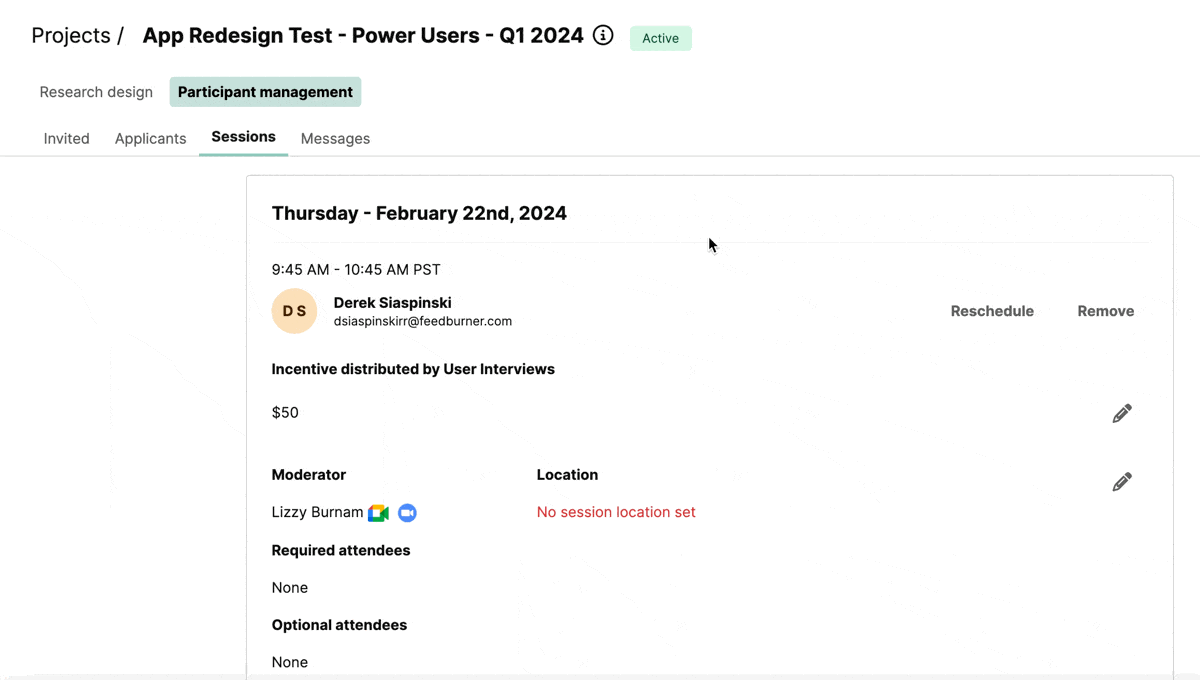
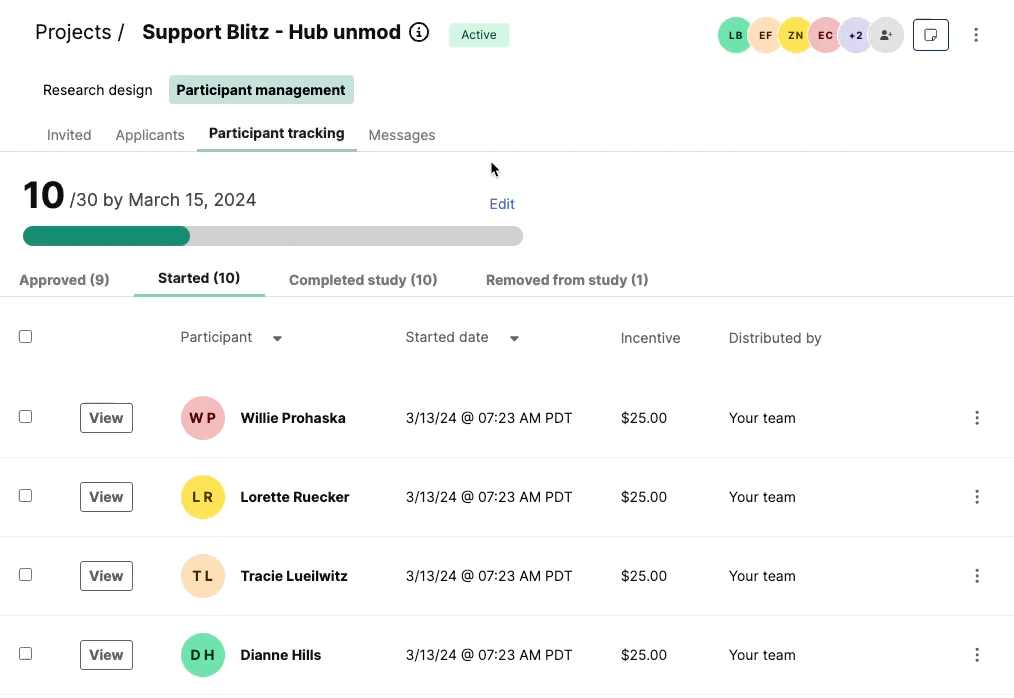
How to enable participant rescheduling
Researchers can also allow participants to reschedule their own sessions.
If enabled, participants will be able to reschedule to a new time slot on their own, releasing their original time slot for someone else to sign up—all with no action needed from you! Rescheduled sessions will respect your minimum rescheduling notice and you can disable participant rescheduling at any time in your project details.
📆 Allow participants to reschedule their session
To enable this feature:
- Navigate to Research Design > Research Activity.
- Scroll to the “Session attendance and location” section and click “edit” to open the scheduling drawer.
- Navigate to the Scheduling Rules tab. Check the box under “participant rescheduling” to enable participants to reschedule their sessions.

_1.webp)


