Who is this article for?
🗣️ Researchers
⭐️ On any User Interviews plan
Whether you’re running a small focus group or a large-scale survey, the requested participant number tells us how many candidates you want to recruit for your study. Our system and team of Project Coordinators use this number as a recruiting target to ensure we meet your request.
You’ll initially set your requested participant number when you launch a project, but you can adjust it at any time if you’d like to schedule more or fewer participants for your study.
In this article, you’ll learn how to:
- Set your requested participant number
- View and edit your participant number post-launch
- Stop recruiting participants when your requested number is still higher than the number of participants you’ve booked
How to view, set, and edit your participant number
💌 View and edit your requested participant number
1. Visit your project workspace and open or launch a project.
2. Click on Research Design.
3. Go to the Participant Number and Incentives tab.
4. There, you'll find a text box where you can enter the number of participants you'd like to recruit. If you want to edit this number before or after launching your project, you can return to this same page and change the number at any time.
5. Save your changes.
In some cases, researchers set a high requested number of participants, and then decide they don’t need to talk to that many people after they start recruiting. To stop recruitment after booking a sufficient number participants, reach out to your Project Coordinator or simply change the number of Requested participants to equal the number of booked participants. This lets our team know that you consider this study to be full.
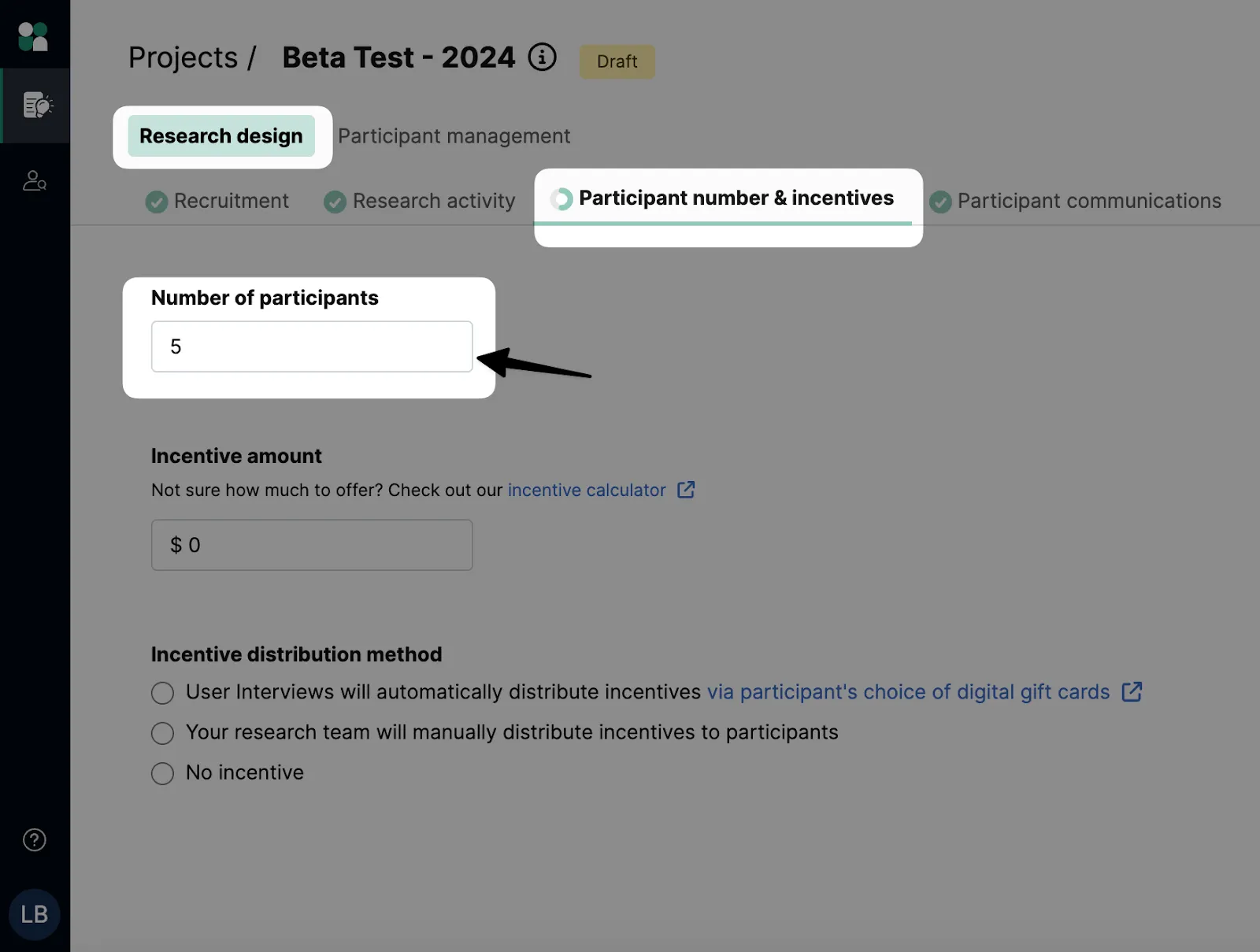
FAQ
What is the difference between requested participants and confirmed participants?
The difference between requested and confirmed participants is:
- Requested Participants is the number of participants you'd like us to book for your study. We ask that this number is as accurate as possible so we don't over-notify our panel of participants.
- Confirmed Participants is the number of participants who have been booked and confirmed for your study. This number includes all sessions, past and upcoming. It does not include participants marked "Did not show" or participants who have been reported.
Once the number of "Confirmed Participants" equals the number of "Requested Participants", we consider a project full.
I can view the number of participants, but I can't edit it. What do I do?
If you view a draft or active project and the participant number box is blocked out in gray, that means you do not have editing permissions on this project. Contact the project owner to change your permissions, or ask them to edit it for you.

How many participants do you recommend I request for a study?
It depends on the type of study, your audience, and your research goals. You’ll want to recruit enough people to cover a representative sample of your target audience, while achieving statistical significance. You also don’t want to recruit so many people that you’re wasting time, money, or resources.
Here are some resources that can help you think through your study goals and determine a sample size that works for you:
- How Many Participants Do You Need for a Usability Study? - User Interviews
- Participant Recruitment in Qualitative Research: Expert Tips & Mistakes to Avoid - User Interviews
- Sample Size Calculator by SurveyMonkey
- How Many Participants for a UX Interview? - Nielsen Norman Group
Should I adjust my requested participant number to account for no-shows?
No—the requested participant number is the maximum number of confirmed participants, so when you mark a participant as a no-show, they do not count toward this number.
If you choose not to replace the participant, please adjust your requested participant number to match your confirmed session number. Doing so will prevent approved participants from booking a session and incurring cancellation fees.
To account for no-shows, you can create a waitlist of backup participants to ensure you reach your target number of recruits instead. Learn how to create a participant waitlist in this support article.

_1.webp)


