Invite rules are available on all Hub premium and enterprise subscriptions and are a standardized criteria your team can set to make sure you’re inviting the right participants at the right time for Hub projects. These rules will automatically apply to all Hub study invites sent by your team, and are a great way to create consistency in who you invite across all your team’s studies.
Invite limits allow you to set the maximum number of invites a researcher can send per study to prevent over recruiting with your Hub audience.
Examples of Invite Rules you can set
Only invite participants who:
- Were last invited more than 30 days ago
- Last applied more than 90 days ago
- Haven’t completed a study with you before
- Haven’t been paid more than $100 in incentives
- Fit your ideal participant persona based on custom field criteria
Who has access to set Invite Rules and Invite Limits?
Teams on a Hub premium and enterprise subscriptions can access Hub invite rules. Team Admins can make adjustments at any time, but for Researchers, invite rules and limits are locked.
Note: If your team has not specified roles, every team member has admin privileges by default. See our team roles support guide for more info.
How do Invite Rules work?
Invite rules are automatically applied when anyone on your team invites a participant to a study. If a participant does not meet the criteria, we will not invite them to your study. When inviting participants to a project, we'll show how many people were invited based on your Hub invite rules, filters, and unsubscribes in the invite modal.
We'll also share how many participants were not invited specifically from Hub invite rules in the success email after you've invited participants to your project.
How do I create, view, or update an Invite Rule?
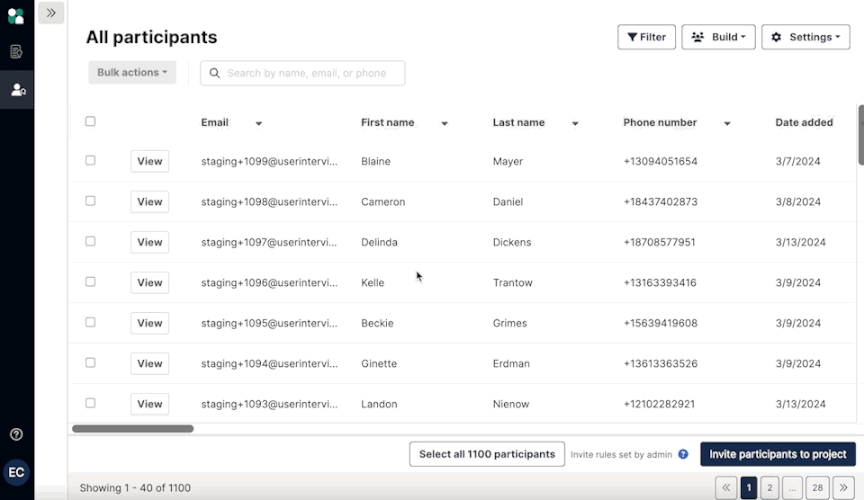
You can get as granular as you need to with your invite rules, and create combinations based on your participants’ project history, participant information, or your custom fields.
You can view your team’s current invite rules in the bottom right side of your Hub panel. Click “Invite rules set by admin"to view any invite rules your team currently has.
Note: Keep in mind that when you're creating an invite rule, you'll be creating a statement similar to "Invite participants if [X] is true," rather than "Do not invite participants if [X] is true." The invite rules define who is eligible to receive a project invite and therefore automatically excludes others who do not fit the criteria.
For those with admin access:
1. From your Hub participant table, click “Settings" and choose "Edit Hub invite rules" from the dropdown
2. Add as many rules as you need
3. Click "Publish Changes" and your Hub invite rules will be applied to all future team projects
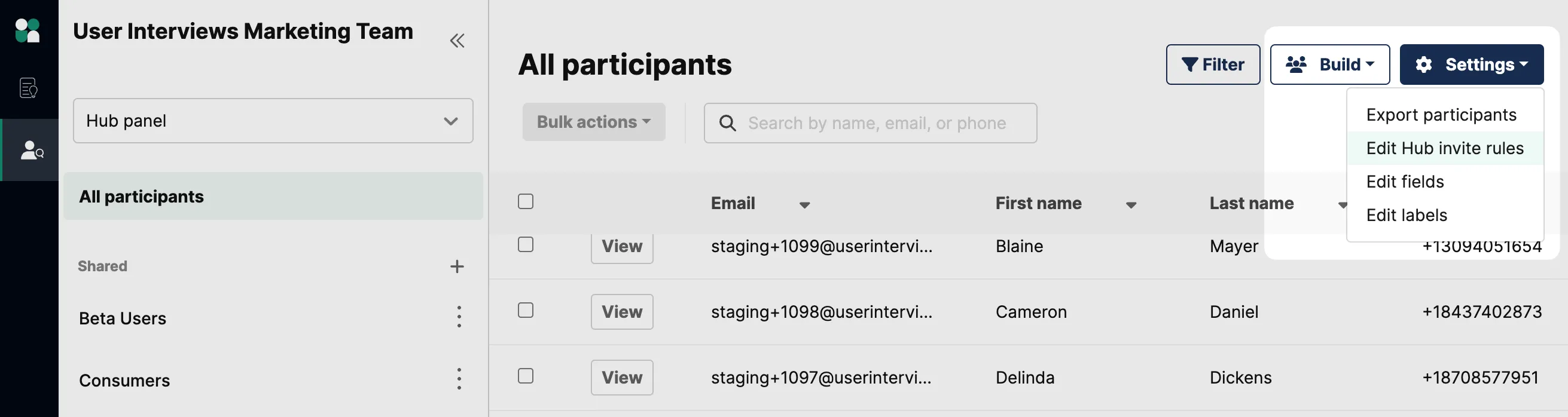
For those who do not have admin access:
Team members who do not have access will see the text "Invite rules set by admin". Contact your team's admin if you have questions about Hub invite rules.

What are Invite Limits, and how do I set these for my team?
Invite Limits are also set by the Team Admin within the Invite Rules section of Hub. This feature allows you to set an upper limit on the number of invites that can be sent for each project created by your team. They are set as a multiple of the requested number of participants and can be adjusted by the Team Admin at any time.
To set this limit, navigate to “Edit hub invite rules” under the Settings section of your Hub panel.
Next, toggle “Project invite limits” on and set the maximum number of invites for your projects in the box provided.
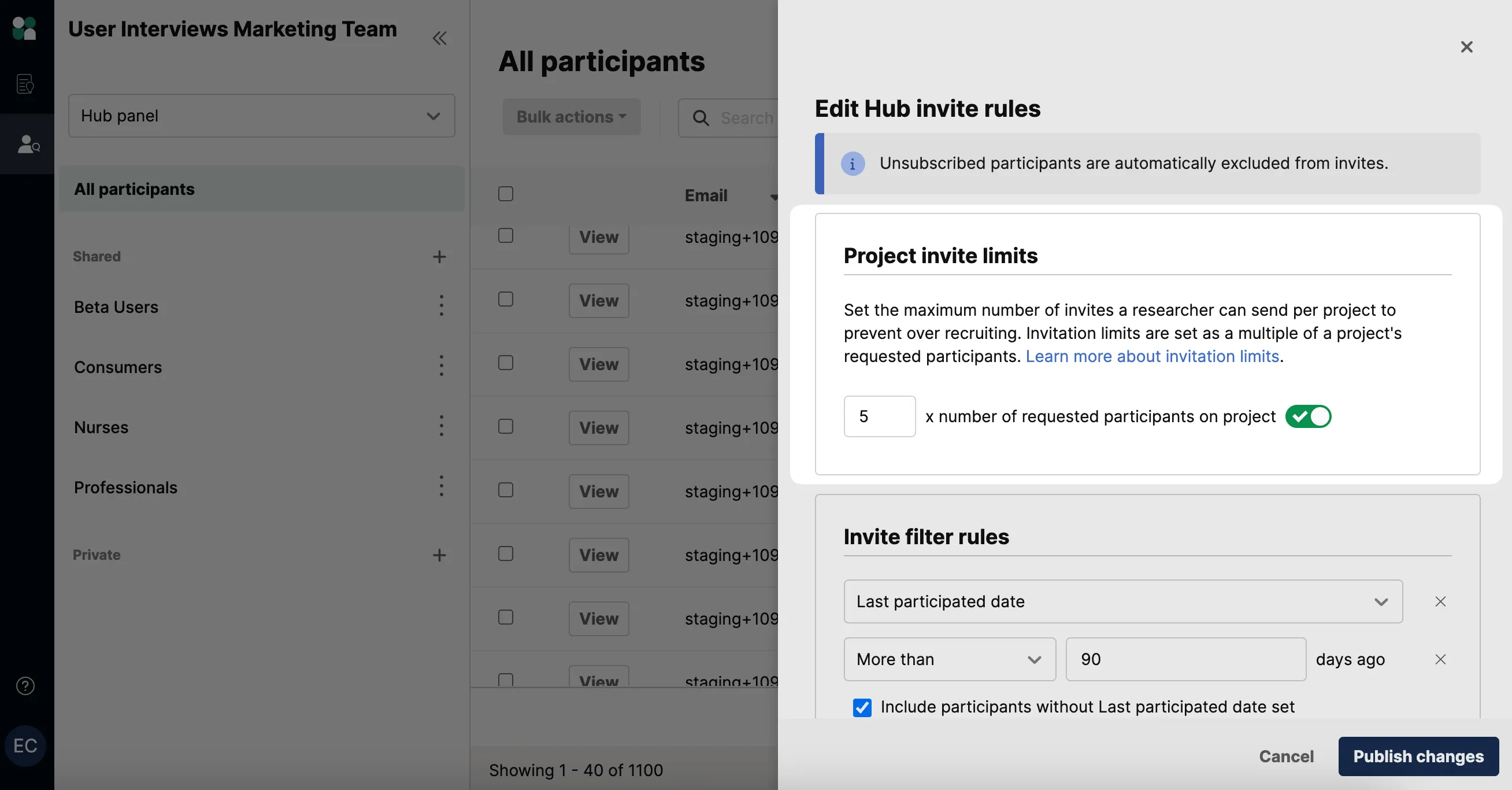
The maximum number of invites you set will differ from team to team, depending on the responsiveness of your audience.
💡Tip: Check out the email stats from some recent Hub projects to understand what your average audience response rates are.




