Whether you are uploading a new CSV to a project or directly into your Research Hub panel, you can map the columns to existing fields or create new ones.
Updating and Adding Participant Data
Data for existing records will only be updated if there is a match with the email address, and the email column has been mapped correctly.
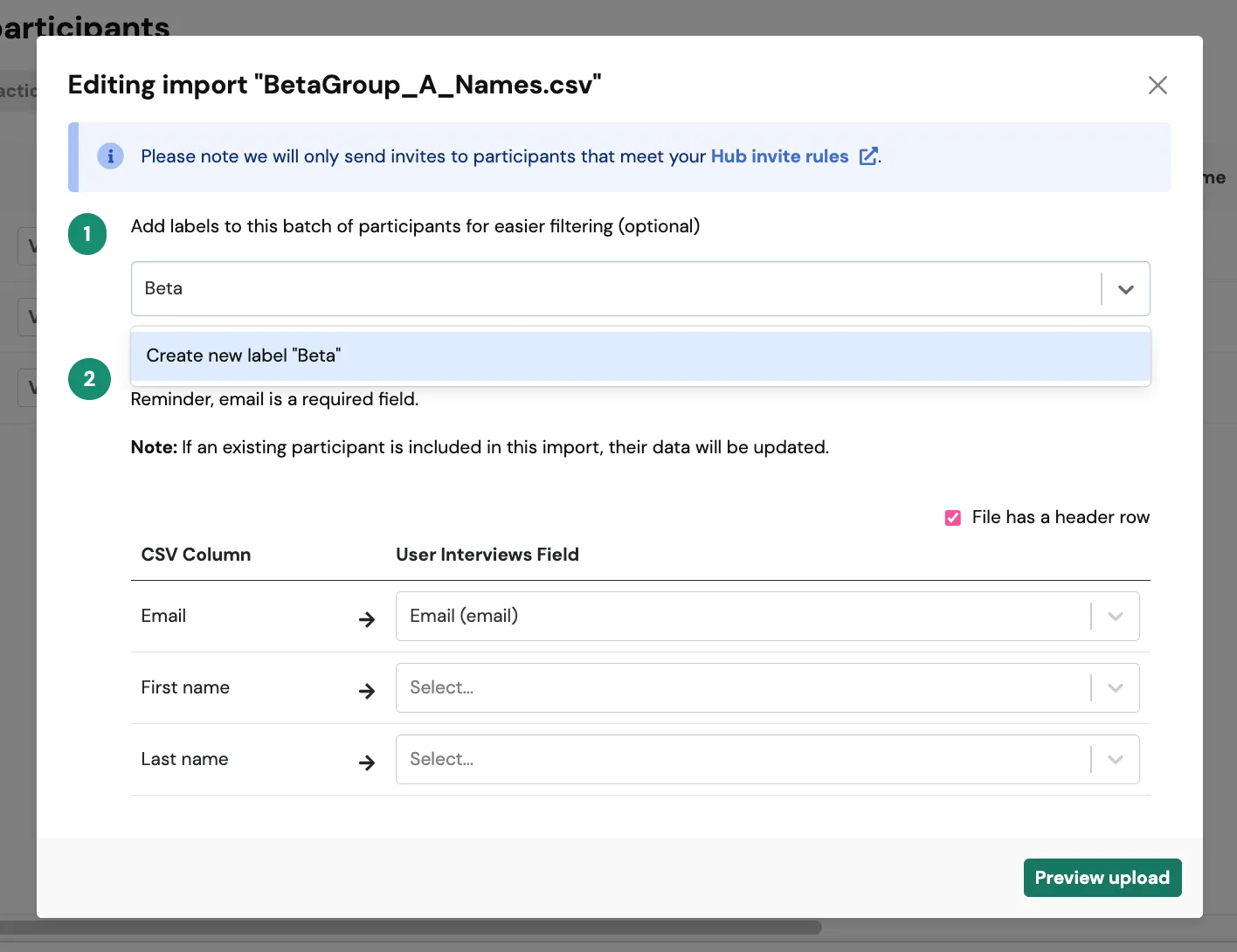
For instance, participant Joe (joe@joe.com) is currently listed as "Joseph" in your Hub panel, but prefers to be called Joe. If you upload a new CSV file that includes Joe's existing email and preferred name with the email column mapped, his name will be updated to "Joe". If the email columns are not matched, a new participant will be created.
Adding New Participant Data
When importing a new CSV, you can:
- Add a label to the entire batch of participants to make filtering easier in the future.
- Map new data to an existing column, selecting it from the drop down.
- Add new data to create a new column by selecting "create new column." You can then specify the type of field that you are adding: text, number, date, or Yes/No.
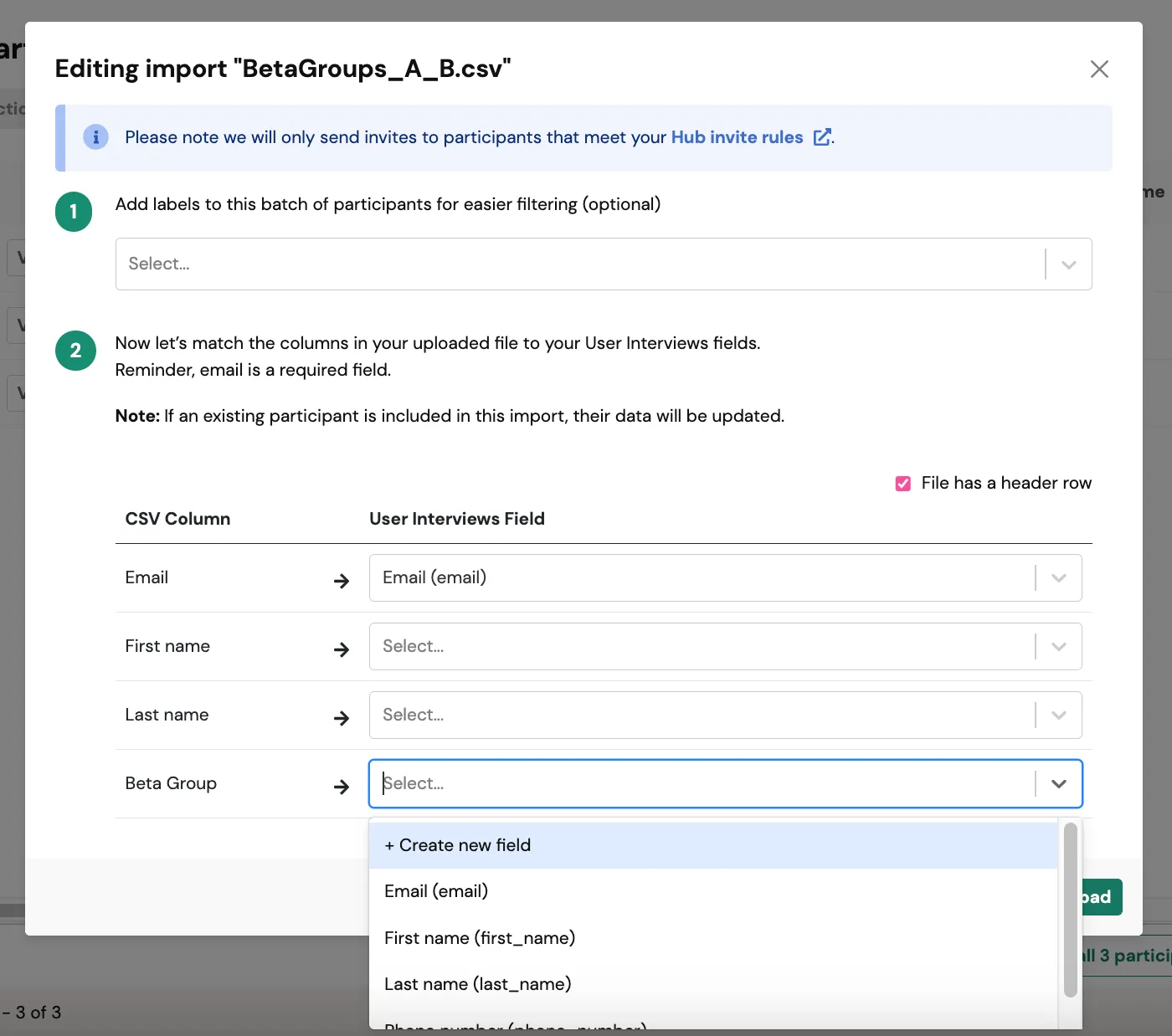
Note, while you can hide columns, you do not have the ability to delete a column once uploaded. Be sure your CSV file only contains the data you want to import.




