Who can use this feature?
🗣️ Admins on teams with designated roles (all team members on teams without designated roles) <br>
⭐ Available with all Research Hub and Recruit plans
Where can I view usage and spend data for my team?
In the left sidebar, click on your name and select "Team settings," then navigate to the "Reports" tab. Note that on teams with roles, the Reports page is visible to Admins only. If your team does not have roles enabled, everyone will have access to this page. Learn how to enable roles for your team if you want to limit access to this page to Admins only.
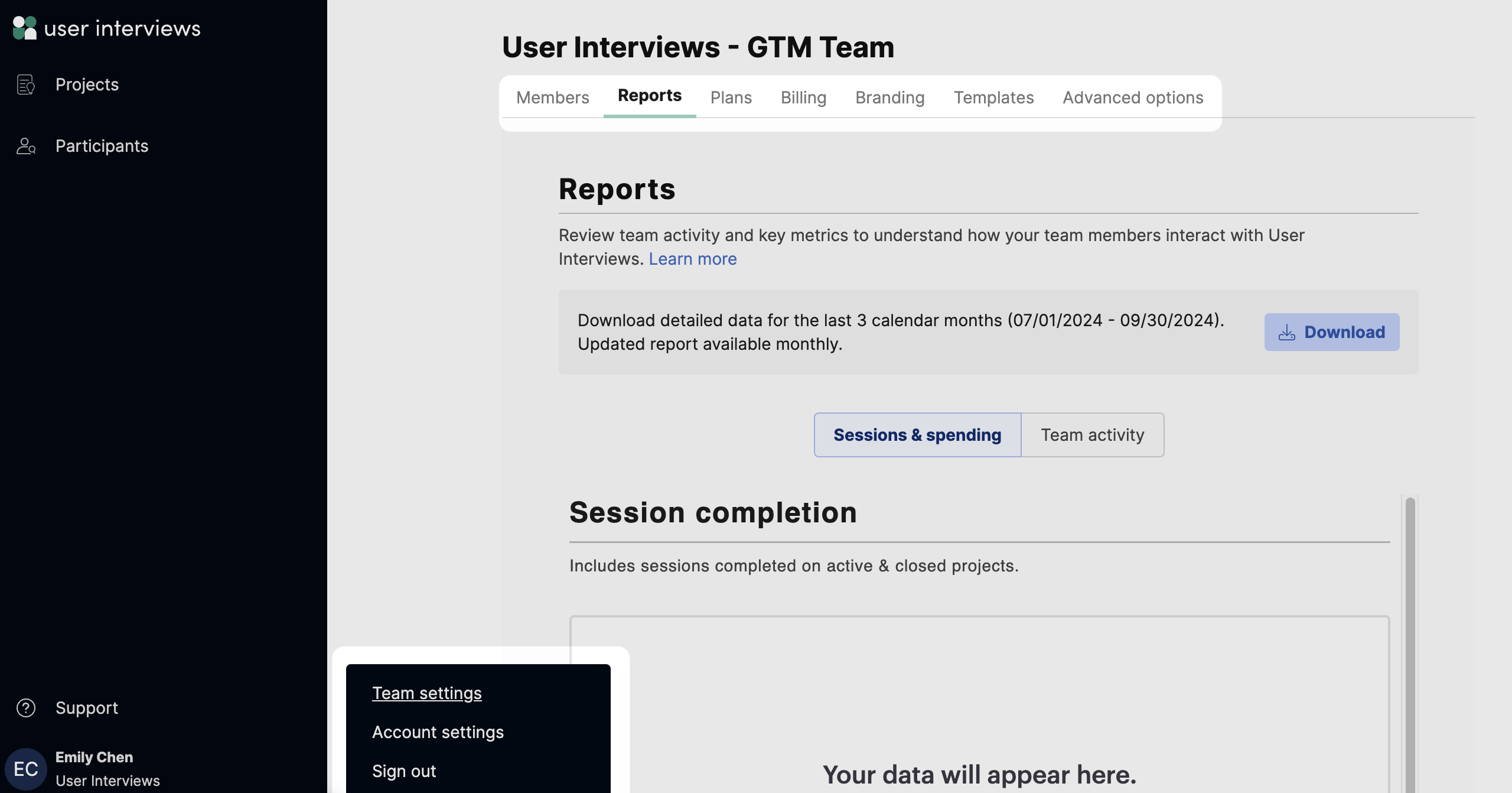
What key metrics are included?
There are two sections on this page that show summarized views of your team’s current cost and usage: “Sessions & spending” and “Team activity.” Check the summary stats to get a quick pulse check on how usage and spend is looking for your team.
Sessions & spending tab
This view gives insight into how sessions are being used across the team, the spend associated with it, and a monthly report on costs and sessions. It includes the following summary stats:
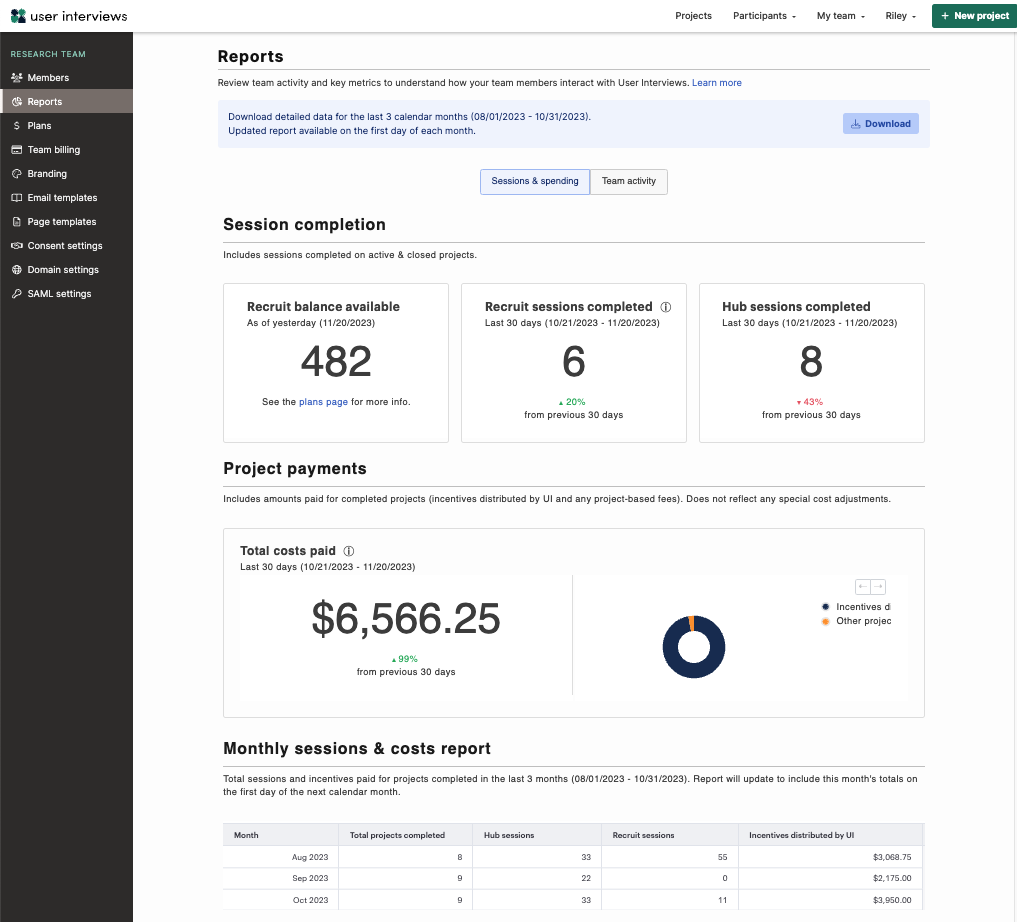
Session completion
This includes sessions completed on active and closed projects.
- Recruit balance available: # of credits (sessions / tasks) available in your Recruit subscription (as of yesterday). See the plans page for more details on your balance and any upcoming accrual dates.
- Recruit sessions completed: # of completed Recruit sessions for the last 30 days (as of yesterday)💡Please note: These numbers represent the number of sessions or tasks marked completed in the UI platform. It does not reflect any special pricing or discounts on different types of sessions or tasks.
- Hub sessions completed: # of completed Hub sessions for the last 30 days (as of yesterday)
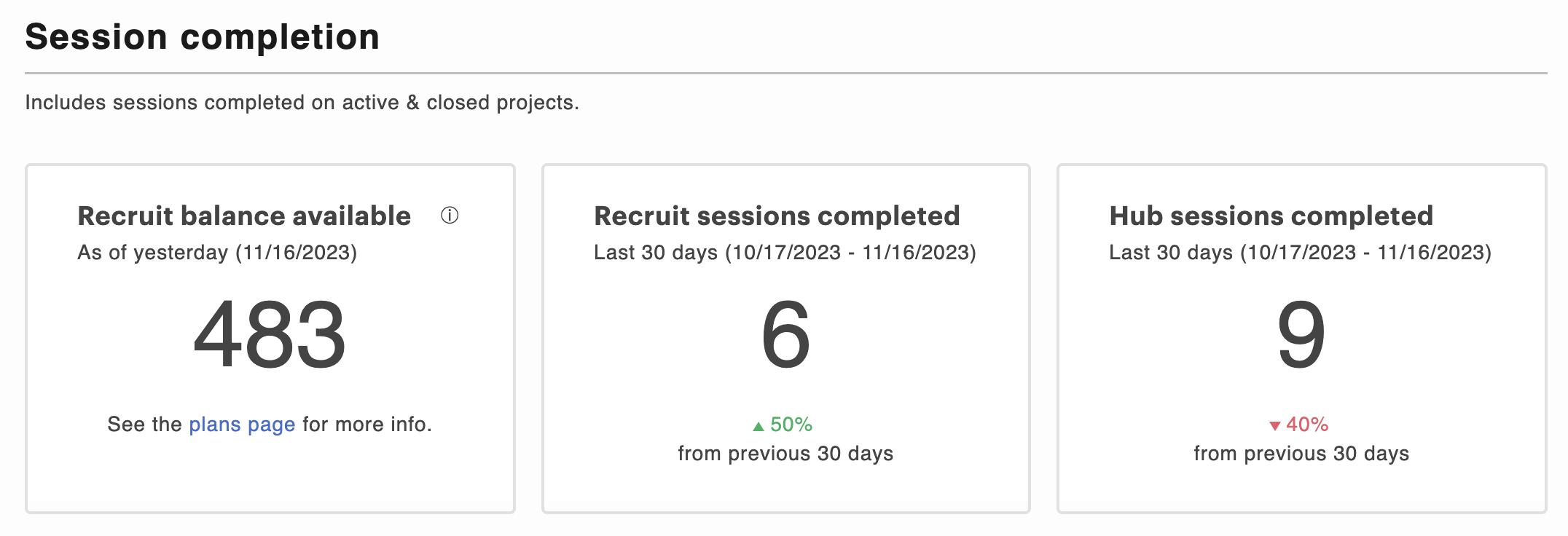
Project payments
This is a summary of amounts paid for completed projects in the last 30 days, including incentives distributed by UI and any project-based fees.
💡Please note: This number does not reflect any special cost adjustments or pending costs that haven’t yet been paid by the team (project costs are paid by the team after each project is completed).
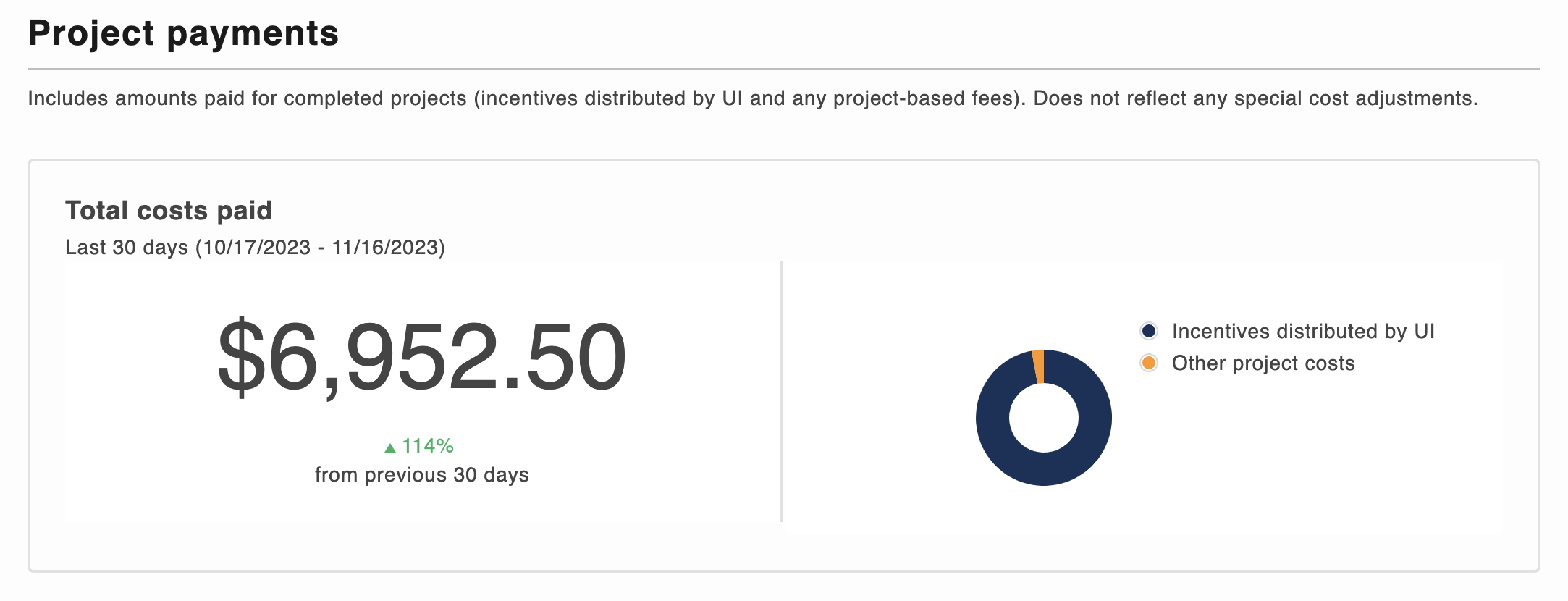
Monthly sessions & costs report
This report includes the total sessions and incentives paid for projects completed in the last 3 complete calendar months. The report will update to include this month’s totals on the first day of the next calendar month.
The table view shows the total # of projects completed per month only (for example, if you completed a project in November that had 10 sessions over the course of the project, that project and its 10 sessions are counted in November).

Team activity tab
This view gives insight into researcher activity across the team over time. It includes the following summary stats:
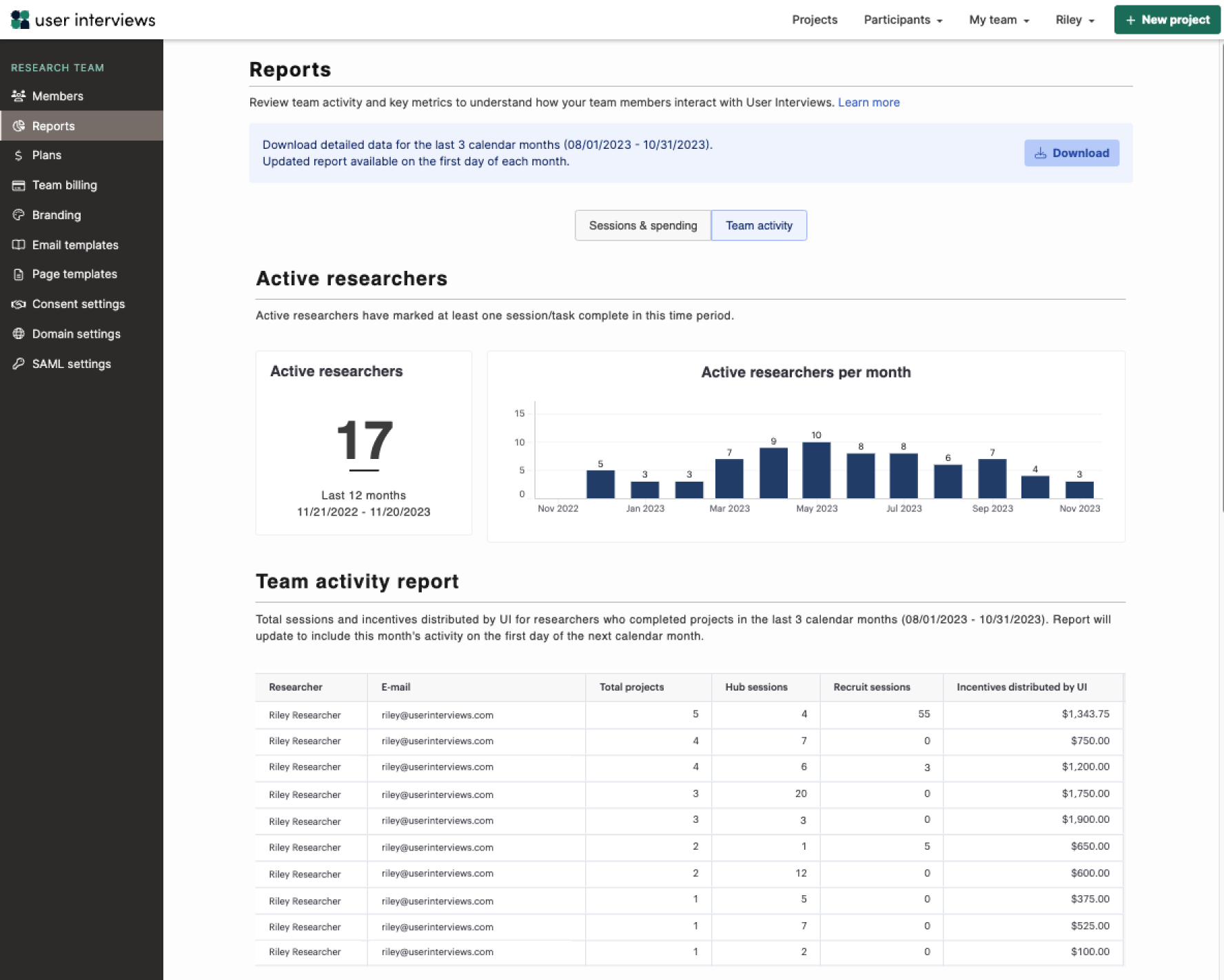
Active researchers
This shows the total number of active researchers in the last 12 months (defined as having marked at least one session or task complete in this time period), and a breakdown of the number of active researchers per month.
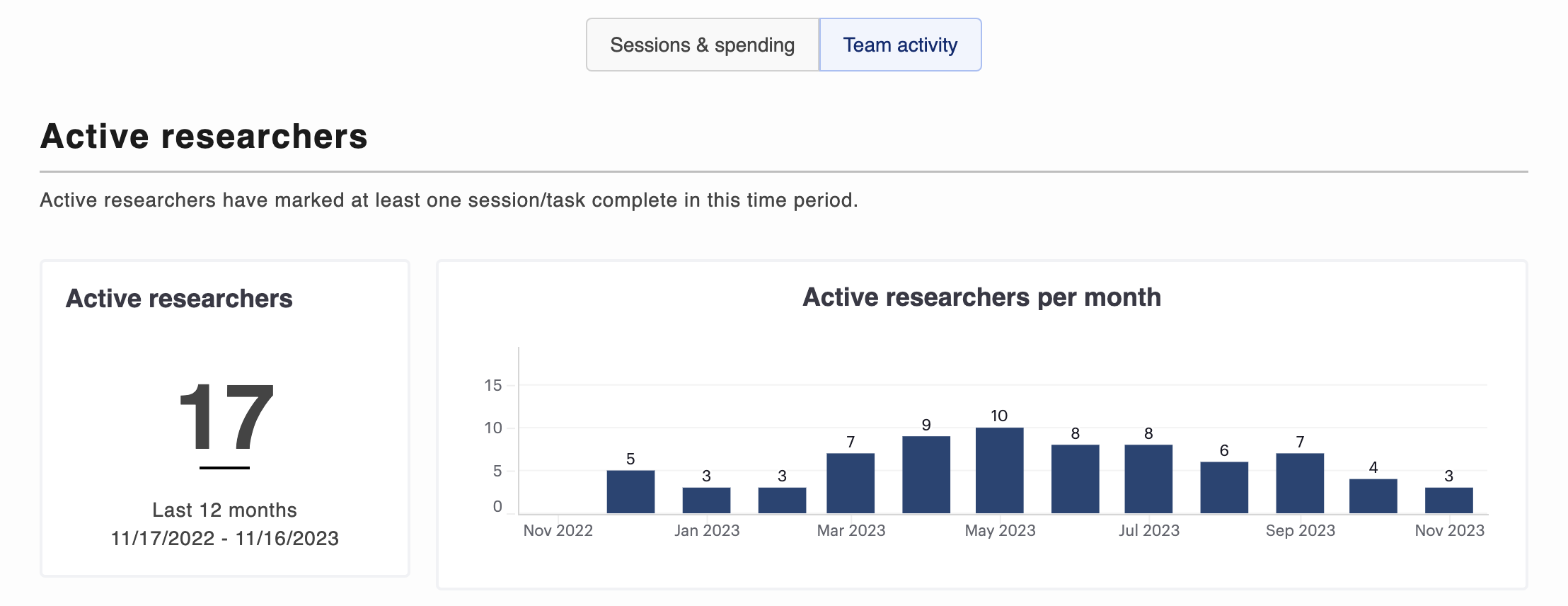
Team activity report
This shows the total sessions and incentives distributed by UI for researchers who completed projects in the last 3 complete calendar months. The report will update to include this month’s activity on the first day of the next calendar month.

How do I export the detailed data report and what data is included?
📊 Download the detailed data report
1. Navigate to the “Reports" in the left sidebar (available to researchers with Admin permissions, or any team member if no roles are defined).
2. At the top of the page, you’ll see an option to download detailed data for completed projects for the last 3 completed calendar months. An updated report will be available on the first day of each month. Check our FAQ below for more information.
3. Click the “Download” button. The report will download as a .csv

Data included
- Project metadata: project ID, title, owner, study type (ex: 1 on 1 interview), audience type (Hub vs. Recruit), data created, data closed, date of last session
- Recruitment outcomes: # of requested participants, # of sessions completed, # of no-shows, etc.
- Incentives data: project-level incentive offered, total incentives distributed by UI for the project
FAQ Section
Who has access to view the “Reports” page?
On teams with roles, the Reports page is visible to Admins only. If your team does not have roles enabled, everyone will have access to this page. Learn how to enable roles for your team if you want to limit access to this page to Admins only.
Who has access to download the detailed data reports?
On teams with roles, only researchers with Admin permissions can export the detailed data reports.
Are in progress projects included in the downloadable data report?
The report only includes projects that were completed during this timeframe. It does not include projects that were in progress, but were not marked complete.
What data is included in the downloadable data report?
The report includes detailed data for each completed project, for the last 3 completed calendar months. This does not include partial months (e.g. if today is 11/13, you’ll see data for August, September, and October).💡Note: The downloadable report is the same for both the “Sessions & spending” and “Team activity” tab
Data included
- Project metadata: project ID, title, owner, study type (ex: 1 on 1 interview), audience type (Hub vs. Recruit), data created, data closed, date of last session
- Recruitment outcomes: # of requested participants, # of sessions completed, # of no-shows, etc.
- Incentives data: project-level incentive offered, total incentives distributed by UI for the project)
Why doesn’t the # of completed Recruit sessions I’m seeing match my actual # of completed sessions?
The # of completed Recruit sessions shown is the literal number of sessions or tasks marked complete in the UI platform. It does not get adjusted based on special pricing for specific types of projects or audiences you may have. You can check your remaining sessions balance with pricing adjustments taken into account on the Plans page.
Does the incentives data shown reflect both incentives distributed by UI as well as outside of UI?
The incentives data reflects only the incentive amount distributed by UI. It does not reflect how much was distributed by your team.
💡 Questions? Please email support@userinterviews.com




