Who can use this feature?
🗣️ All researchers (both admins and users)
⭐ Customers on our Research Hub CRM plan
Interested? Reach out to your CSM or request access to set up your Salesforce integration
Our Salesforce data integration allows you to pull customer data directly from Salesforce into your Hub panel. This ensures your participant data stays up to date and acts as a single source of truth when targeting and segmenting users in Hub.
Main use cases for this integration:
- Import Salesforce contacts into Hub: Bring your Salesforce contacts securely into your Hub panel to easily reach those customers or prospects for research.
- Update existing Hub contacts: Automatically update key participant data in Hub whenever that information is updated in Salesforce, to ensure your panel data stays fresh at all times.
Authenticating and configuring this integration in Research Hub requires no technical resources, so with some initial setup your team can quickly get up and running.
💡Interested? Please reach out to your CSM or request access to get started with integration set up
How to set up the integration
Salesforce connection & authentication
In Research Hub, navigate to the “Build” dropdown menu and select “Configure Salesforce integration”.
💡Note: If you haven’t requested access yet, please fill out the request form—our team will contact you shortly with next steps
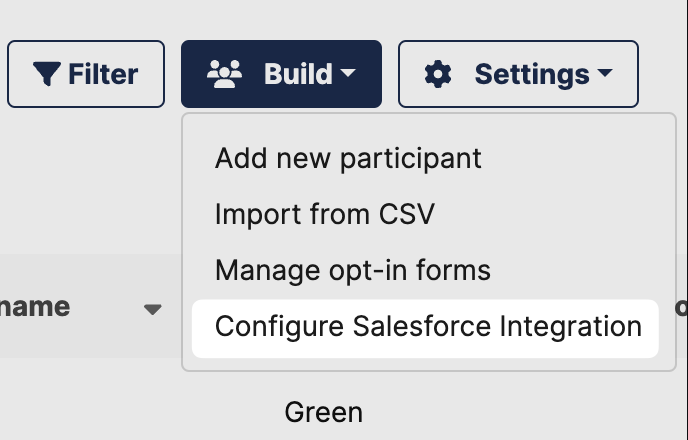
In the Salesforce integration modal, click “Connect” in the upper right. Note: You will need Salesforce admin access in order to connect.
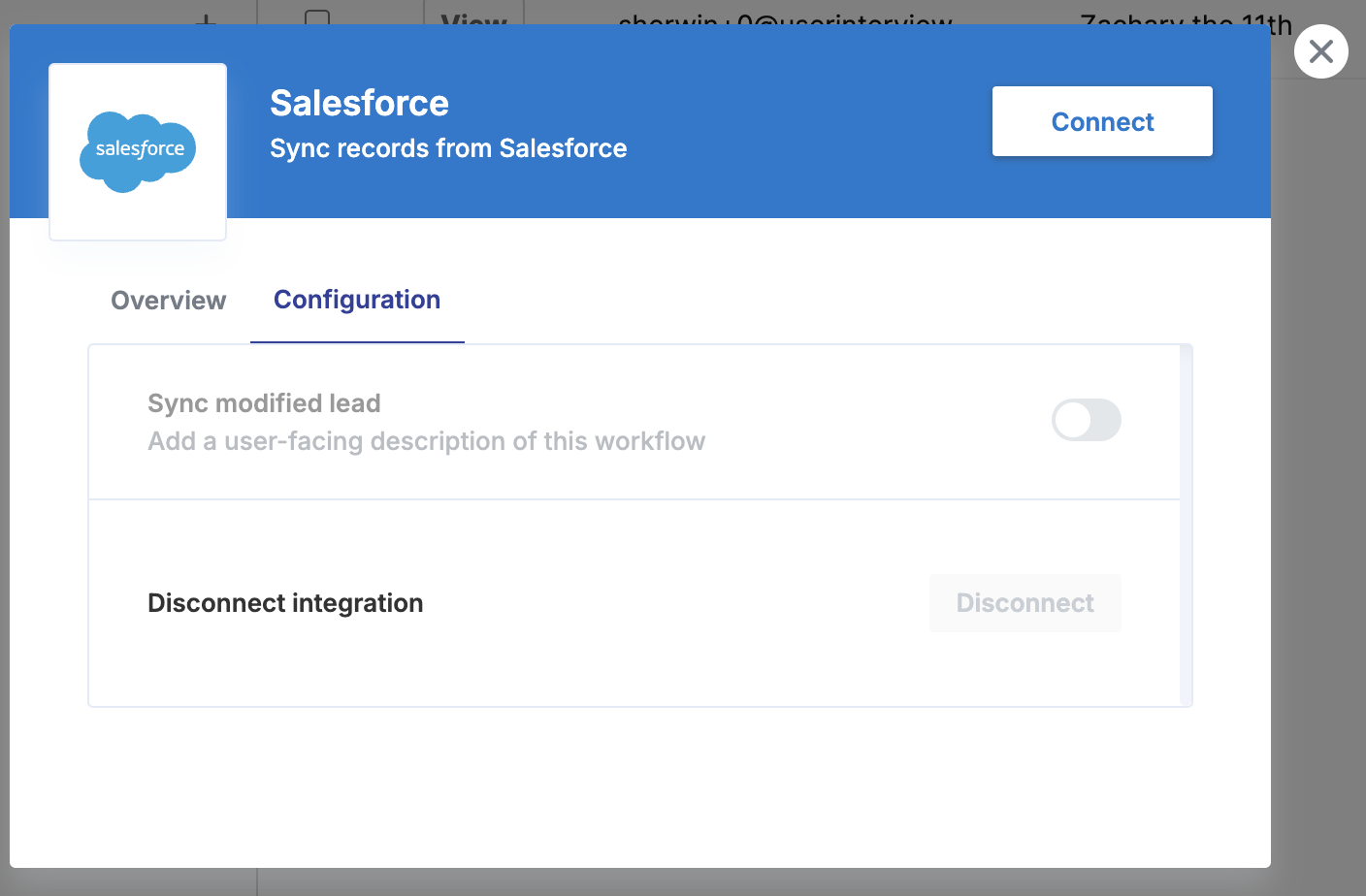
Log into your Salesforce account and allow access. Note: You will need Salesforce admin access in order to connect and grant access.
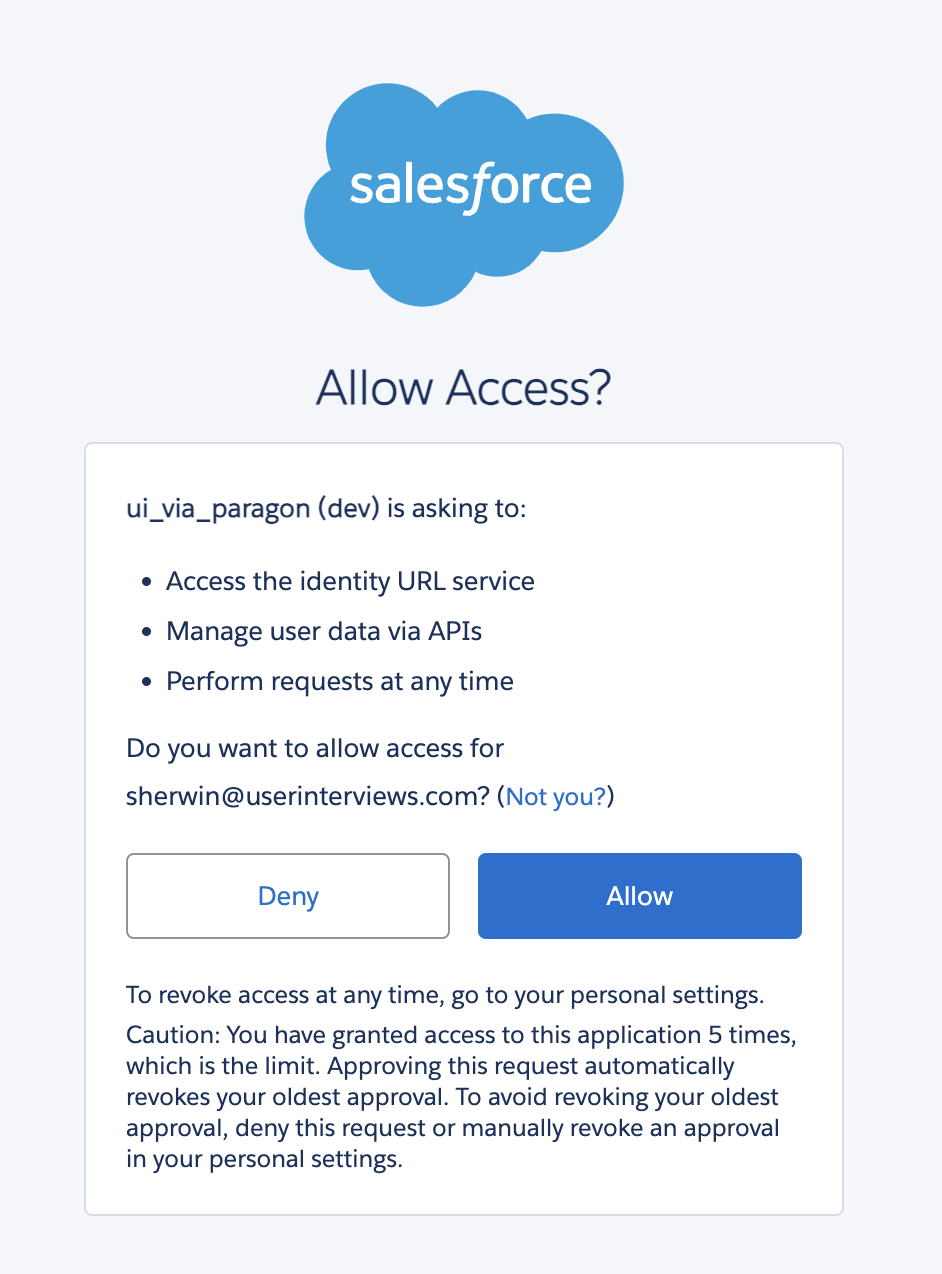
Field mapping
First, select the Salesforce record type you’d like to sync to User Interviews (e.g. Leads, Contacts, etc.). In this example, we’ll sync Contacts from Salesforce.
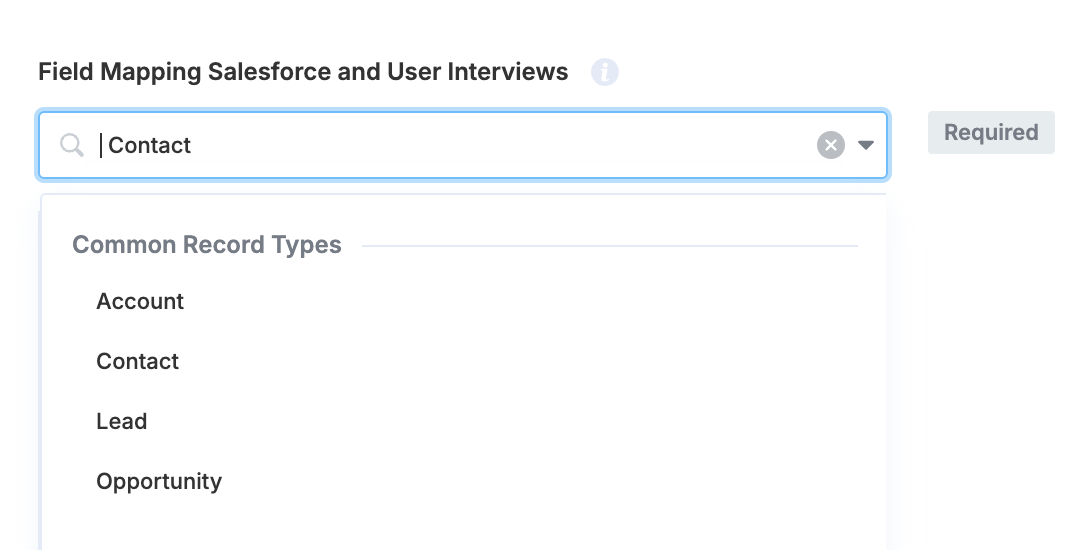
Now we can map the Salesforce fields to User Interviews. On the right hand side, you’ll see the custom fields we’ve defined in Research Hub. On the left hand side, you’ll see the available Salesforce fields we can map to Hub. In this case, we’ll choose to map the Title field.
💡 Only map the Hub fields that you want to pull from Salesforce—you can leave the rest blank.
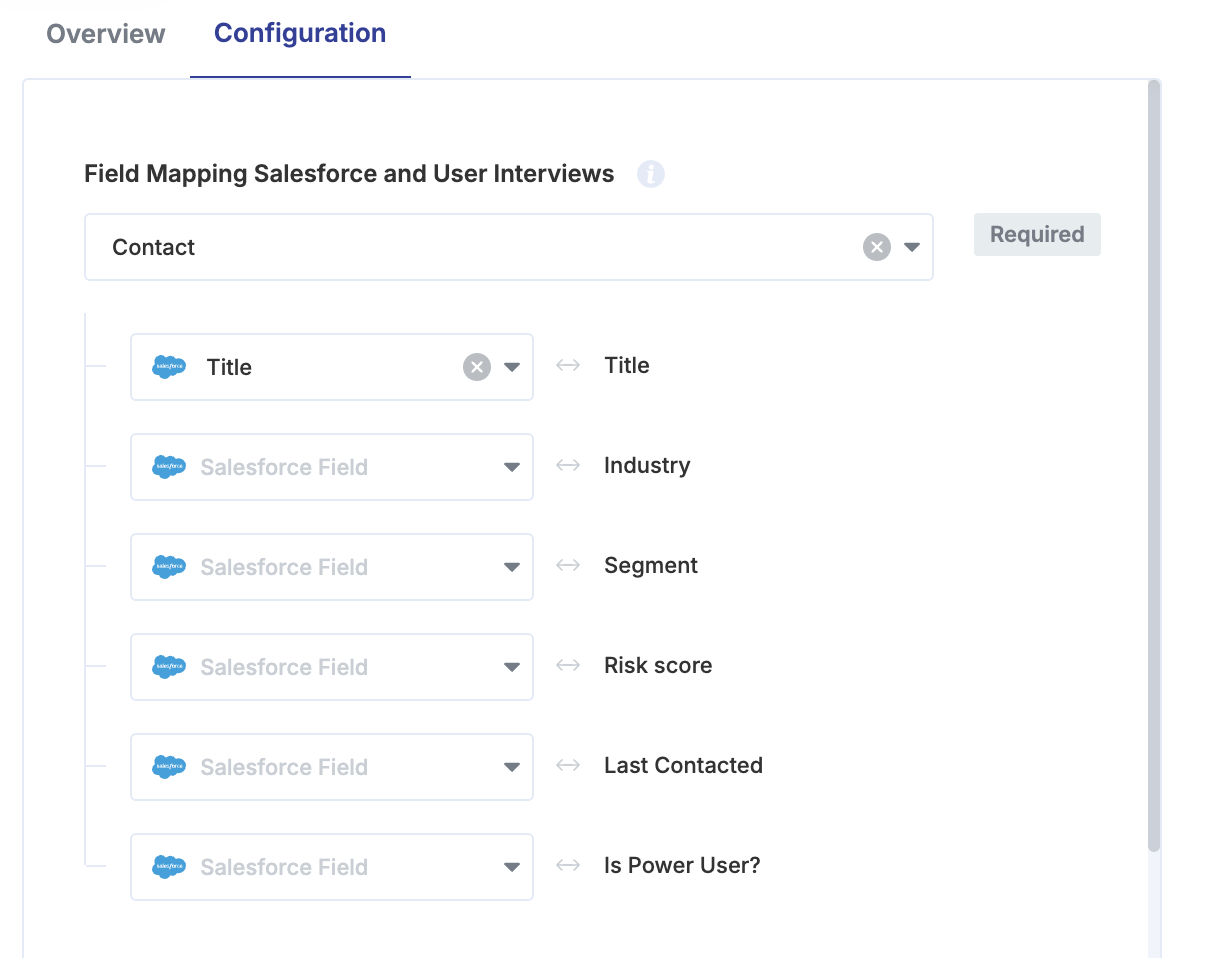
Sync only select records
This option allows you to specify which Salesforce records you want to sync to User Interviews. If you want to only sync select contact records, select “Yes.” If you select “No” the integration will pull all records by default.

Create a custom boolean field in Salesforce (userinterviews_sync__c) and mark that checkbox as true for the records you want to sync.
1. In Salesforce, navigate to Setup > Object Manager > Contact > Fields & Relationships. Create a new Salesforce field.
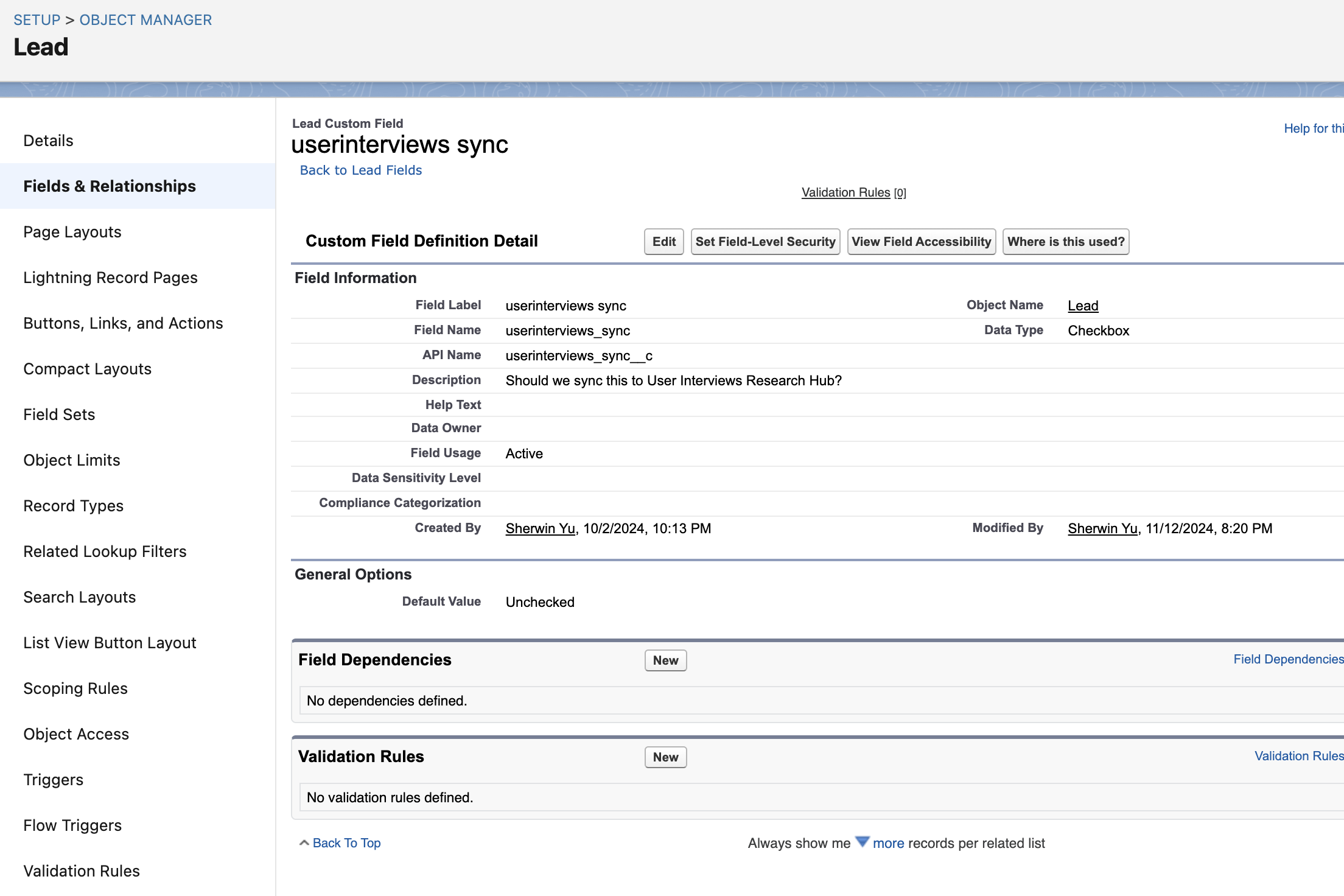
2. For the contact records you wish to sync, click Edit. Mark the userinterviews sync checkbox to enable syncing those records with User Interviews.

3. In User Interviews, ensure that “Yes” is selected for Sync only select records.

Send Salesforce updates to User Interviews (optional configuration)
To automatically sync future updates from Salesforce to Research Hub, toggle on the “Send Salesforce updates to User Interviews” setting. Updates are sent in realtime, within an hour of the update in Salesforce.
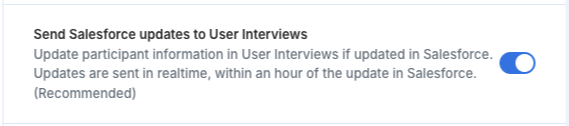
Enable manual Salesforce import (optional configuration)
To manually start a bulk sync of all Salesforce records, toggle on the “Enable manual bulk import” setting for more control over sync timing.

When enabled, this will add "Import from Salesforce" to the Build dropdown. Selecting this option will manually initiate a bulk sync of all records from Salesforce. If you have the sync only select records option enabled, it will only sync the specific records you’ve selected.
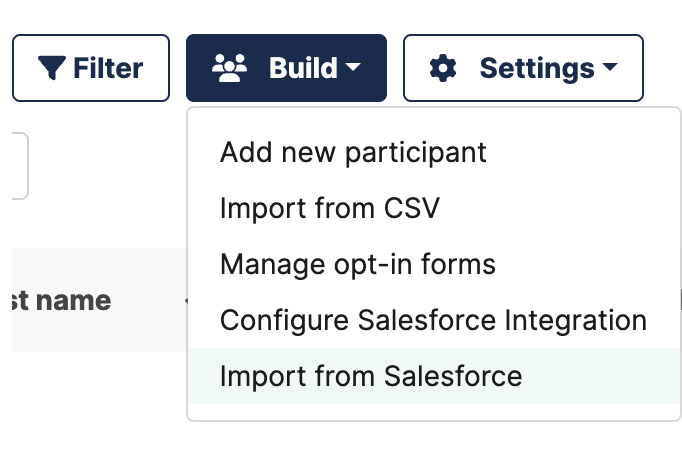
How to get access to the integration
If you’re interested, please reach out to your CSM or request access to the Salesforce integration. During this initial rollout, we’ll have a general onboarding process to get teams started smoothly:
- Orientation call: After receiving your request, we will schedule an orientation call to discuss your integration use case and answer any questions.
- Live configuration call: We will then schedule a second meeting to set up the configuration live with your team (this will require someone with Salesforce admin access to join the meeting)
- Setup is complete! Please let us know if you have any feedback on the integration.
FAQ
How does the integration work?
Our Salesforce data integration allows you to pull some or all customer data directly from Salesforce into User Interviews—no technical resources required. The integration will update records in User Interviews if they are updated in Salesforce, ensuring your Hub panel data always stays fresh.
This is a one-way sync from Salesforce to User Interviews. A two-way sync (from User Interviews to Salesforce) is currently under consideration.
Who needs to be involved in the configuration process?
To connect Salesforce to your Research Hub, you will need access to your company Salesforce account. Depending on the permissions of your company Salesforce instance, you may need someone with Salesforce admin permissions for the configuration process.
Will my participant data be synced in real-time?
Updates are sent in realtime, within an hour of the update in Salesforce. You have two options for syncing data between Salesforce and User Interviews: you can choose to automatically sync Salesforce records, or manually bulk pull Salesforce records for more control.
My team wants to integrate with another tool—can I submit a request somewhere?
Yes! Please submit all integration requests via this form. We are actively working towards a number of other integrations with Research Hub, including Snowflake and Qualtrics.




