Who can use this feature?
🗣️ All researchers (both admins and users)
⭐ Available with our Research Hub CRM plan
What are opt-in forms?
Opt-in forms are a great way to build your Hub panel. Links to these forms can be shared to potential participants through email, social media, forums, or various other channels.
Participants who choose to join your panel will be prompted to fill in a few basic contact details along with any other custom questions you've added. These questions allow you to quickly gather data from new participants to filter on down the line.
Research teams on paid Hub subscriptions also have access to custom branding, allowing them to add a logo to create branding consistency across participant communication.
How to create an opt-in form
When logged into your account, click "Participants" from the left side bar. In the top right corner, use the "Build" dropdown and click "Manage opt-in forms". From here, you can create, edit, duplicate, and delete opt-in forms.
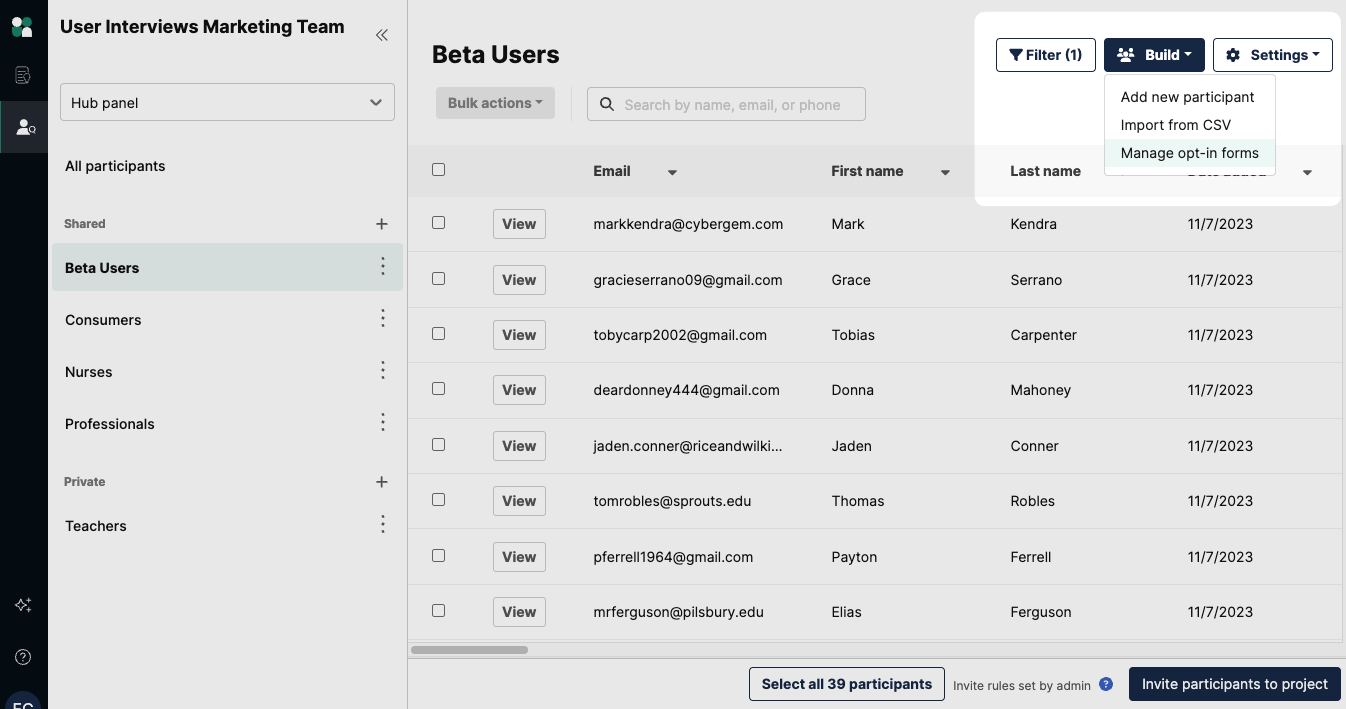
From the “Manage opt-in forms” page, click the “+ Create new” button.
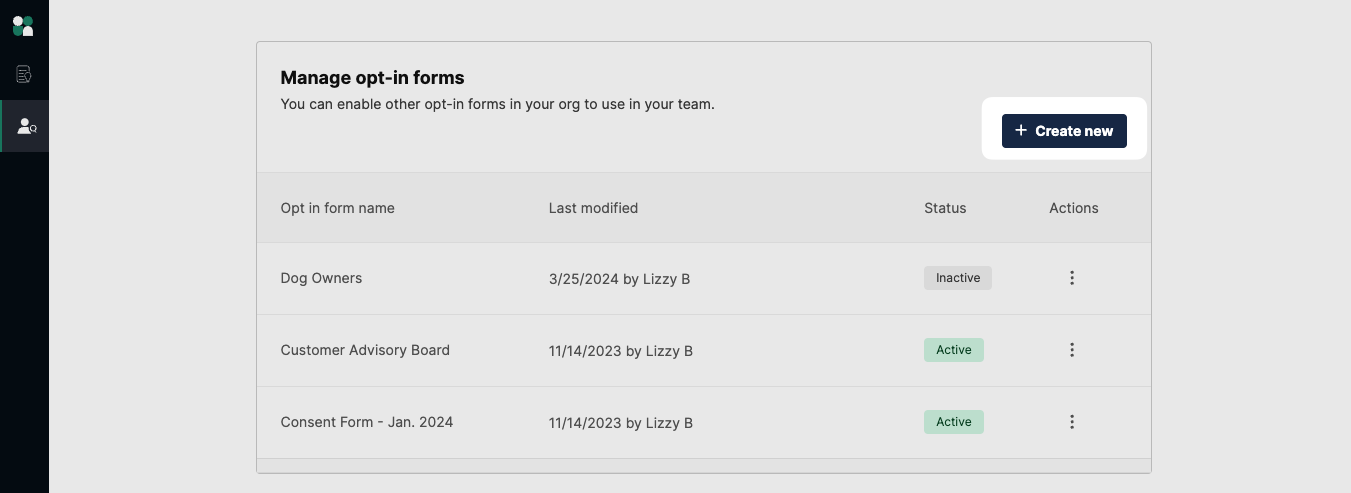
This will prompt a new opt-in form ready for your edits and customization. We recommend including a short description for participants with any relevant or helpful information, such as frequency of contact, time commitment, and a little insight into your research.
We provide a handful of default questions to get you started. You can choose which questions are visible to your participants by using the eye icon and select which questions are required by checking the “Required” box.
💡 Note: email address is a required field at this time and cannot be made optional
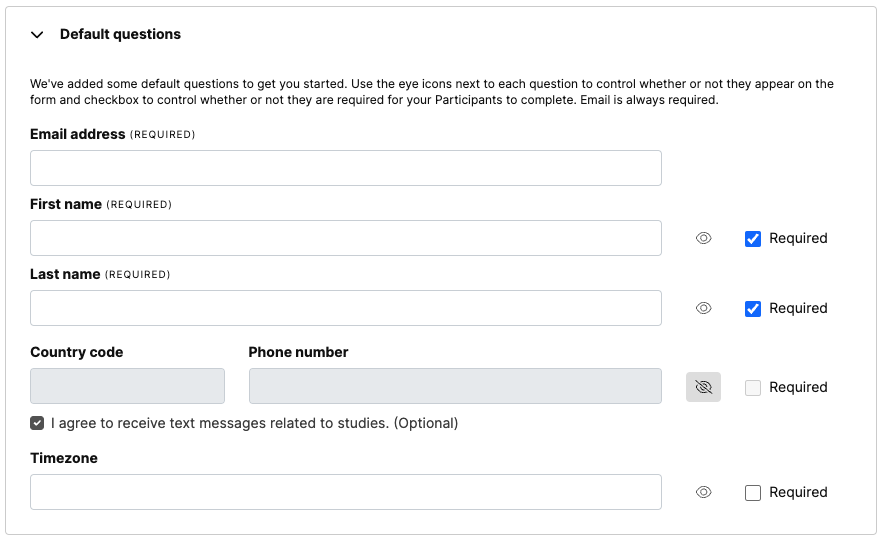
You can also create as many additional custom questions as you like to collect the data that’s important to you. You can choose from multiple choice, pick one/pick any, short/long answer, and Other: Please specify questions. The questions you ask here will be mapped to custom fields in your Hub database.
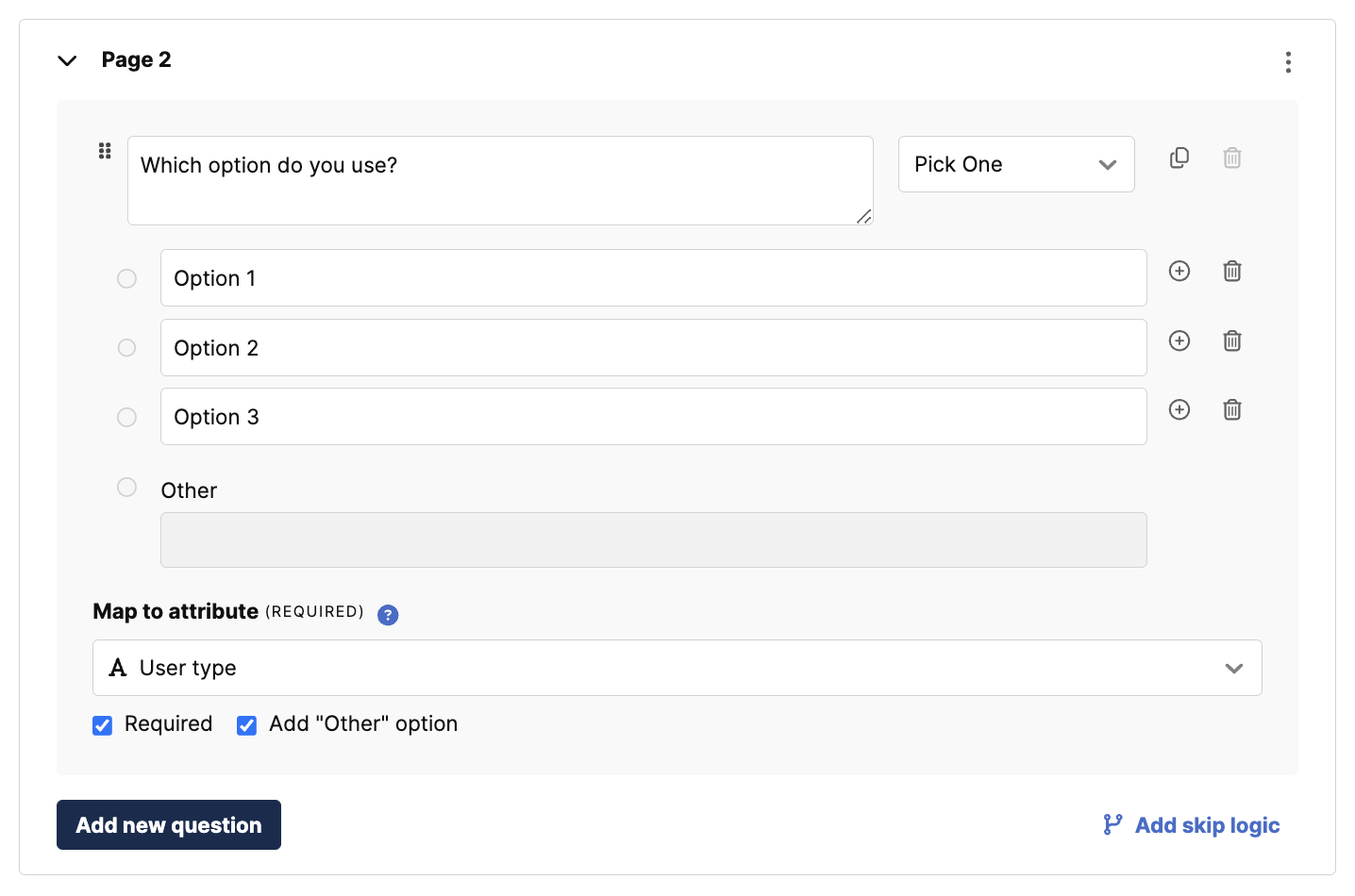
To make the survey experience more personal for participants, you can also use skip logic to customize questions based on previous responses.

Include a data consent notice
Request explicit consent from users to ensure compliance with GDPR and other policies. When enabled, participants will be asked to consent before opting in to hear about research studies or applying for a study. Learn more about how to create a data consent notice here.
Preview the participant experience
To preview an opt-in form from a participant’s view, select "Edit" under the “Actions” section of your opt-in forms.
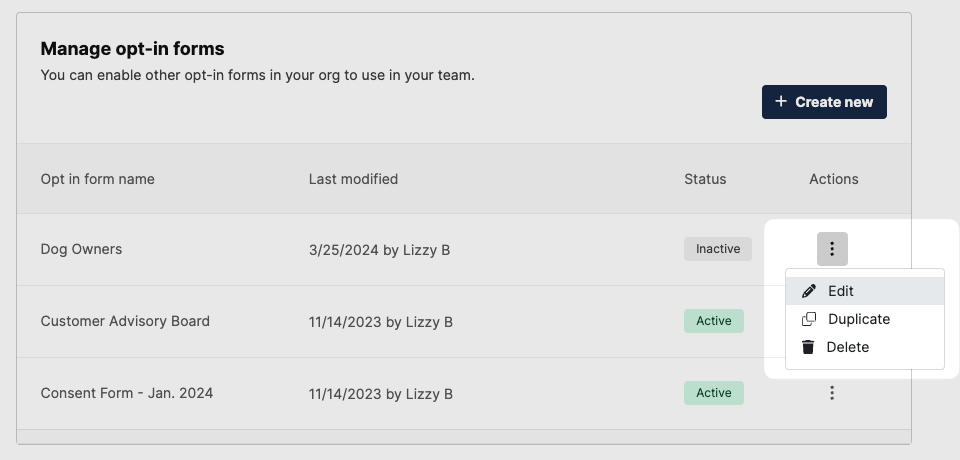
Click the blue "Preview" option.
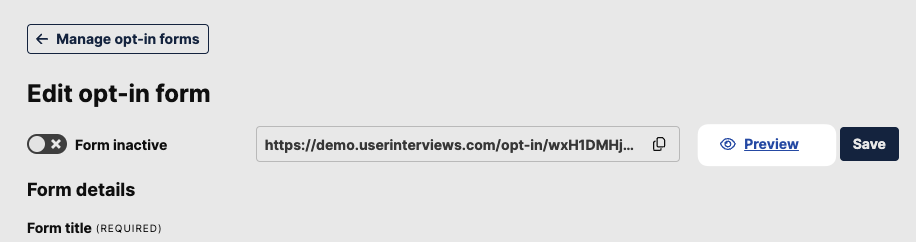
You'll be taken to a new tab previewing the participant's view of your opt-in form.
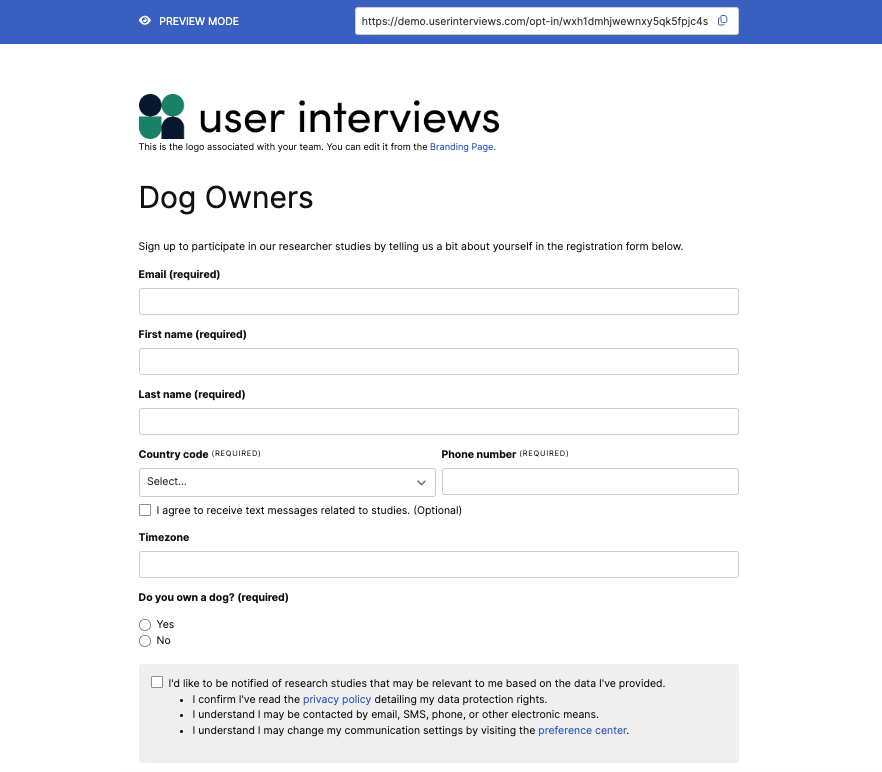
Distribute your form
Your team can have multiple active opt-in forms that can be shared in a multitude of ways. Each form has a unique URL for sharing, and the opt-in form must be active before sending the link to potential panel participants.
To activate an opt-in form, select "Edit" next to the form you want to activate. To deactivate an opt-in form, toggle the form to the inactive status.

To share the link for the opt-in form with participants, copy the link next to the “Form active” toggle.
This link can be shared with participants via email, social media, relevant Slack channels, or anywhere else you see fit! Participants who at least enter their email (and check the data consent notice, if applicable) will be added to your panel.
Please note: you will not get a notice that new participants have been added.
Use opt-in forms to update participant data
Once in your panel, participants can update their data at any time by completing an opt-in form—form responses will continuously update any existing participant data in Hub. A popular use case for teams is to email out their form annually so they can capture any new information about participants.
Opt-in form best practices
Good opt-in forms are clear in their request and tailored for their audience. They also use branding (company colors, logo) to build trust and credibility with your audience. Length-wise, we recommend keeping them brief. Ideally they shouldn’t take more than 3-5 minutes for participants to complete.
Participant experience
Opt-in forms let your customers self-recruit, and is a research industry best practice for powering and growing customer panels or communities. It’s important to provide a smooth and seamless experience for active participants who are eager to join your research panel. Here’s a look at the participant experience.
Participants can encounter your form in a variety of ways, depending on where you’ve chosen to distribute (on your website, in emails, within your app, etc.) They’ll be prompted to fill in basic contact details along with any other custom questions you've added.
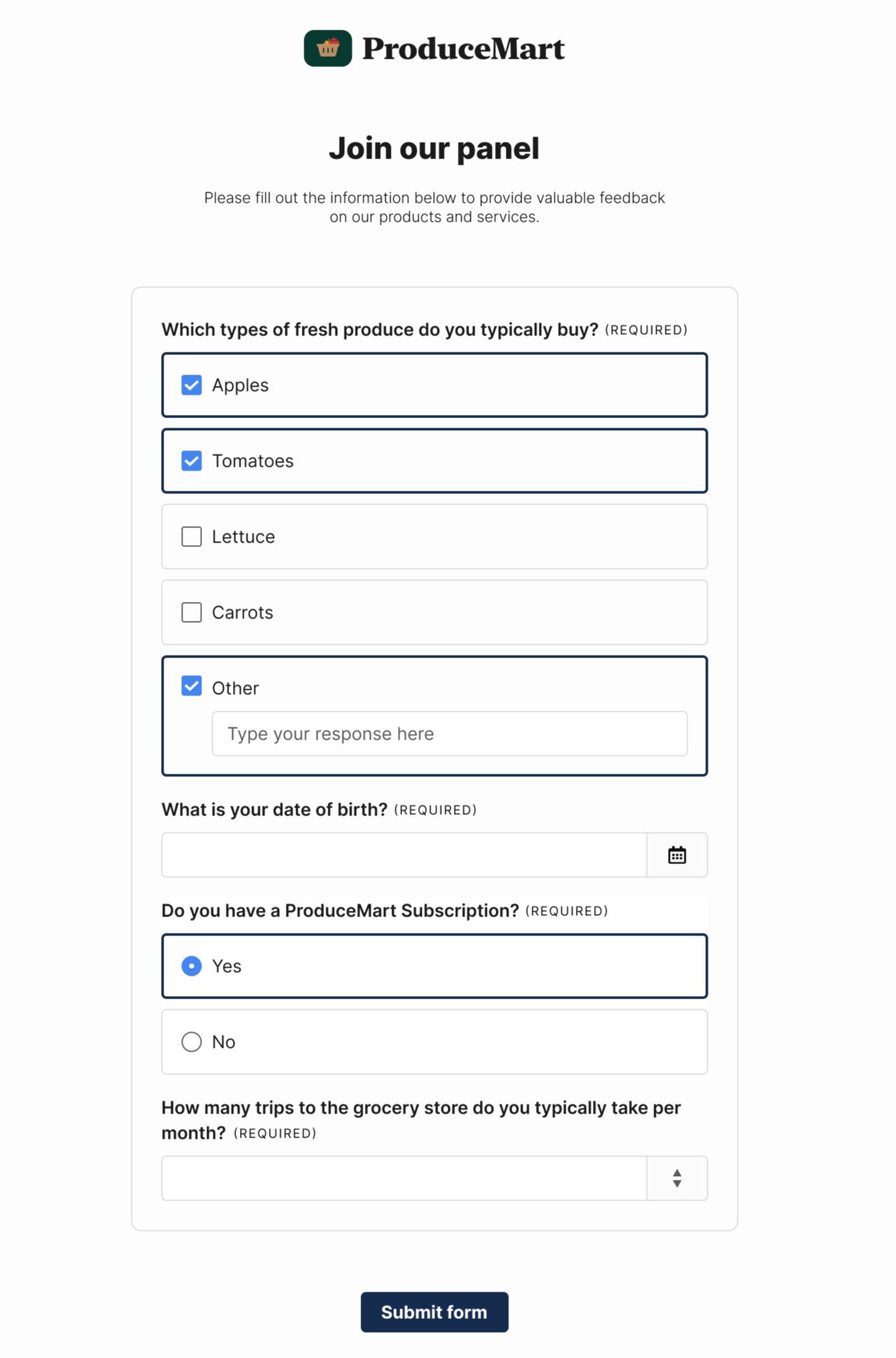
Once they’ve submitted the form, they’re all set! The participant will then be added to your Hub panel.
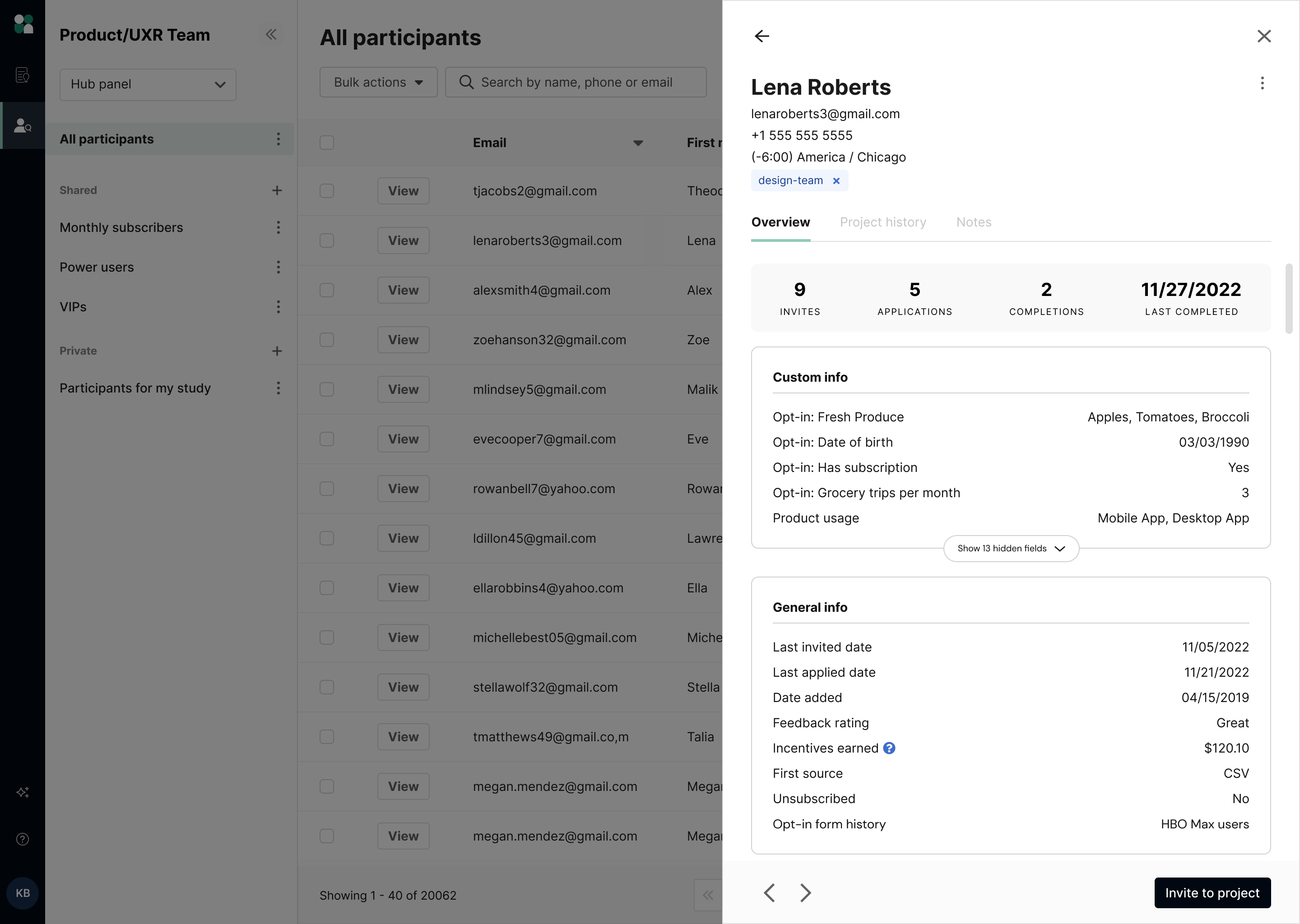
FAQ
Where does the opt-in form data go?
All participant opt-in form data is saved to your Hub panel for easy access when recruiting. Custom questions can be set up to create a new field in your panel, or it can be added to an existing field.
Will opt-in forms update participant information in my Hub panel?
Yes, opt-in form responses will update any existing participant data in Hub, ensuring your panel data stays fresh over time.
If participants partially fill out a form, is that data still captured?
Yes, we save participant responses as they complete each page of the form. If someone only completes 2 of 5 pages for example, we will save the data from those first 2 pages.
If I update or change an opt-in form, will participants be prompted to complete those new fields?
Existing participants will not be prompted to fill out any new fields, but you can send the updated opt-in form to participants to capture new and updated information. This will automatically update the data in your Hub panel.
Participants will be prompted to agree to a data consent notice when applying to their next project If the notice has been changed since they agreed to it.
Can I filter participants by a specific opt-in form?
Yes, you can filter by opt-in form using the filter button at the top right of your Hub panel. Select “Opt-in form history,” the specific opt-in form you wish to filter by, and apply to see which participants completed that form.
Can I enter line breaks, format text, or add hyperlinks to the opt-in form?
Currently rich text formatting is available in the opt-in form description field. Should you need to collect an NDA or consent form, check out our Document Signing feature which collects documents that need signing on a project basis. If you need to collect a signed document for panel purposes, you can also email participants that request.
Can I make other fields required beyond the email field?
Yes. You can mark other "Default fields" as well as "Custom questions" required for those completing your form.




