Who can use this feature?
🗣️ All researchers (both admins and users)
⭐ Customers on any User Interviews plan
Note: The Microsoft Teams integration is available for Microsoft 365 business or enterprise suites.
If Microsoft Teams is your video conferencing tool of choice, you can streamline the creation of meeting links with our Microsoft integration.
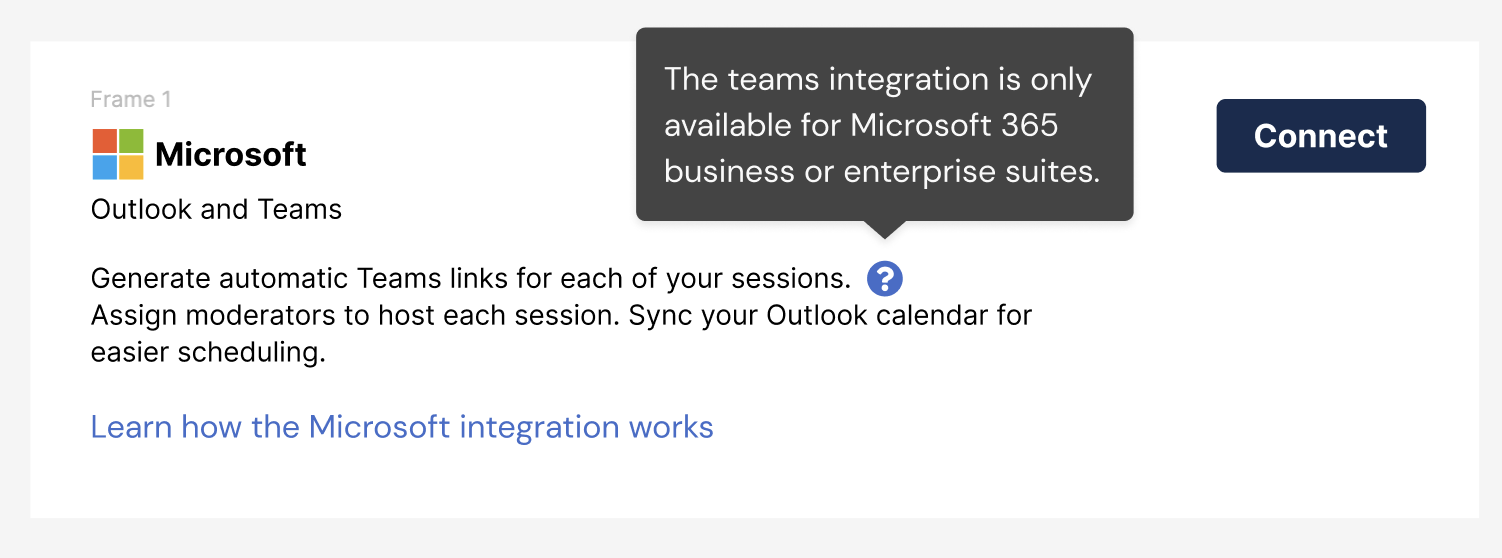
Using the Microsoft integration, moderators have the option to automatically generate unique meeting links for sessions, and avoid time and effort (not to mention human error!) spent manually creating meeting links.
The integration also allows you to sync an Outlook calendar, so your availability is visible in the app as you’re picking time slots, and confirmed sessions are automatically added to your calendar. You can also enable automatic scheduling for rules based, hands-off approach to getting sessions booked.
💡Note: The Teams integration is available for Microsoft 365 business or enterprise suites. Teams using free accounts will be able to use the Outlook integration, but will not have access to our Teams integration.
🔌 Connect or disconnect your Microsoft account
1. Click your name in the bottom of the left navigation, then click “Account settings."
2. Navigate to the Integrations tab.
3. Find the Microsoft integration, click “Connect”, and follow the prompts.
4. If your account is already connected, you can click “disconnect” from this page to remove the integration. Note that all Outlook calendar events and Teams links associated with all of your projects and sessions on User Interviews will be erased.
⚠️ Disconnecting and reconnecting your calendar may require re-approvals from your IT team (if they were initially needed prior). Please reach out to our team if you’re still experiencing any issues.
How to connect your Microsoft account
You can connect and manage your Microsoft account from a few places within User Interviews. Visit the integrations page to get started with Microsoft, as well as see other available integrations. To find the integrations page, click on your username when logged in, select “Account settings” from the menu, and select the “Integrations” tab.
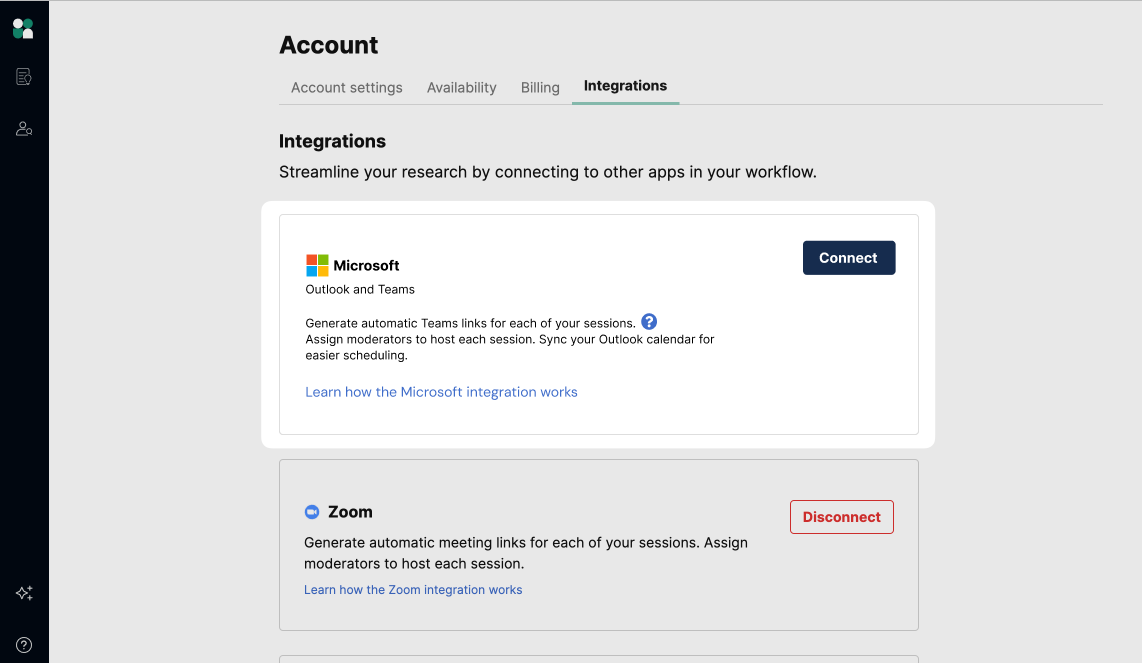
You may also be prompted to connect your Microsoft account at various points in the project launch workflow, such as when filling out session details, or setting up availability.
Once you’ve set up the integration, your Microsoft Teams account will appear as an option in the “meeting location” dropdown when you’re the session moderator.
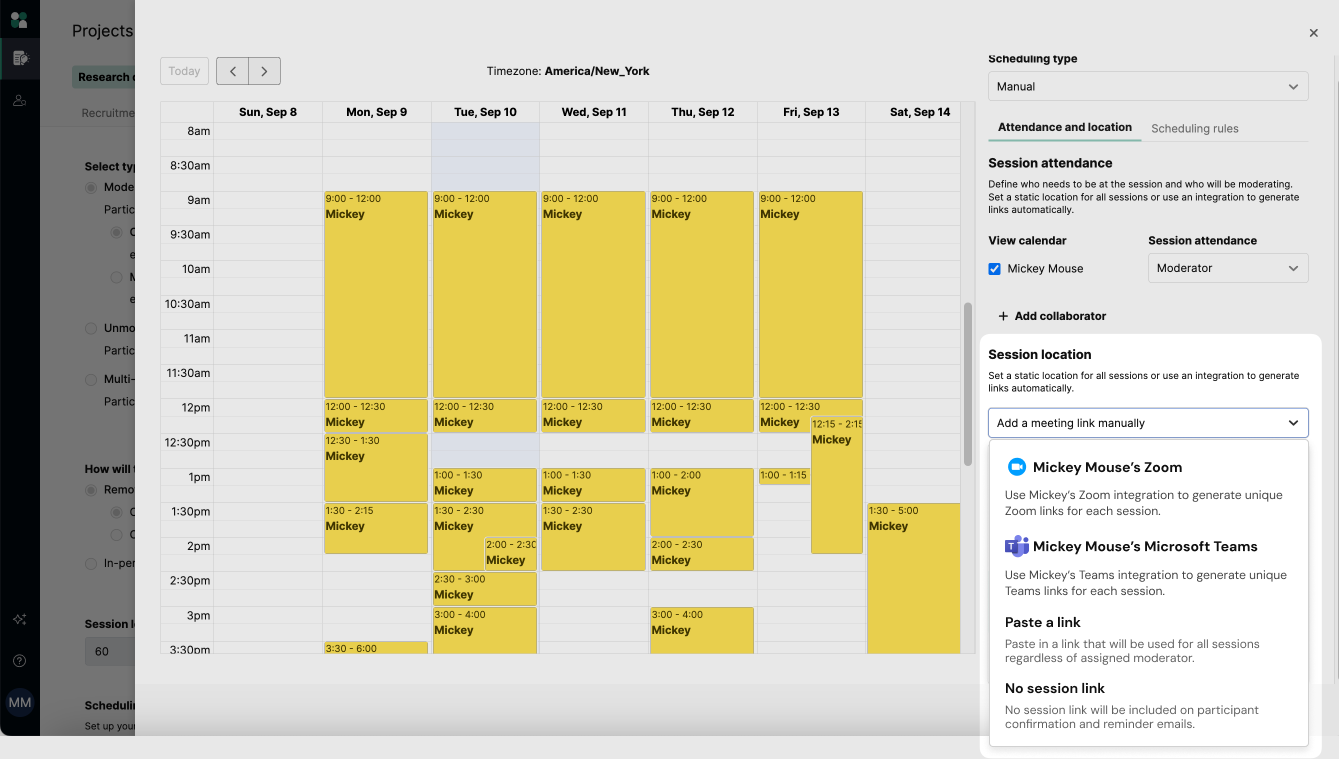
Unique Microsoft Teams links will populate automatically for participants who confirm a time with the default moderator who has Teams set as the meeting location.
Confirmed participants receive this link in their confirmation and reminder emails. Please note that each location link will be a different number, as they're unique links. Clicking on a link will open up a Teams meeting using your Microsoft account.
How to disconnect your Microsoft account
You can disconnect your Microsoft account from the Integrations page. Note that before proceeding, we will display a warning to remind you that all Outlook calendar events and Microsoft Teams links associated with all your projects and sessions on User Interviews will be erased.
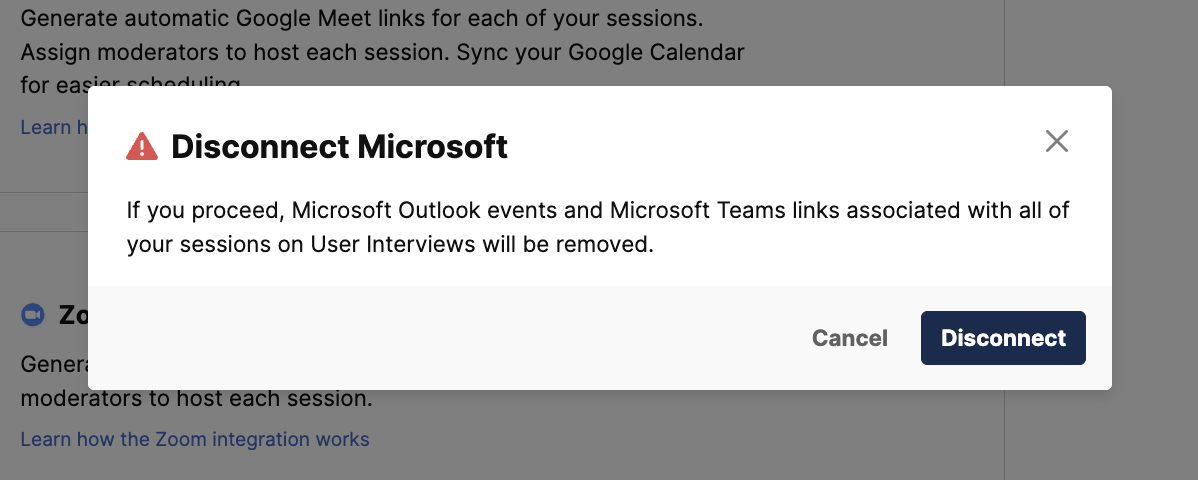
If you are a collaborator on a project using automatic scheduling, disconnecting your Outlook calendar means that your availability will no longer be taken into account. If you are the moderator on a project using automatic scheduling and disconnect your Outlook calendar, there will be no more availability on that project—participants will no longer be able to schedule themselves until you reconnect.
FAQ
I had already connected my Microsoft account previously. Why don’t I see the new integration functionality?
If your Outlook calendar was already connected, you’ll be prompted to disconnect and reconnect your Microsoft account when you login to User Interviews. Make sure to do this ASAP to have access to the new functionality!
⚠️ Disconnecting and reconnecting your calendar may require re-approvals from your IT team (if they were initially needed prior). Please reach out to our team if you’re still experiencing any issues.
Who can use this integration?
The Teams integration is available for Microsoft 365 business or enterprise suites. Teams using free accounts will be able to use the Outlook integration, but will not have access to our Teams integration.
Why sync my Outlook calendar?
Syncing your calendar allows you to easily reference your availability while selecting time slots in your research calendar, as well as automatically push confirmed sessions back to your Outlook calendar. Syncing your calendar is also a requirement to use automated scheduling.
The latest version of your connected calendar will always be reflected in the User Interviews app, so you will always be able to reference your current availability. However, please only add/edit/delete User Interviews sessions from inside our app—not in your Outlook calendar—as research sessions are pushed from UI to your Outlook calendar and not the other way around.
Can I use Outlook calendar without Microsoft Teams?
Yes, you can use your Outlook calendar to manage scheduling without ever needing to use Microsoft Teams for your moderated sessions. You can get all the benefits of calendar syncing while continuing to use our Zoom integration for moderated sessions, or manage your meeting links manually with any other video conferencing tool of your choice.
💡If your team uses a free account, you will have access to our Outlook integration (but not our Teams integration). We recommend syncing your Outlook calendar so you can take full advantage of automatic scheduling!
Can I use Microsoft Teams without Outlook calendar?
You cannot use the Microsoft Teams integration without also syncing your Outlook calendar. There is a dependency between Microsoft Teams and Outlook Calendar—there must be a calendar event in order for a meeting link to be generated.
If you have concerns about syncing your calendar, please note that all User Interviews sessions show up as private events, and open time slots are not shown on your Outlook Calendar to minimize the volume of events being displayed.
If you still don’t wish to sync your calendar but you want to use Microsoft Teams, you will need to add Microsoft Teams links manually to your projects and sessions, instead of using the Microsoft integration.




