Research is better together. Whether you wish to collaborate on a Team or Project level, you can invite as many collaborators as you need for free!
Adding Team Members
Team members can share subscription plans, view Team projects, help review participants on projects, as well as integrate their Calendars to make coordinating research easy.
To invite your colleagues to User Interviews, first log in. Navigate to the bottom left hand corner, click your initials > Team Settings
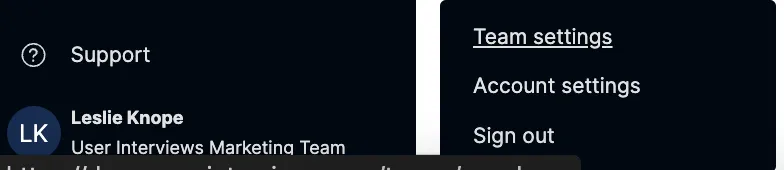
Here, you can manage your team settings. This page will automatically open to the Members page. To invite a new member, enter their email address and click "Send Invites," or copy and share an invite link.
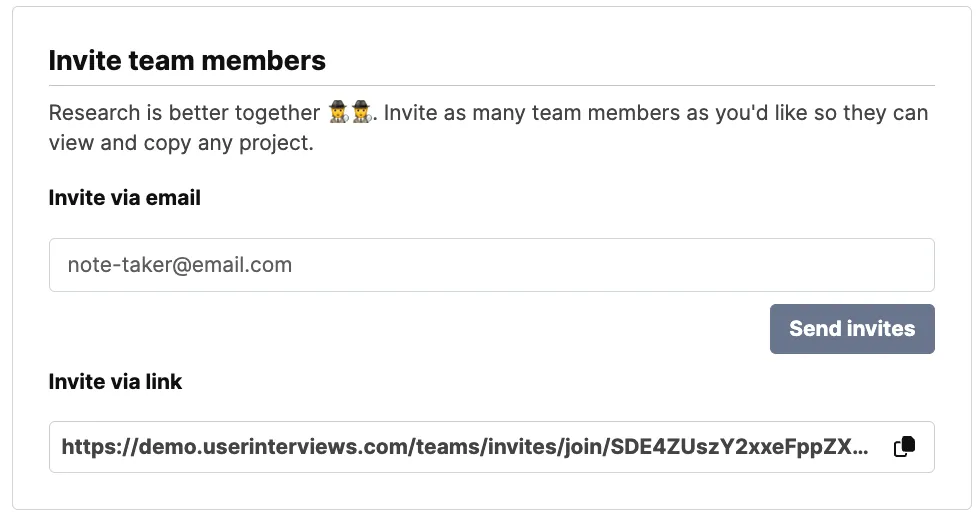
You can manage team members who have verified their account and those that are pending. If needed, resend an invite by clicking "Resend" .
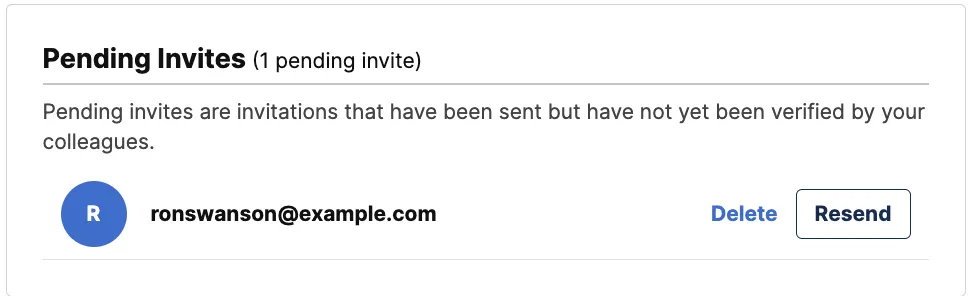
Inviting Collaborators to Individual Projects
If you want to give someone access to one project without inviting them to your team permanently (for example, if you're an agency sharing a project with a client), you can invite collaborators on a project-by-project basis. You'll have the option to give them view or edit access. If you have a subscription, this will ensure your collaborator has access to only the invited project level details and participants, and will not be added to your team's Subscription, Participant Hub, or Billing.
.gif)
For Single-Sign-on Teams
If your organization has established Single-Sign-On login through your SSO provider, all new team members should be provided access there. They will be prompted to create their account upon the first login and will be automatically added to the appropriate team account.




