You’ve got a lot going on—add your session to your calendar so you don’t forget that your study is coming up! We recommend adding your session to any calendars you use, such as your personal AND work calendars, to ensure you don't accidentally book a meeting or other event at your session time.
How do I add study sessions to my calendar?
All locations below lead to the study details page. Click the "Google calendar" or "iCal/Outlook" buttons to add the session to your calendar. If the researcher provided an online meeting link, the link will be included in the calendar event details.
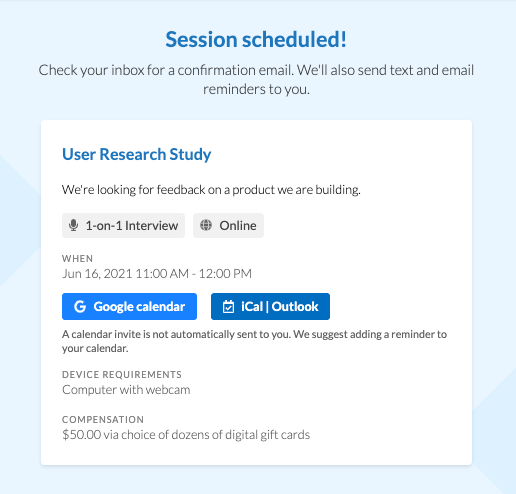
Add the session to your calendar from the :
- Study details page, where you'll be automatically directed after selecting a time
- Confirmation email or text, sent shortly after selecting a time
- "My studies" section of your participant account. Once in that section, click "View study details" next to the study.
Q&A
I need to cancel or reschedule. Does updating or removing the calendar event update my session date?
No! Any updates to the calendar event will not affect your confirmed session date. View instructions on cancelling and rescheduling sessions.
The researcher cancelled or rescheduled my session. Do I need to update my calendar event?
Yes! If the researcher cancels the session, delete the calendar event. If the researcher reschedules the session you can either manually move the session (double check the date and times are right!), or you can delete the old session event and add the new session event.
Can I update the event details, like if I want to add additional information the researcher has sent me?
Yes! The calendar event is for your personal use, so if you want to add more information, feel free!
I don't use Google calendar, iCal, or Outlook. How can I add my session to my calendar?
If you use another email provider you'll need to manually create a calendar event by copy and pasting over session information.




