Moderating for a research study? Awesome! We love that. We also love to protect the identities of our participants by keeping Personal Identifiable Information (PII) confidential, as we state in our consent form, including the full names of our participants in Zoom recordings.
We (the UI Research Team) made this quick how-to guide as part of our UX Research Playbook, an internal resource on user research best practices that is used throughout the organization.
Here’s a step-by-step guide to hiding the names of your research participants in Zoom.
First: Why should you hide PII in video recordings?
Short answer: To protect people’s privacy!
Slightly longer answer: To keep identifying personal information (like their names) confidential out of respect for the safety and privacy of your participants. It’s simply good practice when moderating customer interviews or managing a participant panel—and it becomes an essential practice if your informed consent form or an NDA guarantees that participants’ personal information will be kept confidential.
📖 Read more: Using consent forms for UX research and download a starter template
Step by step: How to hide participant names in Zoom
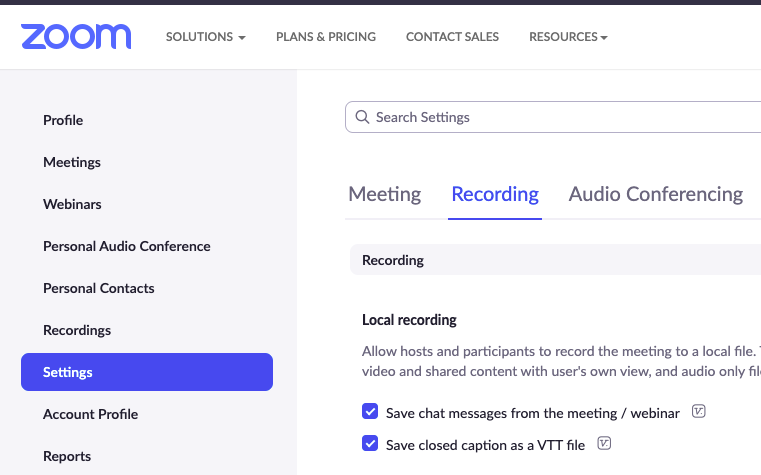
- Go to your Zoom settings on the website (not the desktop app)
- In Settings, click the “Recording” tab
- Scroll down to the “Cloud Recordings” section
- Uncheck “Display participants' names in the recording”
- Et voilà! You can now safely record a session sans participant PII.

💡 Note: You can turn this setting off before conducting sessions and turn it back on when you are finished moderating sessions. This setting does NOT apply retroactively; that is, any Zoom meeting links that you generated before updating will still show participant names in recordings.
See for Zoom’s website for reference and further Q&A: How do I remove participants' name from the video box?
Automatically create and send Zoom meeting links
Manually creating and sending individual Zoom links is a hassle. Our Zoom integration saves you time by automatically creating and sharing meeting links with your study participants—all they (and you) have to do is click the link in your calendar!
The Zoom + User Interviews integration, like all our integrations, is available on all subscription plans.
👉 Learn more about User Interviews plans and pricing.












.webp)




