We know firsthand that user research is a team sport. There are stakeholders to keep informed, prototypes to create, scripts to be written, schedules to manage, and insights to capture.
So it kind of goes without saying that we’ve always been excited about the prospect of transitioning our app from a single player to multi-player experience. Today we’re excited to announce our first step on that journey by enabling collaboration on projects and the ability to see other projects happening in your company.
What we built
This is one of those efforts where much of the work actually lives behind the scenes. I’m sure many of you can relate. On the surface, this will all hopefully feel familiar. It is a sharing experience similar to many of the web apps that you’re already using day to day like Invision, Trello, and many others.
Under the hood, we significantly reworked our user and project models to give us a lot of flexibility moving forward in terms of how we manage different roles and permissions within the application. Kind of boring infrastructure stuff, I know, but I mention it because we’re excited to evolve and iterate on this initial solution together with all of you and believe we’re well positioned to do that now.
Below is a quick summary of how the new functionality works. I also want to take a moment to thank all of our users who generously lended some of their time to help us define this initial phase of collaboration features by providing feedback on our prototypes and sharing their pain points (like having to manually export participant data to send it to interested colleagues... 🤦 ).
Here’s the quick gist on how project collaboration works
Invite other users
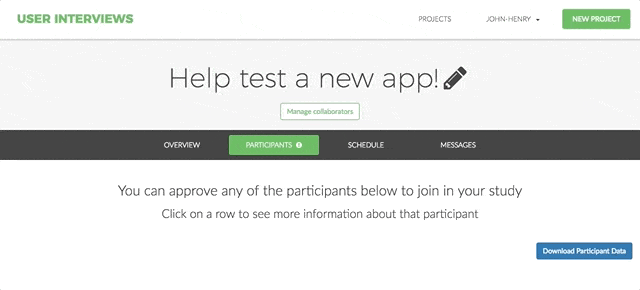
You can invite anyone you’d like to your project by simply setting their permissions and sending them an invite to the project. If they already have an account on User Interviews, they’ll be able to access your project right away. If they do not have an existing account then we’ll send them an email so they can quickly create one before getting started. The good news for you is that these new users will count as referrals and you’ll be given 3 free participant credits when they launch their first project.
Set permissions
Users with “Edit” permissions will be able to take any action on the project (approving participants, sending messages, updating the schedule, etc.). Users with “View” permissions— wait for it—will only be able to view your project but will be unable to take any actions themselves.
You can change these permissions at any time or revoke someone’s access to your project all together.
And here’s how you can find projects other people have created
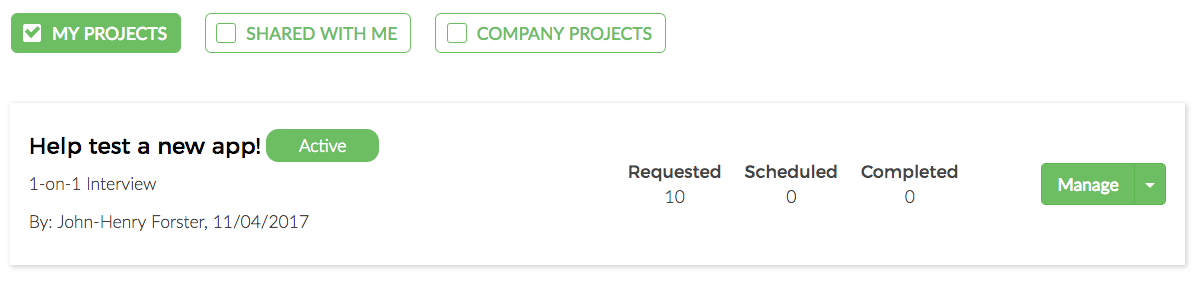
When you visit your account dashboard you’ll notice things look a bit different. We’ve added filters to the top of the page to make it easy to view whatever projects you need. Any project where you’ve been added as a collaborator will appear under the “Shared With Me” filter (is it obvious we use Google Drive?).
If you belong to a company, then you’ll see an additional option to view “Company Projects.” You’ll have “View” access to all of these projects by default and be able to duplicate them as a way to easily launch a project of your own without starting from scratch. Quick note on how we’re defining “Company”—it is based off of the email domain on your account. Only verified email addresses from the same domain will be able to see one another’s projects.
What’s next? We want your feedback!
You tell us! We’re excited to have this new foundation in place and we’re particularly excited to start extending it to cover more and more of your needs based on your feedback. We have a few ideas of our own from beta testing this ourselves internally, but we’ve yet to validate any of those with all of you.
If you have feedback on Collaboration, or would like to sign up to participate in feedback sessions in general, please let us know by filling out this form.