Looking for the latest updates? Here's our 2020 Release Notes blog post
We need your feedback to decide what to build next! Check out our roadmap and vote for things you want to see in our product, or submit your own ideas.
December 6, 2019 - 🎨 Branding and ✅ Data Consent in Private Projects
These updates give you dead-simple tools to create a more custom experience for your own users when you invite them to participate in your research, and to help out with your GDPR and #compliance concerns.
Rather than write a long post, we thought we'd try a quick 2-minute video showing these new tools in the wild.
To sum things up:
Custom branding v.1 (more details here)
- Add a custom logo from the Team page (or from inside any private project)!
- Upload a logo once, then show it to users across your team's private project invite pages and opt-in form.
- Don't worry about resizing images: logos are mobile-optimized
Data Consent Notice
- Quickly set up a checkbox requesting permission from your users to collect data from them.
- Consent notice updates across private project invites and your team's opt-in form (just like your logo).
We've been a little inconsistent about updating this blog post, but we're jumping back in with a couple of handy new features—call it a pre-New Year's Resolution. We've got plenty more features in the pipeline, especially around team collaboration; watch this space, and chime in on our roadmap!
June 28, 2019 - Change Your Sender Profile In Private Projects
Launching projects with your own private participants is exciting, but sometimes they need a more personal touch. So, we've added the ability to change your sender profile for automated emails sent for any private project. Now, instead of project-related emails coming from research@userinterviews.com, they can come from your own personal email, like pam@dundermifflin.com.
Here's how it works—navigate to the shiny new domain settings tab in you account.
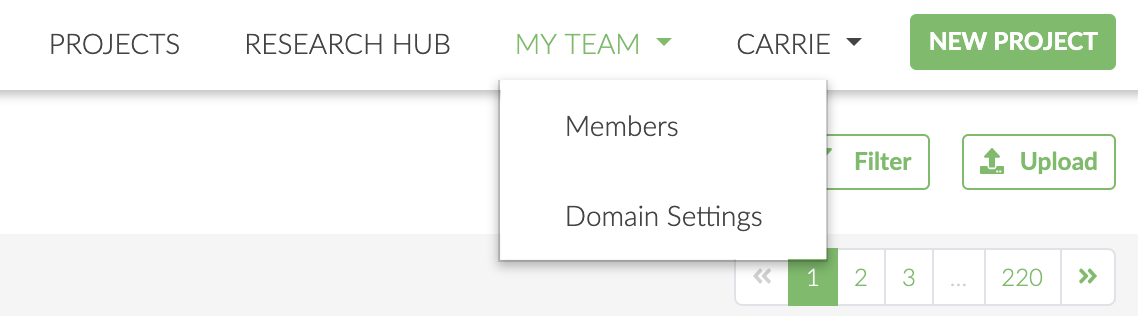
Then, click "add a domain".
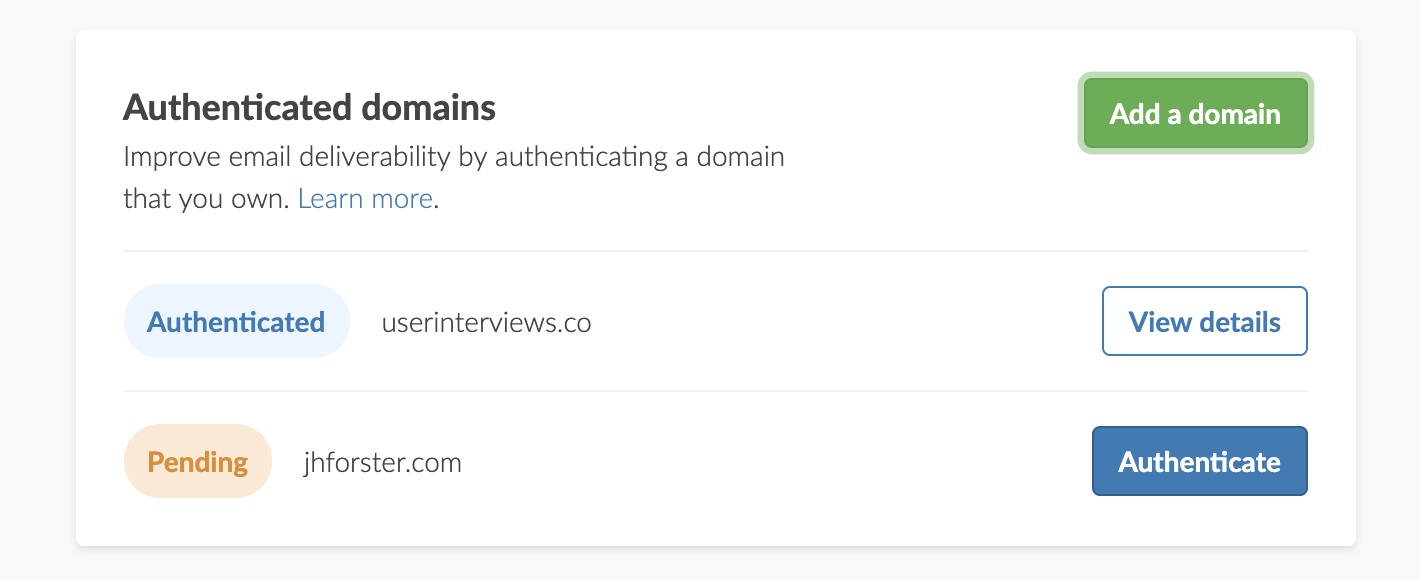
Then, input the your email's domain. Note that you can only add domains that you own or have access to the DNS records for.
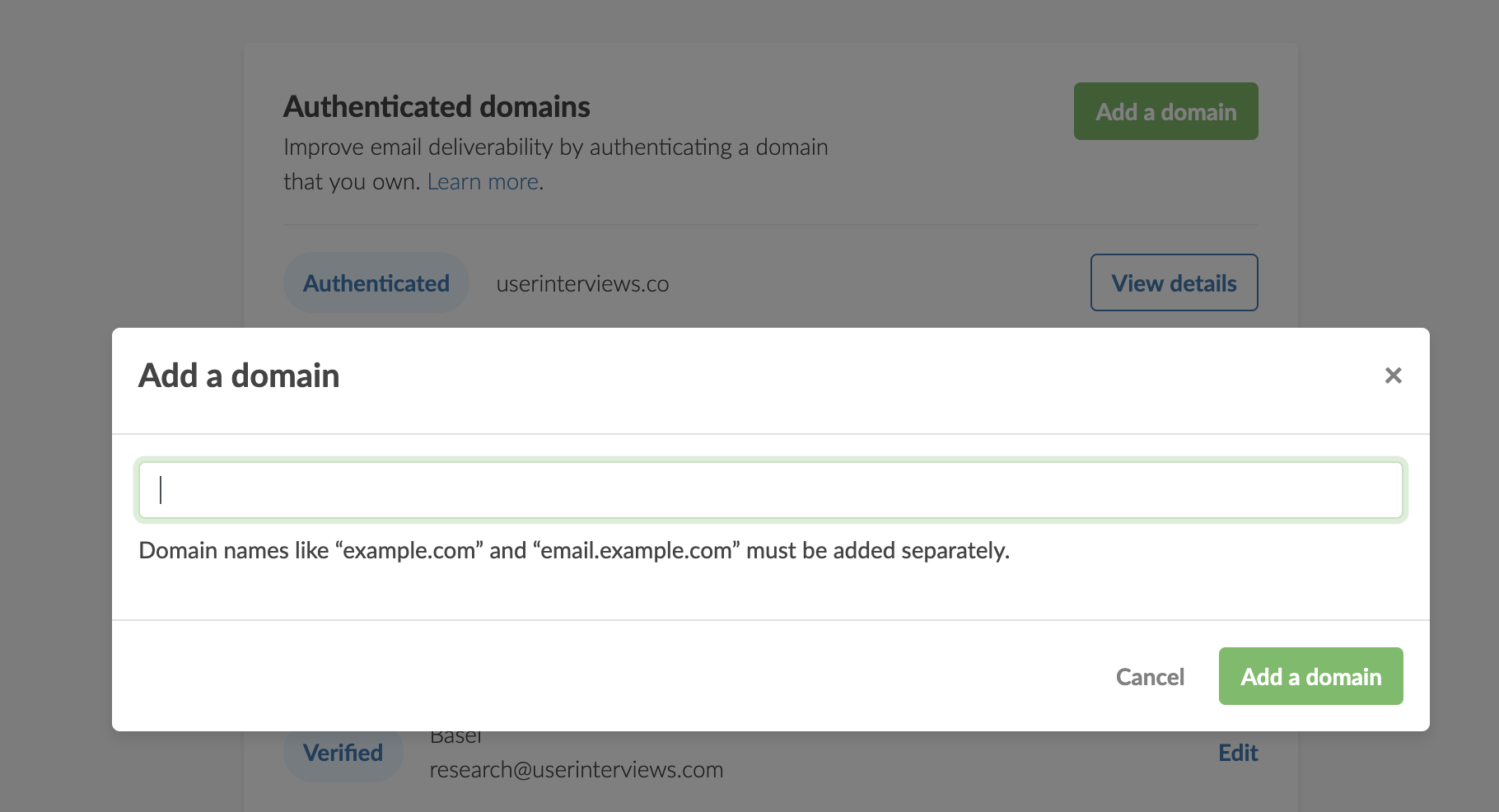
Once your domain is verified, you can add it to a sender profile and send your project emails directly from your domain.
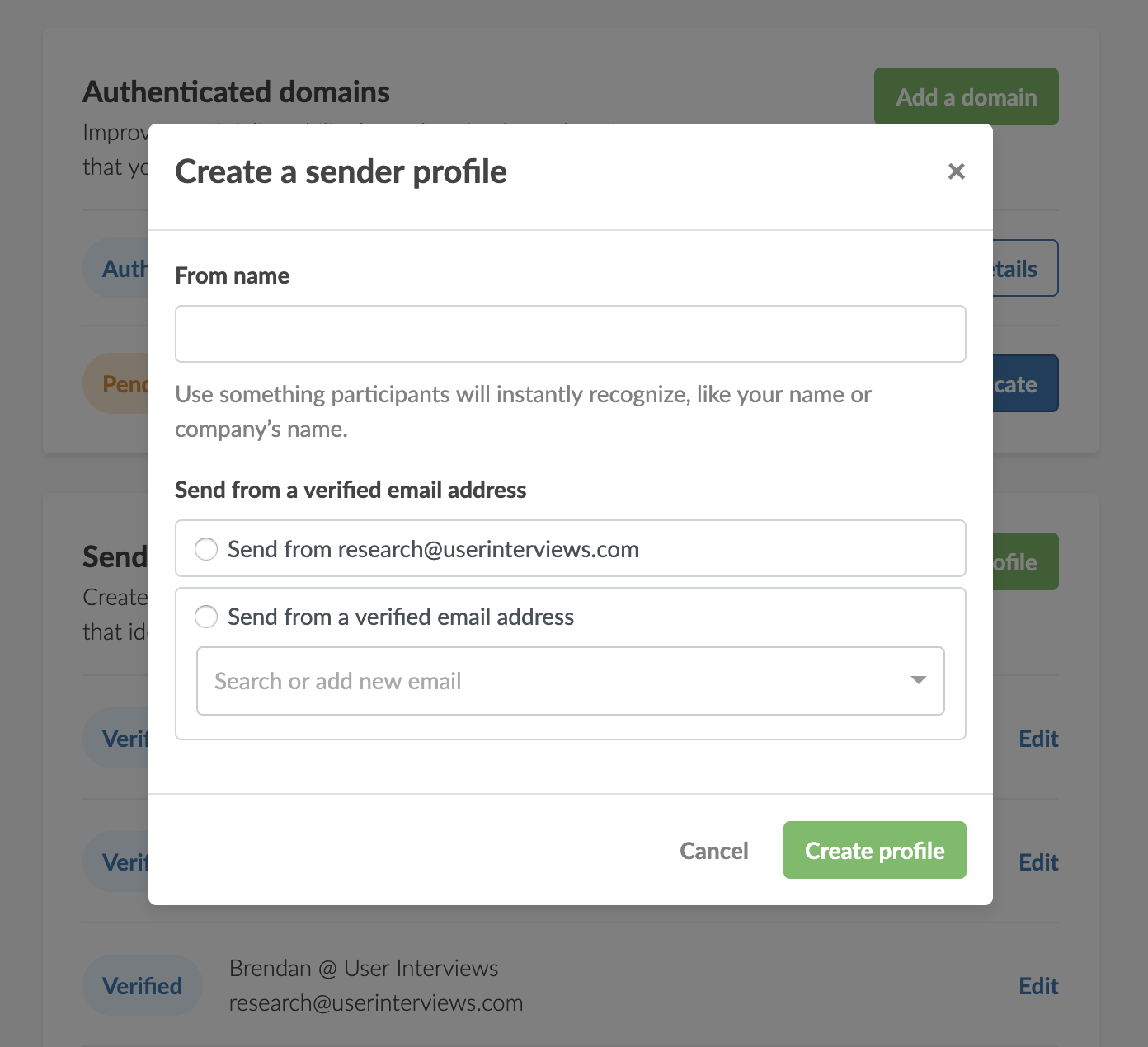
We're so excited to be able to offer this customization feature to our Research Hub subscribers. Need more clarification on how it all works? Our support team wrote an awesome rundown here.
May 29, 2019 - Edit Screener Surveys After Project Launch

Sometimes, it’s easy to get caught up in the rush of launching a project on User Interviews. It’s exciting, we know 🥳. But sometimes you'll want to go back and make a change. So we’re giving researchers the power to edit screener surveys after they’ve launched their project.
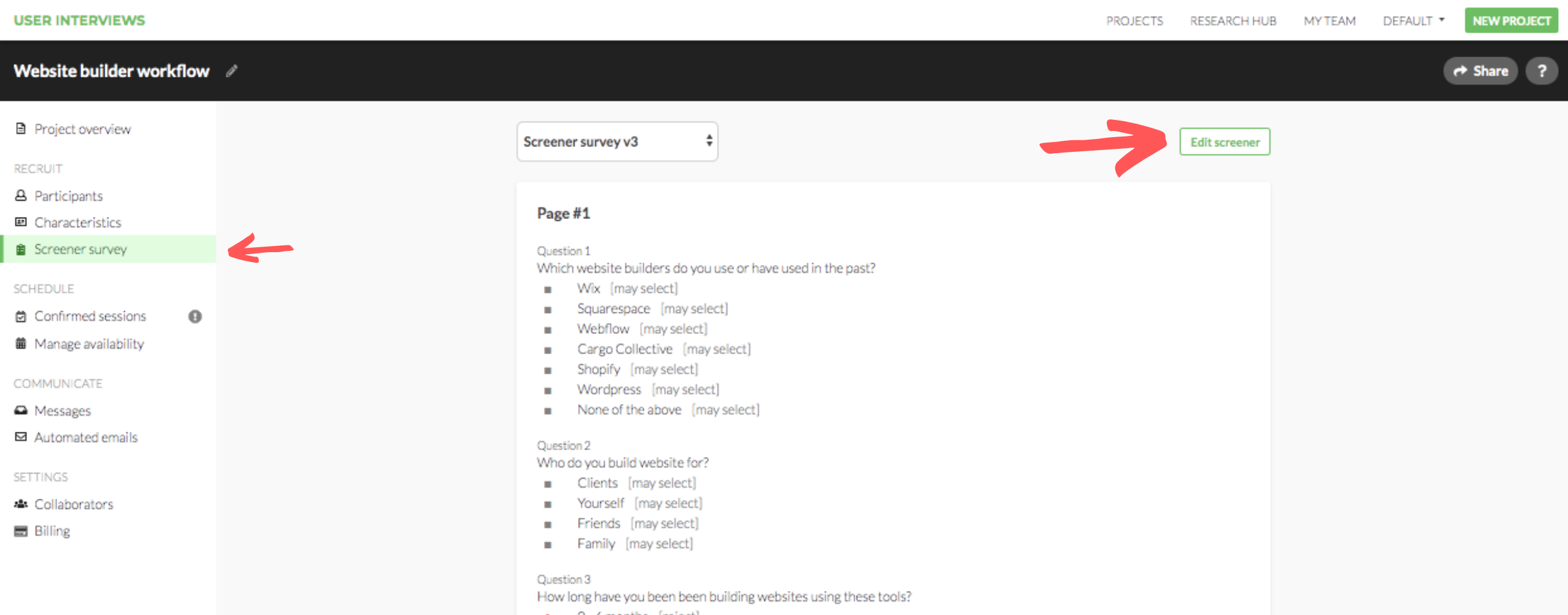
The process is pretty simple, just click on the “Screener Survey” tab in the project workspace. Then, click the green “Edit Screener” button in the top right corner. Once you’ve made your edits, click “Save Changes” and a brand new version of your screener will be created. Participants who apply to your study from that point on will see the new version of your screener. Participants who apply to your study will be tagged with which version of the screener they took (v1, v2, v3, etc.).
Each time you edit your screener, a new version will be created, so it may be wise to batch your edits. This makes it easier to digest which participants took which version of your survey, and keeps versions markedly different from each other.
April 4, 2019 - See Why Participants Are Marked Unqualified For Your Study
.png)
There are a lot of participants scheduled on User Interviews every day. So we're constantly trying to improve the way you schedule and manage the participants for your research studies. One thing we've heard again and again from researchers is the desire to see profiles of participants who were, for some reason, marked unqualified in their study. So we've added this brand new view that will show you why a participant is marked "unqualified" from your study.
There are a few reasons a participant can be marked "unqualified"
- They chose an answer you marked as "reject" on the screener survey
- They're in the wrong location (and location is required for your study)
- Their demographic characteristics are not a match
- They've previously participated in a study with you
In the new view, researchers will be able to approve unqualified participants or mark them as "not a fit" for their study. Unqualified participants will be sorted from most to least qualified, based on the number of points on their profile that don't match a qualified participant for your study.
March 5, 2019 - A Brand New Workspace
We've got a fresh new look 😎. We redesigned the main researcher workspace to be more user-friendly and all around easier to navigate. This sets the stage for us to make updating and adding features easier.
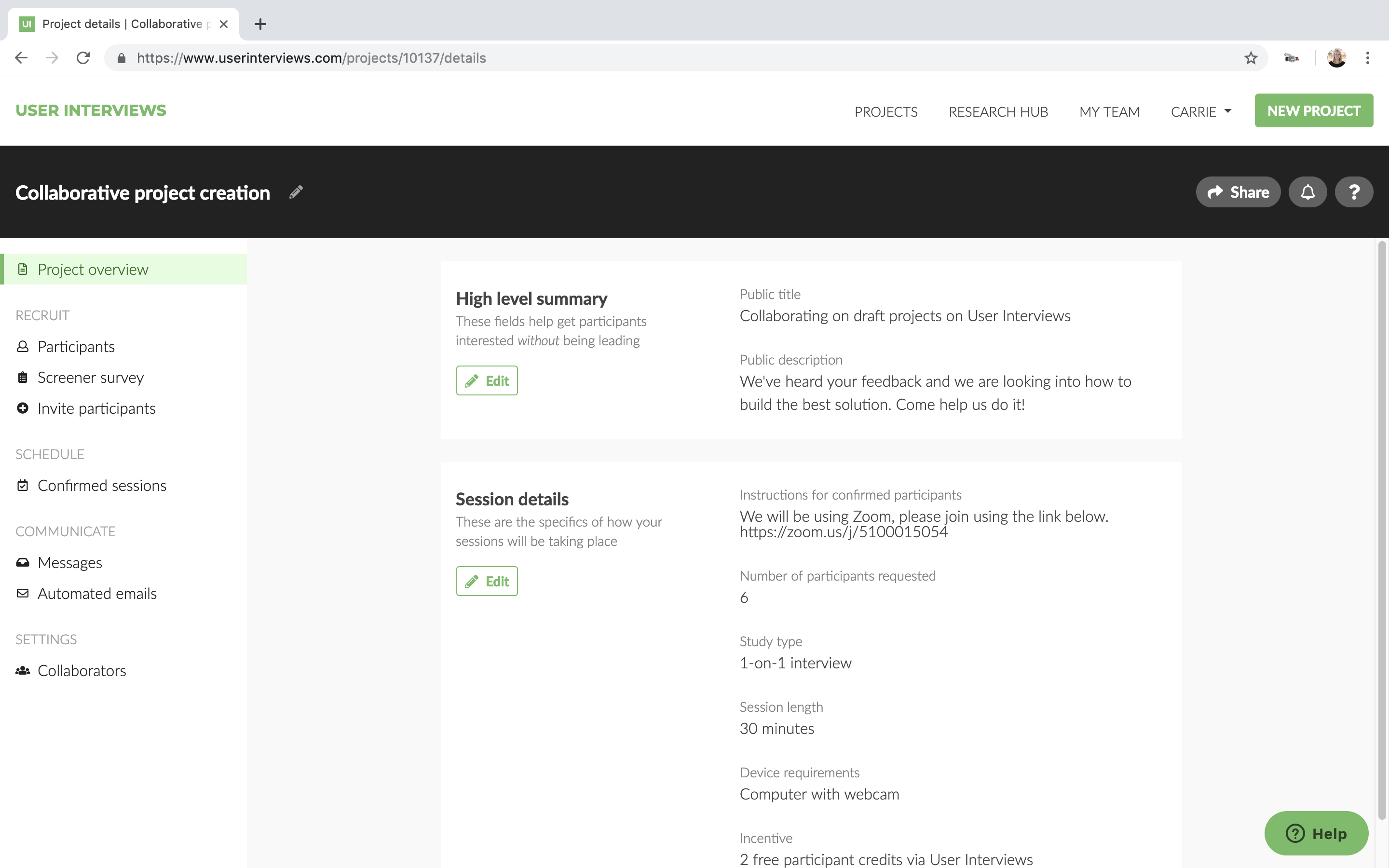
We're so excited about this launch our VP of Product, JH, wrote a whole blog post about it.
August 3, 2018 - Research Hub is Here
We created Research Hub to help companies make research a habit, to build a research practice. Research is your central command to seamlessly manage all your participants in one place.
Key features include:
Populations - Build your own participant database. Invite users by link or CSV import. No need for them to create User Interviews accounts!
Custom data to build flexible populations - Add labels, custom attributes, and saved filters to your database so you can invite individuals or large groups to a study in a couple of clicks.
Private projects - Create private projects from your populations using our recruiting and research logistics tools like scheduling, screener surveys, incentive payments, and more. You choose who you want to see and invite to your projects.
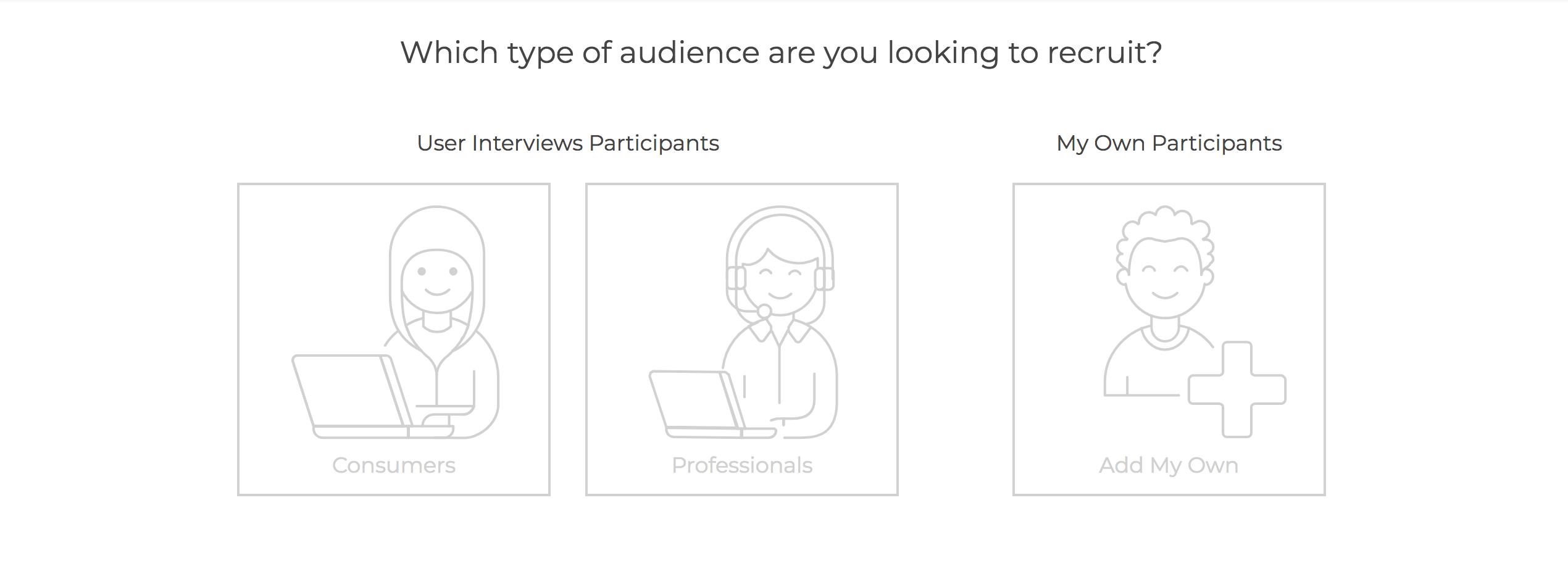
Learn more about Research Hub here. Read the full announcement here. Or check out the backstory here.
April 4, 2018 - Introducing “Schedule Participants Yourself” in Advanced Screening
Advanced screening is a great way to ensure you’re getting the very best participants for your study by speaking with them directly first. This is an easy $20 per participant add-on when you build your project if you haven't tried it yet. It looks like this:
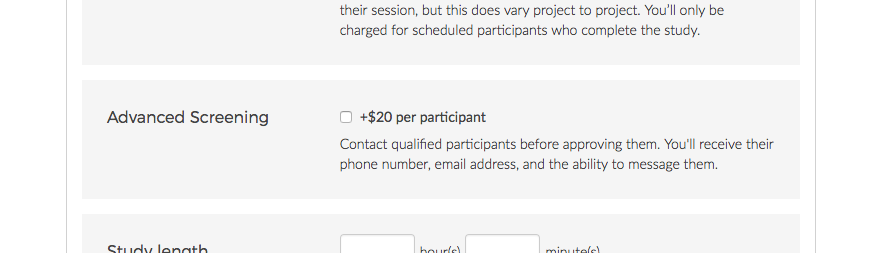
We’ve heard feedback from many researchers who take advantage of this feature that being able to schedule these participants directly while, or soon after, speaking with them would actually save you time.
So, now you can!
Here’s what that looks like.
1. Here’s your list of qualified participants. Click on the one you are having an advanced screening conversation with.
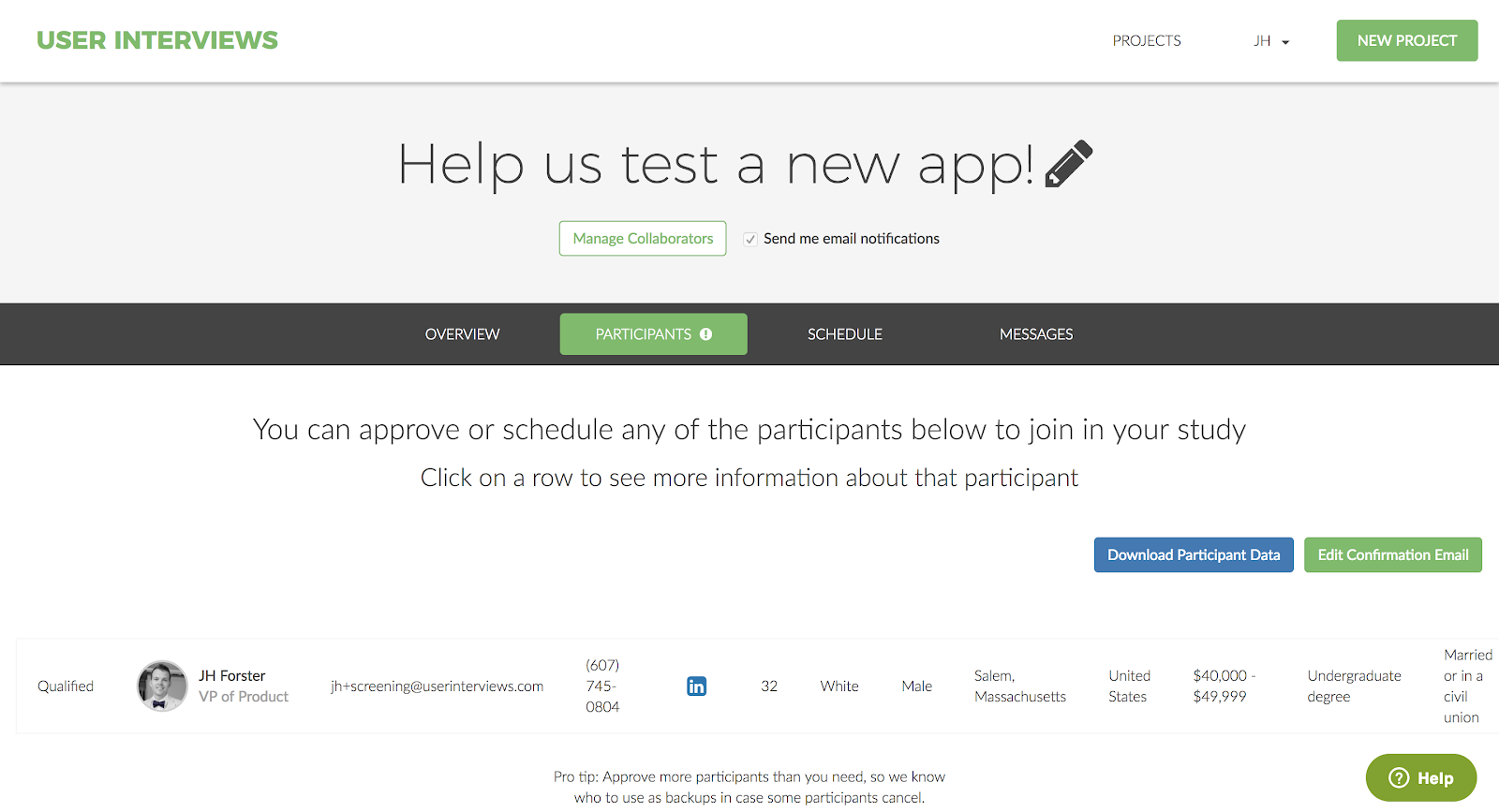
2. If you want to have a conversation about scheduling, and a agree on a time with the participant explicitly, just click on the “I want to schedule the participant in a specific time slot” text link as below.
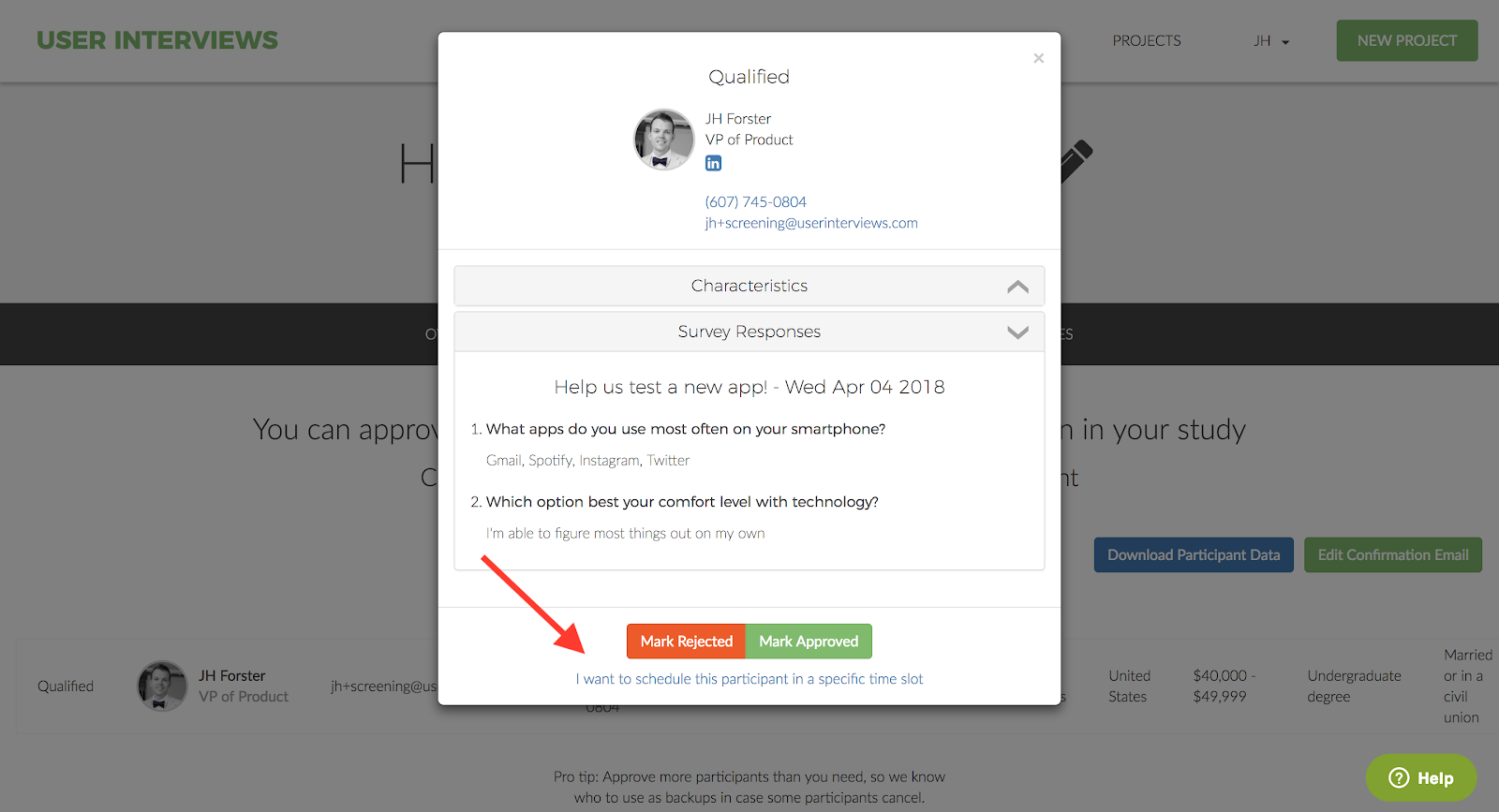
3. You’ll be taken to a screen that looks like this. You know what to do.
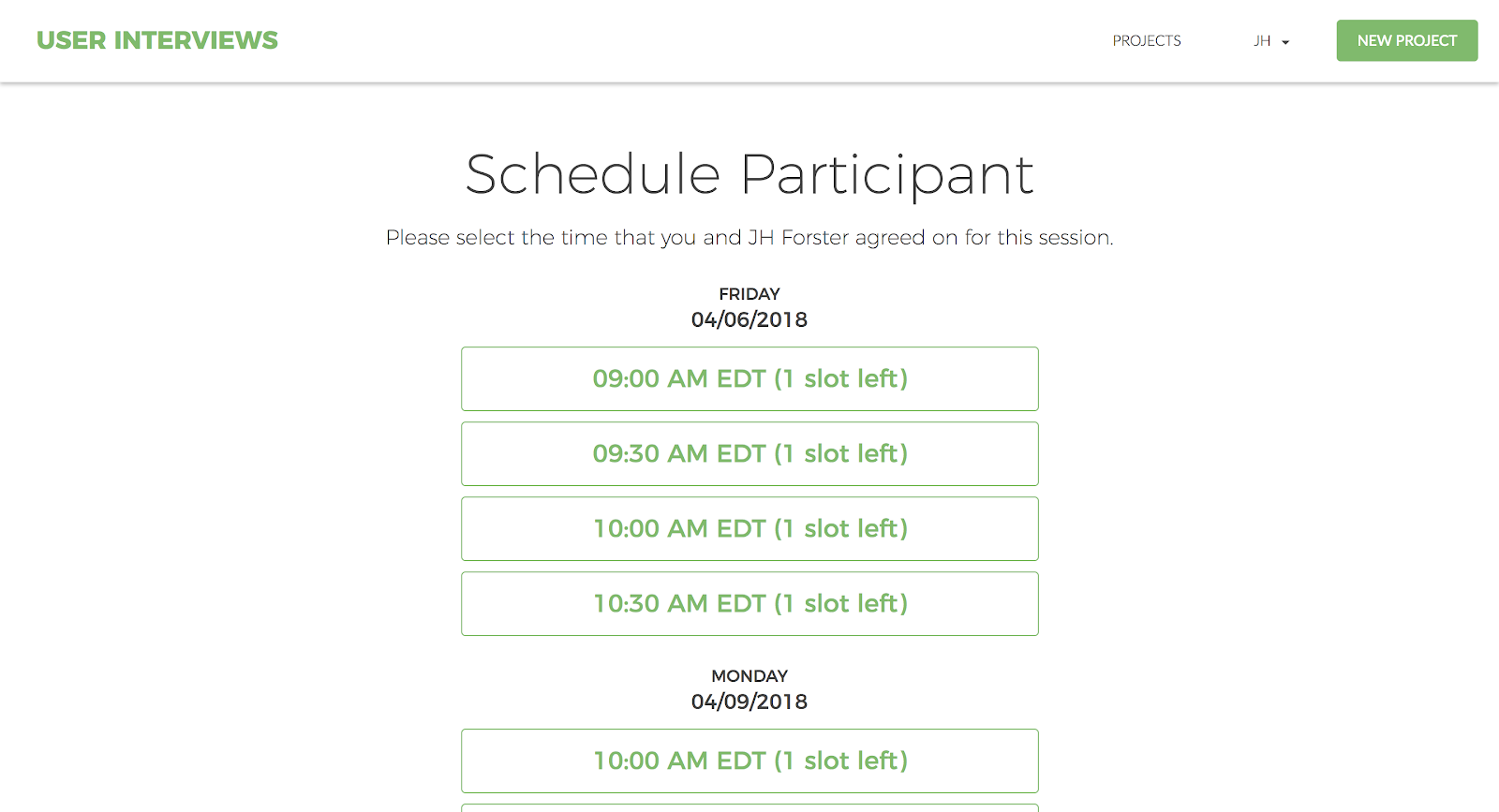
4. Then this screen will confirm you’re all set.
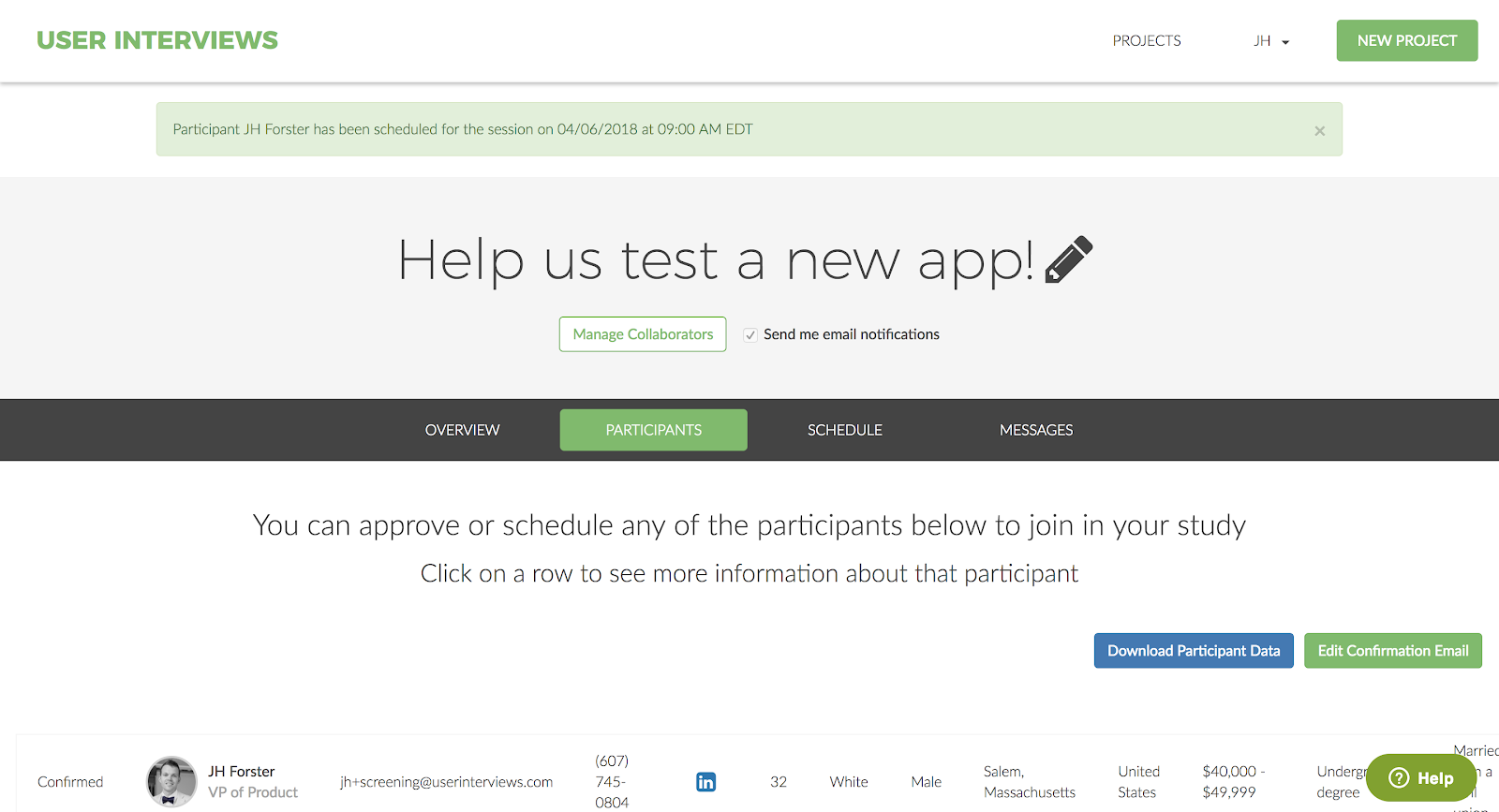
We hope this advanced screening + scheduling improvement further enhances how you manage your user research.
If you’d like to be part of our big upcoming launch, sign up for the beta here.













.png)




